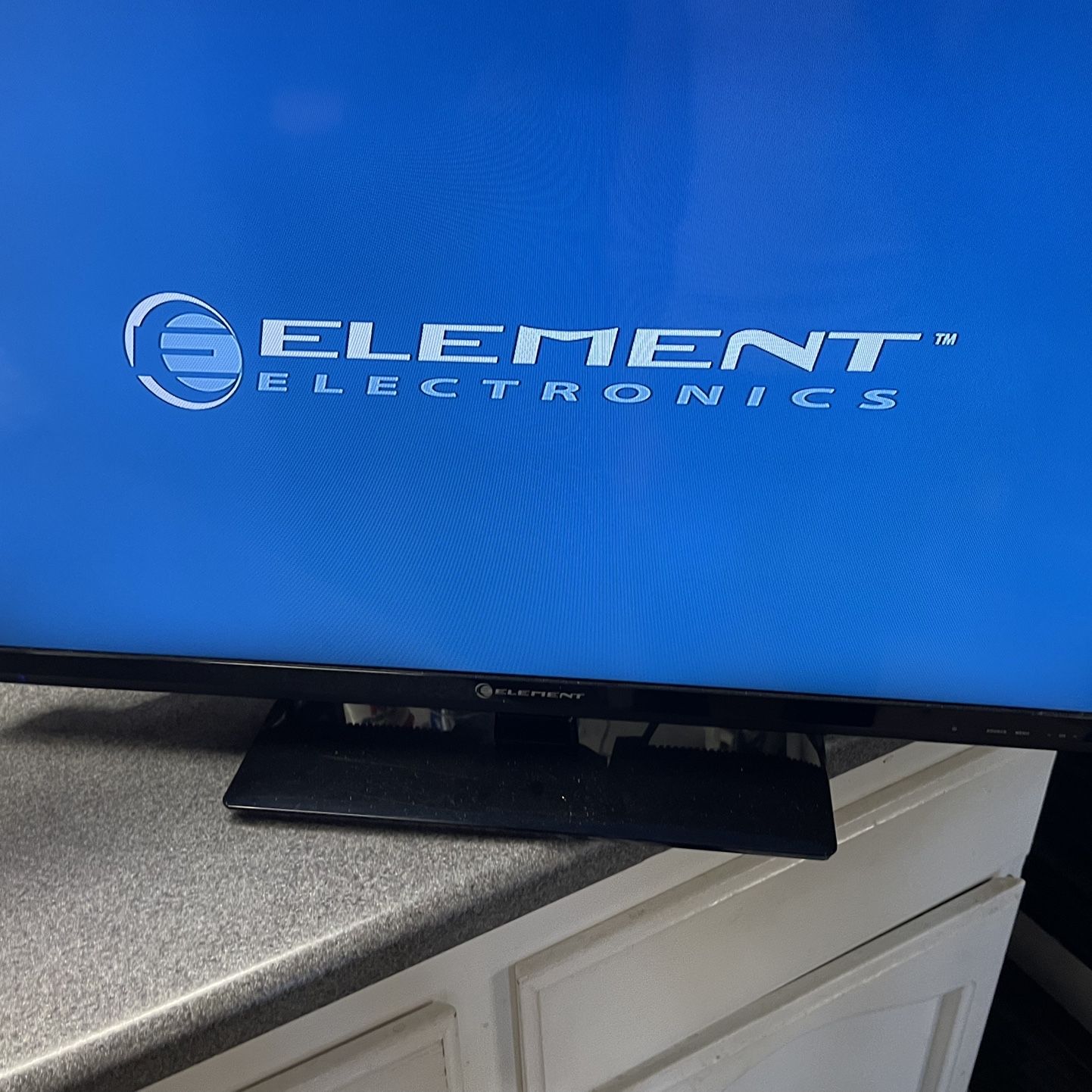Element TV No Picture But Sound? Troubleshooting Tips Here
Ever turned on your Element TV only to find you’ve got sound but no picture? It’s frustrating, right? You can hear your favorite show playing, but the screen remains stubbornly blank. This issue isn’t uncommon and can stem from a variety of causes, ranging from simple settings mishaps to more complex hardware problems.
I’ve dealt with this problem myself and know how annoying it can be. The good news is, you don’t always need to call in a professional to fix it. In this text, I’ll guide you through some troubleshooting steps to help you get your Element TV back to normal. Whether it’s a quick remote reset or a deeper jump into the TV’s settings, we’ll cover the basics to get your screen lighting up again.
Key Takeaways
- Common Causes Identified: The issue of having sound but no picture on an Element TV can stem from several causes, including faulty HDMI connections, power supply issues, and backlight problems.
- HDMI Connection Fixes: Ensure all HDMI cables are securely connected and not damaged. Switching to different HDMI ports or using new cables can often resolve the problem.
- Power Cycling: Unplugging the TV and holding the power button for 15-30 seconds can help reset internal components, potentially fixing display issues.
- Inspecting the Backlight: A non-functional backlight, which can be assessed by looking for faint images in a dark room, often requires professional repair.
- Advanced Fixes: Consider firmware updates, factory resets, and avoiding surge protectors to address deeper issues not resolved by basic troubleshooting.
- When to Seek Professional Help: Persistent display issues that remain unresolved after these steps should be handled by certified technicians, especially if the TV is under warranty.
Common Causes Of Element TV No Picture But Sound
Experiencing sound without a picture on an Element TV is a common issue. Several factors can be behind this problem, such as faulty HDMI connections, power supply issues, and backlight problems. Understanding each can help troubleshoot effectively.
Faulty HDMI Connections
Loose or damaged HDMI connections often cause the TV to display sound but no picture. I initially check the HDMI cable to ensure it’s secure and not damaged. Try using another HDMI port or an alternative HDMI cable to rule out a faulty cable. High-quality cables provide better connection stability, reducing risks associated with connection problems.
For instance, I ensure all HDMI ports are dust-free and clean. Debris can interfere with proper signal transmission. If utilizing multiple devices, such as gaming consoles and streaming boxes, I keep ports rotated to prevent any one port from becoming unreliable. Any issues resolved by adjusting HDMI connections indicate a problem with the cable or port.
Power Supply Issues
Power supply issues can lead to having sound but no picture. Power cycling the TV can resolve this. Unplug the TV, hold the power button for 30 seconds, and then plug it back in. Also, check for any faulty surge protectors or smart plugs between the TV and wall socket.
In my experience, faulty surge protectors often interrupt proper power flow. I plug the TV directly into a wall socket to determine if the issue lies with external equipment. Secure power cord connection is another aspect to verify. An unsteady power source or loose connection can disrupt the TV’s functionality, causing no picture.
Backlight Problems
A blown backlight is a frequent culprit, accounting for about 60% of cases with no picture but sound. This involves a burned-out component or a loose cable within the TV. In a few instances, software glitches affect backlight functionality.
I examine the display in a dark room to see faint images, indicating a backlight issue. If this is confirmed, I seek professional repair for the internal components. Software updates sometimes address glitches causing this problem, so I ensure the TV firmware is current by checking the manufacturer’s support page.
By addressing these common causes, I often resolve the no picture but sound issue effectively.
Troubleshooting Steps
If your Element TV has sound but no picture, follow these troubleshooting steps to diagnose and address the issue.
Checking The HDMI Connection
HDMI issues often cause display problems. First, ensure all HDMI cables are securely connected to both the TV and the connected device. Loose connections can disrupt the signal. Next, unplug all HDMI cables and plug them back in to ensure a clean connection. This can clear temporary connection issues.
If the problem remains, try using a different HDMI port on the TV. Some ports may be damaged or faulty. Testing another port helps determine if the issue lies within a specific HDMI input. Also, test another HDMI cable and device if possible. Sometimes, the cable or the external device itself can cause the problem.
Power Cycling The TV
Power cycling the TV can reset its internal components and fix display issues. Start by unplugging the TV from the power socket. This disconnects it from any electricity and helps reset its internal system. Then, hold the physical power button for at least 15 seconds to drain any residual power. This ensures the TV completely powers down.
Wait 30 minutes before plugging the TV back in. This gives the TV enough time to reset. After waiting, plug the TV back in and turn it on. This process can resolve many common issues related to software glitches or temporary malfunctions. Ensure the TV isn’t connected through a faulty surge protector or smart plug, as these can cause power inconsistencies.
Inspecting The Backlight
In about 60% of cases, a black screen with sound is caused by a backlight failure. Start by checking for loose cables or burned-out components related to the backlight. External visible damage can indicate internal issues.
Shining a flashlight at the screen can help determine if the backlight is the problem. If you see a faint image, the backlight likely needs replacement. This issue often requires professional repair, as it involves delicate internal components.
Ensure the TV isn’t exposed to excessive heat or moisture, which can damage the backlight. Checking for software glitches or firmware updates can also be useful, as some updates address backlight performance.
Advanced Fixes
Element TVs can sometimes display sound without a picture. When basic troubleshooting steps don’t resolve the issue, consider these advanced fixes to restore your viewing experience.
Power Cycling
Power cycling can help refresh the TV’s internal components. Unplug the TV from the wall outlet and wait 60 seconds to drain residual power. Plug it back in and power it on.
HDMI Connection Issues
Ensure all HDMI cables are securely connected to the TV and devices. Switching the HDMI connection to another port can help. This simple verification can often fix display issues.
Surge Protector Issues
Surge protectors or smart plugs can sometimes interfere with the power supply. Plugging the TV directly into the wall outlet can rule out these external factors. If the picture returns, keep the TV connected directly to the outlet.
Firmware Updates
Outdated firmware can cause display issues. Updating the TV’s firmware can resolve many issues by installing the latest improvements.
- Check for Updates: Go to the TV’s settings menu.
- Install Updates: Look for firmware updates and follow the on-screen instructions.
Many firmware updates fix bugs that could cause the display to malfunction, so keep the firmware current.
Resetting The TV
A factory reset can resolve persistent issues by reverting the TV’s settings to their original state.
- Navigate to Settings: Head to “System” or “Advanced System Settings”.
- Initiate Factory Reset: Select the factory reset option and confirm your choice.
Remember a factory reset will delete all customized settings and return the TV to its original condition. Use this option if other fixes haven’t worked.
When To Seek Professional Help
When the TV continues to display no picture but has sound, it’s time to consider professional assistance.
Persistent Display Issues
If the TV still shows no picture after troubleshooting, consult a professional. Persistent display issues can indicate severe hardware problems. Issues such as a faulty power board, damaged backlights, or a malfunctioning T-CON board often require professional repair or replacement.
I recommend contacting a certified technician, especially if you’ve tried power cycling, checking cables, and performing a hard reset without success. Professionals have the tools and expertise to diagnose and fix internal TV components. Prolonging help could worsen the issue, potentially making repairs more expensive and beyond simple fixes.
Warranty Considerations
Before seeking paid professional help, check the warranty status of your Element TV. Many manufacturers, including Element, offer warranties that cover hardware defects for a certain period. If your TV is under warranty, reach out to the manufacturer or an authorized service provider.
Claiming warranty services can save you from out-of-pocket repair expenses. If my TV were under warranty, I’d gather purchase proofs and warranty documents before contacting customer service. Knowing the warranty specifics ensures I use it fully, getting my TV checked and repaired without substantial personal costs if it qualifies.
Warranties often cover repairs or replacements for issues arising from manufacturing defects, giving me confidence that my TV can resume normal function without additional expense.
Conclusion
Dealing with an Element TV that has sound but no picture can be frustrating. By following basic troubleshooting steps and considering more advanced fixes you can often resolve the issue yourself. If the problem persists it might be time to seek professional help. Always check your warranty status before opting for paid repairs to potentially save on costs. Taking these steps ensures your TV is in good working condition and you can get back to enjoying your favorite shows.
Frequently Asked Questions
Why does my Element TV have sound but no picture?
This issue could be due to cable or connection problems, a faulty HDMI connection, or internal hardware issues. Start by verifying that all cables are tightly connected, and try power cycling the TV. If the problem persists, consider advanced troubleshooting steps.
How do I power cycle my Element TV?
To power cycle your Element TV, unplug it from the power source, wait for about 60 seconds, and then plug it back in. Turn the TV on and check if the display issue is resolved.
What should I do if my HDMI connection is causing issues?
First, ensure the HDMI cable is securely connected to both the TV and the device. Try using a different HDMI port or cable to see if that resolves the problem. If the issue continues, you may need to perform a factory reset on your Element TV.
How do I perform a factory reset on my Element TV?
Go to the TV’s settings menu, find the “System” or “Settings” option, and select “Restore” or “Factory Reset.” Confirm the reset and follow the on-screen instructions. Note that this will erase all user settings and data.
When should I seek professional help for my Element TV?
If basic and advanced troubleshooting steps do not resolve the issue, and you suspect severe hardware problems like a faulty power board or damaged backlights, it is time to seek professional help. Ensure you consult a certified technician.
Is it important to check my TV’s warranty before seeking paid professional help?
Yes, checking your TV’s warranty status can potentially save on repair expenses. If your TV is still under warranty, the repair may be covered, saving you from paying out-of-pocket costs for professional assistance.