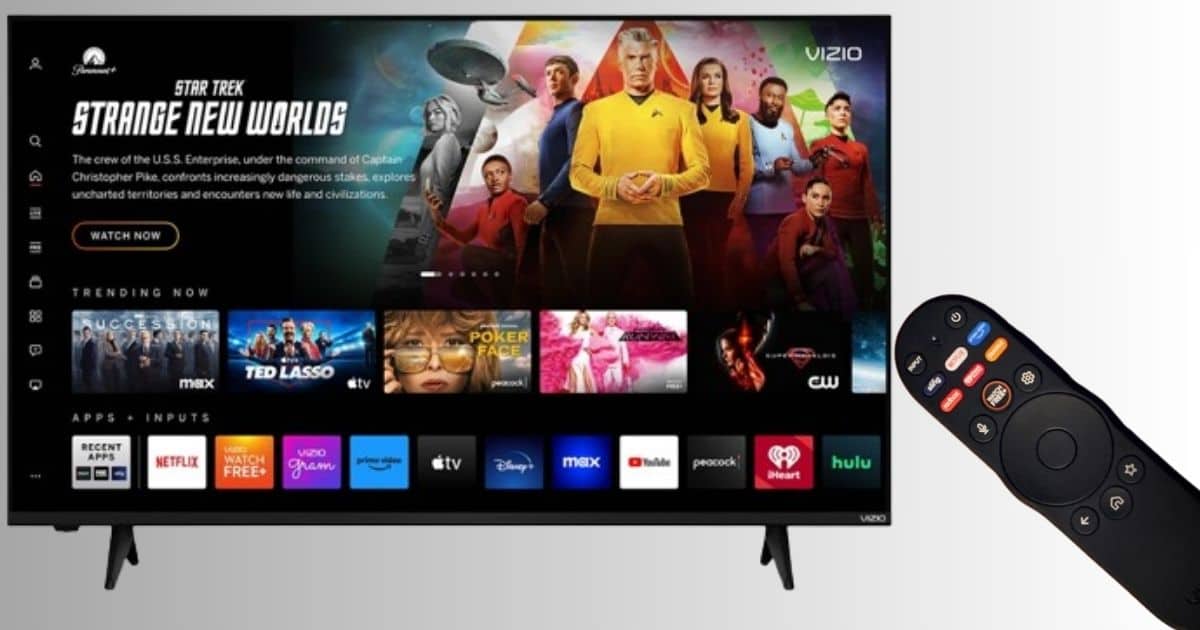Vizio TV No Picture But Has Sound: Quick Fixes and Solutions
Ever turned on your Vizio TV only to be greeted with sound but no picture? It’s frustrating, right? You’re not alone. This issue plagues many Vizio TV owners and can be a real head-scratcher.
I’ve delved into the common causes and solutions to help you get your screen back in action. Whether it’s a simple glitch or a more complex hardware problem, understanding the root cause can save you time and money. Let’s jump into the potential fixes and get your Vizio TV working like new.
Key Takeaways
- Loose or Damaged Cables: Ensure all cables, including HDMI, are securely connected and not visibly damaged to restore picture quality.
- Input Source Issues: Verify the TV is set to the correct input and switch ports or devices to resolve potential input conflicts.
- Firmware and Software Glitches: Power cycle the TV and, if necessary, perform a factory reset to clear minor software issues.
- Hardware Failures: Issues like backlight failure, Tcon board, or power board malfunctions may require professional repair, especially if the TV is under warranty.
- Preventative Tips: Regularly update firmware and handle cables properly to prevent future picture issues and maintain optimal TV performance.
Common Causes of No Picture on Vizio TV
Vizio TVs sometimes show a blank screen while the sound continues. Different factors can cause this issue, ranging from simple cable problems to more complex hardware failures.
Loose or Damaged Cables
Loose or damaged cables often cause the loss of picture on Vizio TVs. Ensure all cables, including HDMI cables, are securely connected. A loose HDMI cable can disrupt the video signal but still allow audio to pass through.
Inspect each cable for visible signs of damage, like fraying or loose connectors. Damaged cables should be replaced immediately to restore the picture quality. Swapping HDMI ports can also help, as sometimes the issue lies with a specific port on the TV. Use a functional HDMI cable from another device to rule out cable problems.
Input Source Issues
Switching to the correct input source is crucial in resolving no picture issues. Verify the TV is set to the right input by using the remote control. Cycling through the inputs can sometimes resolve the problem.
If switching inputs doesn’t work, try changing the HDMI connection to a different port. This action can resolve any conflicts or malfunctions in a particular port. Also, ensure the connected device, like a cable box or gaming console, is powered on and functioning correctly. Merely turning the device off and on can reset the system and restore the video output.
Firmware and Software Glitches
Firmware and software glitches are common culprits when a Vizio TV has no picture but has sound. Power cycling the TV helps in nearly 50% of cases. Unplug the TV, hold the power button for 15 seconds, and wait 30 minutes before plugging it back in. This method clears minor software issues.
If power cycling doesn’t work, a factory reset may resolve the problem. Navigate to the TV’s settings menu, select System, then Reset & Admin. Choose Reset TV to Factory Defaults. This step will erase all personal settings but can effectively fix firmware-related problems.
Hardware Failures
Hardware failures, especially backlight issues, often cause no picture on Vizio TVs while audio remains. Backlight failure accounts for around 60% of these cases. When the backlight fails, the screen stays dark even though the TV is powered on.
Other potential hardware issues include Tcon board failures and power board malfunctions. The Tcon board manages the video signal, while the power board supplies energy to essential components. If these parts fail, it may require professional repair or replacement. If the TV is under warranty, contact Vizio support for assistance.
Troubleshooting Steps to Fix the Issue
When my Vizio TV has no picture but sound, these steps often resolve the issue.
Checking and Reconnecting Cables
Ensuring all cables are correctly connected can fix many picture issues. First, check that each HDMI cable is securely connected to the TV and the attached devices. Loose or damaged cables often disrupt the signal, causing picture problems.
Unplugging and replugging cables can reset the connection, addressing any loose contacts or minor issues with the cables or ports. If possible, use a different HDMI cable to see if the original one is faulty. Also, inspect the ports for any visible damage or debris that might affect the connection.
Cable issues can result from wear and tear, pets, or frequent plugging and unplugging. Using high-quality cables reduces the chances of encountering such problems.
Changing the Input Source
Switching the input source ensures the TV is set to the right source. Press the INPUT button on the remote to cycle through the available input sources. Sometimes, a simple input selection mistake causes the no-picture problem.
If changing the input source doesn’t help, try switching to a different HDMI port or input source. This step helps identify if the issue lies with a specific port. Inputs can sometimes malfunction, which would affect the picture quality.
Ensure the device connected to the input source is powered on and functioning properly. Any issues with the external device also contribute to the problem, so verify its operational status.
Power Cycling the TV
Power cycling can resolve many TV issues, including no picture. Unplug the TV from the power outlet, wait for at least 30 seconds, then plug it back in and turn it on. This simple reset can clear temporary glitches in the system.
If the TV has a blinking power light, additional power cycles might not resolve the issue. In such cases, there might be a deeper problem with the TV hardware or software that needs attention.
Power cycling helps reset the TV’s internal components and clear out any residual power, which might interfere with proper functionality. It’s a quick and efficient method to troubleshoot many minor issues.
Updating the TV Firmware
Keeping the TV firmware up-to-date is crucial for optimal performance. Outdated firmware often causes various issues, including no picture. Check for firmware updates on the Vizio website and follow the provided instructions to update the TV’s software.
Firmware updates can introduce bug fixes and new features, enhancing the TV’s stability and performance. If your Vizio TV has an internet connection, you can navigate to the settings menu to check for updates directly from the TV.
Updating the firmware eliminates software glitches that might cause the picture problem. It’s a vital step in maintaining the TV and ensuring it operates smoothly.
Using these troubleshooting steps, addressing the no-picture issue on a Vizio TV becomes manageable, ensuring the device functions correctly.
When to Contact Professional Support
When the Vizio TV displays sound but no picture, even though troubleshooting, it might be time to reach out for professional help. Below are specific situations warranting expert service.
Identifying Unresolved Issues
A persistent black screen with the backlight functioning often points to hardware problems. In these cases, a faulty Tcon board may be the main issue. Also, if experiencing intermittent power issues, the power board or fuse might be malfunctioning. Even after multiple resets and checks, if these problems persist, professional inspection and repair are essential.
Warranty and Repair Services
First, verify if the TV is still under warranty. If so, contact Vizio’s customer support for assistance with the warranty claim. Provide proof of purchase, model number, and detailed description of the issue. Often, under warranty, repairs or replacements are covered, saving costs.
For out-of-warranty repairs, research reputable service centers specializing in Vizio TVs. Official Vizio service partners ensure certified repairs with authentic parts. Avoid unauthorized services, which can void remaining warranty coverage or worsen the TV’s condition.
Professional support might be necessary if encountering unresolved hardware issues or if the TV requires repair under warranty.
Tips to Prevent Future Issues
Preventing future issues with your Vizio TV helps extend its lifespan and maintain optimal performance.
Regularly Updating Firmware
Keeping your Vizio TV’s firmware updated is vital for preventing glitches and ensuring smooth operation. Firmware updates can fix bugs, enhance performance, and add new features. Check for updates in the settings menu of your TV by exploring to “System” and then “Check for Updates.” This process should be done monthly to catch any potential issues early. Also, automatic updates can be enabled to keep your TV up-to-date without manual intervention. If your TV is not connected to the internet, updates can be performed using a USB drive by downloading the firmware from Vizio’s official website. Maintaining updated firmware reduces the risk of software-related issues, contributing to a more stable viewing experience.
Proper Handling of Cables
Good cable management is essential to avoid connection problems that can lead to no picture but sound issues. Ensure HDMI, power, and other cables remain undamaged and securely connected. Check cables monthly for wear or damage, replacing any that show signs of fraying or kinks. Use cable ties or clips to organize cables and prevent them from tangling. Avoid bending cables at sharp angles, which can break the internal wires. It’s beneficial to use high-quality cables compliant with your TV model specifications for better signal transmission. Regularly reconnecting and ensuring a secure fit in the ports can also mitigate potential issues. Proper handling of cables can prevent signal loss, making sure your Vizio TV continues to function without intermittent problems.
Conclusion
By addressing both immediate fixes and preventive measures, you can ensure your Vizio TV delivers a seamless viewing experience. Regular firmware updates and careful cable management are key to avoiding the frustrating issue of having sound but no picture. If problems persist, don’t hesitate to seek professional help to safeguard your investment. Remember, a little maintenance goes a long way in keeping your entertainment setup running smoothly.
Frequently Asked Questions
Why does my Vizio TV have sound but no picture?
This issue can be caused by cable problems, incorrect input settings, or hardware malfunctions. Checking cables, adjusting inputs, and power cycling the TV often resolve the problem.
How can I check if my cables are causing the issue?
Ensure all cables are securely connected to the TV and external devices. Replace any damaged cables and verify that you’re using quality HDMI cables for the best performance.
What is power cycling and how do I do it?
Power cycling involves turning off your TV, unplugging it for a few minutes, and then plugging it back in. This can reset the TV’s internal components and fix minor issues.
Should I update my Vizio TV’s firmware regularly?
Yes, updating your TV’s firmware can fix software-related problems and improve performance. You can update firmware via the settings menu or by downloading it onto a USB drive.
How do I manage cables to prevent connection problems?
Use cable ties or organizers to keep cables neat and avoid tangling. Ensure cables are not bent or pinched, which can damage them and disrupt the connection.
When should I seek professional repair services?
If basic troubleshooting steps don’t resolve the issue, it may be best to contact a professional. Persistent problems could indicate hardware failures that require expert assistance.
Can regular firmware updates prevent future problems?
Yes, keeping your firmware up-to-date ensures your TV runs the latest software, reducing the chances of software-related issues.
What are the benefits of properly handling cables?
Proper cable management helps maintain good connections and prevents damage, enhancing your TV viewing experience by reducing disruptions.