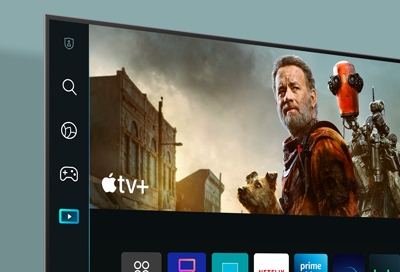Fix Samsung TV Mute Problem: Solutions and Preventative Tips
Ever settled in for a movie night only to find your Samsung TV stuck on mute? It’s frustrating, right? I’ve been there, and I know how it feels when the sound just won’t cooperate. This issue seems to be more common than you’d think, affecting many Samsung TV owners.
Key Takeaways
- Common Causes: The Samsung TV mute problem often stems from internal mute settings, incorrect audio input/output, power cycle issues, and outdated software.
- Internal Settings: Check the internal mute setting in the TV’s audio settings menu. Deactivate it if enabled to restore sound.
- External Connections: Ensure audio inputs and outputs are correctly configured, and all cables are securely connected, especially when using external sound systems.
- Software Updates: Regularly update the TV’s firmware to prevent and resolve audio issues. Follow the prompts in the settings menu to install updates.
- Troubleshooting Steps: Perform a power cycle, reset sound settings, and use the TV’s built-in sound test to diagnose and fix audio problems.
- Advanced Fixes: Consider a factory reset or professional repair services if the issue persists after trying basic troubleshooting methods.
Understanding The Samsung TV Mute Problem
The Samsung TV mute problem is a frequent source of frustration. The mute symbol keeps flashing, and the volume either intermittently mutes or gets stuck. This issue disrupts the viewing experience, making it essential to understand the causes and solutions for a smooth operation.
Internal Mute Setting
Many Samsung TV models come with an internal mute setting. This setting mutes the TV’s internal speakers, allowing audio to play through an external sound system. If the internal mute setting is enabled, it often causes the TV volume to remain muted. To check this, use your TV remote to navigate to the settings menu. Look for the audio settings and ensure the internal mute isn’t activated. Turning this setting off, if it’s on, should help restore the TV sound.
Audio Input and Output
Another common cause of the mute problem is incorrect audio input and output settings. When these settings aren’t properly configured, the TV may fail to deliver sound as expected. Use the TV remote to access the settings icon. Navigate to the audio settings, then switch to the correct input and output sources. Ensure that the HDMI or optical cables are securely connected if you’re using external sound systems or devices. This often solves the intermittent mute issue.
Power Cycle
A simple power cycle can often resolve various electronic issues, including the Samsung TV mute problem. To power cycle your TV, unplug it from the wall socket and wait for at least 10 seconds. After waiting, plug the TV back in and turn it on. This process can reset the TV’s internal settings and potentially clear up any audio glitches causing the mute problem.
Software Updates
Outdated software can lead to several operational problems, including audio issues. Regular software updates from Samsung patch known bugs and improve overall performance. To ensure your TV’s software is up-to-date, use the remote to access the settings menu, then navigate to the support section and find the software update option. If an update is available, follow the prompts to download and install it. Keeping the TV’s software current can prevent audio problems from recurring.
By understanding these common causes and applying the suggested solutions, resolving the Samsung TV mute problem becomes straightforward. This issue, though disruptive, often has simple fixes that can be performed without professional help.
Common Causes Of The Mute Issue
Understanding the common causes of the mute issue on Samsung TVs can help users troubleshoot and resolve the problem effectively. This section covers software glitches, hardware malfunctions, and remote control issues.
Software Glitches
Software glitches can frequently cause mute issues on Samsung TVs. Problems might arise from the following:
- Internal Mute Setting: Many Samsung TV models include an internal mute setting. If this setting is enabled, the TV won’t produce sound, even if the volume is turned up, allowing users to listen through an external sound system.
- Firmware Issues: Outdated firmware can lead to various audio problems, including muting issues. Checking for and installing the latest firmware update can resolve these problems.
- App Issues: Some users have found that the mute problem occurs specifically with certain streaming apps, such as Netflix. Uninstalling and reinstalling the app or updating it can often fix the issue.
Hardware Malfunctions
Hardware malfunctions are another common cause of mute issues on Samsung TVs. Key areas to check include:
- Audio Input Issues: Incorrect settings for audio input can cause the mute symbol to appear on the screen. Ensuring that audio inputs and outputs are correctly configured can resolve this problem.
- Speaker Problems: Over time, internal TV speakers can develop faults. If only the internal speakers are affected, connecting an external sound system may bypass these issues.
- Connection Problems: Loose or damaged cables connecting external audio devices can also lead to mute issues. Ensuring all cables are securely connected and undamaged can help.
Remote Control Issues
Sometimes, remote control problems contribute to the mute issue on Samsung TVs. Consider the following points:
- Stuck Buttons: If the mute button on the remote gets stuck, it can continuously send a mute command to the TV. Cleaning or replacing the remote may fix this.
- Battery Problems: Weak or dead batteries might cause unresponsive or incorrect commands. Replacing the batteries with fresh ones can often solve this.
- Interference: Other devices, such as smartphones or other remotes, can interfere with the TV’s remote control signal. Ensuring no other devices are causing interference can help.
Troubleshooting Steps
Addressing the mute problem on a Samsung TV involves several troubleshooting steps. These steps ensure you identify and resolve the root cause quickly.
Checking Audio Settings
Confirm the internal mute setting isn’t enabled. This setting mutes the TV permanently, allowing sound only through an external system. To verify, navigate to Settings > Sound > Sound Output, then select TV Speaker to ensure you see the volume on the screen.
Next, access Settings > Support > Self Diagnosis and choose Sound Test. This test identifies any internal audio issues. It’s essential to ensure the TV speakers are active and aren’t restricted by any external controls or configurations.
Updating Firmware
Outdated firmware can cause audio issues. To check for updates, navigate to Settings > Support > Software Update. Ensure that both the TV and any connected external devices are updated. Updating firmware can resolve compatibility issues and software glitches, leading to improved audio performance.
If the TV’s firmware isn’t up-to-date, download the latest version from the official Samsung website onto a USB drive, then install it via Settings > Support > Software Update > Update Now. Follow the on-screen instructions to complete the process.
Testing With External Devices
Perform a cold boot by holding down the power button until the TV turns off and back on. This can reset system functions and fix minor bugs. Also, test the HDMI cable. Navigate to Settings > Support > Self Diagnosis > Signal Information > HDMI Cable Test to ensure it’s functioning correctly.
Disconnect and reconnect all cables to guarantee secure connections. Check external devices by connecting them to alternative HDMI ports or using different cables. This can rule out faults in external connections.
Advanced Fixes
Addressing the Samsung TV mute problem involves several advanced fixes that can restore audio functionality.
Internal Mute Setting
Check the internal mute settings. This setting could keep the TV’s volume permanently muted while redirecting audio to an external sound system. Navigate to Settings > Sound > Expert Settings > Reset Sound to verify this.
Reset Sound Settings
Resetting sound settings to their default can often resolve many audio issues. To reset, go to Settings > Sound > Expert Settings > Reset Sound and confirm. This can clear any configuration conflicts that might be causing the mute problem.
Factory Reset
A factory reset restores all settings to their factory defaults, fixing many issues, including sound problems. To perform a factory reset, go to Settings > General & Privacy > Reset > Factory Data Reset. Enter your PIN (default is 0000), and confirm the reset. This process will erase all user-defined settings, so back up important information before proceeding.
Professional Repair Services
If the advanced fixes don’t resolve the issue, professional repair services can diagnose and repair your Samsung TV. Authorized Samsung service centers can identify hardware failures such as speaker issues or board malfunctions. They use specialized tools and genuine parts, ensuring reliable repairs. If the warranty is still valid, contact Samsung support to avoid out-of-pocket expenses. For out-of-warranty TVs, consider certified technicians with positive reviews to ensure quality service.
Preventative Measures
Regularly Update Firmware
Keeping TV firmware up-to-date is crucial for preventing sound issues. I navigate to Settings > Support > Software Update > Update Now to check for updates. This ensures the latest fixes are applied.
Check Volume Settings
Volume settings can sometimes be the culprit. I press the Volume Up button on the remote or go to Settings > Sound > Sound Output and select TV Speaker to make sure the volume isn’t muted.
Use Sound Test
I use the sound test to spot audio issues. Under Settings > Support > Self Diagnosis > Sound Test, I can identify and address potential problems directly.
Secure Connections
Secure connections are necessary for optimal performance. I ensure all cables, especially HDMI, are firmly connected to both the TV and external devices. Loose connections can cause audio issues.
Reset Sound Settings
If sound problems persist, I reset the sound settings. Going to Settings > Sound > Expert Settings > Reset Sound can often resolve issues by restoring default settings.
Factory Reset
As a last resort, performing a factory reset might help. I navigate to Settings > General > Reset to return the TV to its original settings. This can solve lingering sound issues when other methods fail.
Conclusion
Addressing the Samsung TV mute problem can be a bit of a hassle but it’s definitely manageable with the right approach. By understanding the potential causes and applying the solutions I’ve discussed you can often resolve the issue on your own. Regular maintenance and updates can go a long way in preventing these problems from arising in the first place. Should you encounter persistent issues don’t hesitate to seek professional help. Remember a well-maintained TV ensures a better viewing experience for you and your family.
Frequently Asked Questions
What are the main causes of the Samsung TV mute problem?
Common causes include internal mute settings, outdated firmware, faulty audio inputs, speaker issues, or problems with the remote control, such as stuck buttons or low battery.
How can I fix Samsung TV mute issues caused by software glitches?
Consider updating your TV’s firmware, adjusting internal mute settings, and performing a power cycle. These steps often resolve software-related audio problems.
What should I do if the hardware is causing the mute issue?
Check audio inputs and speaker connections. If the problem persists, you might need professional repair services to address potential hardware malfunctions.
Are remote control problems common and how can I address them?
Yes, remote control issues like stuck buttons or low battery can cause mute problems. Replace the batteries and clean the buttons to ensure they function properly.
How can I update my Samsung TV’s software?
Navigate to the settings menu, find the software update option, and follow the on-screen instructions to download and install the latest firmware version.
What are some advanced fixes for persistent mute issues?
Advanced fixes include resetting sound settings, performing a factory reset, and seeking professional repair services if simpler solutions do not work.
Why should I regularly update my Samsung TV’s firmware?
Regular firmware updates can fix bugs, enhance performance, and prevent issues like the mute problem by keeping your TV’s software up-to-date.
How can I prevent future mute problems on my Samsung TV?
Regularly update firmware, check and adjust volume settings, perform sound tests, ensure secure connections for all audio devices, and reset sound settings periodically.