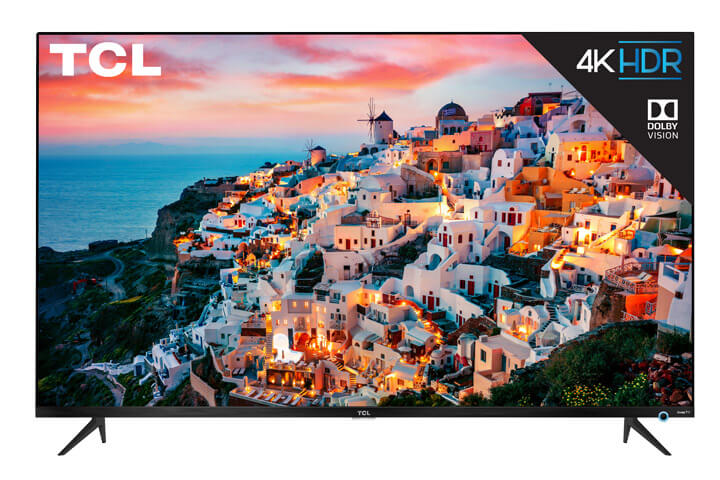TCL TV Troubleshooting No Picture: Quick Fixes & Expert Help
Ever turned on your TCL TV only to be greeted by a blank screen? It’s frustrating, right? Whether you’re trying to catch the latest episode of your favorite show or just relax with a movie, a TV with no picture can quickly ruin your plans. But don’t worry, I’ve got you covered.
Key Takeaways
- Identify Common Causes: Blank screens on TCL TVs can result from software updates, power and cable issues, or hardware failures.
- Check Connections: Ensure all power, HDMI, and AV cables are securely connected to avoid no-picture problems.
- Diagnose and Fix: Steps like power cycling, factory resetting, and checking backlight settings can help resolve the issue.
- Update Firmware: Keeping your TV’s firmware up-to-date can prevent and fix software-related display problems.
- Seek Professional Help: If troubleshooting steps fail, consider consulting a technician to diagnose and repair deeper hardware issues.
- Utilize Warranties: Check your TCL TV’s warranty terms for coverage on repairs and replacements to minimize costs.
Understanding the Problem
Encountering a blank screen on a TCL TV can be frustrating, especially when the TV seems to be working fine otherwise. This issue appears across various models, including the 43S431, 75S421, and 55S405. Problems can range from sudden black screens to no picture at all.
Common Causes
Several factors can cause TCL TVs to display no picture:
- Software Update Issues: A significant number of users report that a software update, particularly OS 11.5, triggered the black screen issue. If your TV recently updated, this could be the culprit.
- Power and Cable Issues: Loose or improperly connected cables can lead to a blank screen. Ensure the power cord and all external device cables are securely connected.
- Hardware Failures: Components inside the TV, like the backlight, can fail and cause the screen to go black.
Software Update Issues
Software updates sometimes fix certain bugs but can also introduce new ones. With TCL TVs, users noticed that OS update 11.5 often led to a black screen with no picture. If your TV stopped showing a picture right after an update, consider reverting to a previous version or checking for patches.
Power and Cable Issues
Power and cable connections are critical. Ensure the TV is plugged into a functioning power outlet. Also, inspect all HDMI and AV cables to confirm they are seated correctly. Loose connections can result in a black screen.
Hardware Failures
Hardware failures, while less common, still happen. Components like the backlight or internal circuits might fail. If your TV’s audio works but no picture displays, a hardware issue might be the cause.
Steps to Diagnose and Fix
- Check Power and Cables:
- Ensure the TV’s power cord is plugged in securely.
- Verify all HDMI and AV cables are fully connected.
- Restart the TV:
- Unplug the TV from the power source.
- Wait 30 seconds before plugging it back in.
- Power the TV on to see if the issue resolves.
- Factory Reset:
- Access the TV’s settings menu.
- Navigate to the “System” section and select “Factory Reset.”
- Follow the on-screen instructions to reset the TV.
- Revert Software Update:
- If feasible, revert to a previous software version.
- Check TCL’s support site for any patches addressing black screen issues.
Additional Tips
If restarting and resetting the TV don’t work, consult TCL’s customer support for further assistance. Documenting the issue and providing details such as the model number and symptoms can expedite the troubleshooting process. Familiarize yourself with TCL’s warranty and repair policies for potential hardware fixes.
Initial Checks
Before diving into complex solutions for a TCL TV with no picture, it’s crucial to conduct basic initial checks. These straightforward steps often resolve the issue quickly and efficiently.
Check Power and Connections
Ensure the TV is connected to a power source and turned on. Verify that the power cord is securely plugged into both the wall outlet and the TV. If unsure about the outlet’s functionality, plug in a different device to check if it works. Confirm all cables, including HDMI and power cables, are firmly connected to their respective ports.
Check Cables and Connections
Check that all cables, like HDMI and power, are firmly connected to their respective ports. Loose connections can result in a black screen. Inspect each cable connection and ensure there are no visible damages or loose ends. Swapping out cables to test for faulty ones can also help.
Check the Backlight Settings
In some TCL TVs, low backlight settings can cause the screen to appear black. Adjust the backlight settings in the TV’s menu to see if increasing the brightness resolves the issue. Navigate to the settings using the remote and look for display options to modify the backlight settings.
Advanced Troubleshooting
When facing a no-picture issue on a TCL TV, advanced troubleshooting steps are essential. These methods often address underlying problems more effectively than basic checks.
Power Cycle the TV
Disconnect the TV from the power outlet, wait 30 seconds, and reconnect it. Power cycling can resolve many temporary glitches.
Check the Backlight Settings
Ensure the backlight is properly configured. Adjust the backlight settings in the TV’s menu to ensure it’s not too low or turned off.
Adjust Picture Settings
Verify brightness, contrast, and picture modes. Increasing both brightness and contrast levels or switching picture modes can help restore the display.
Checking Cables and Connections
Loose or faulty cables often cause no-picture issues. Ensuring all connections are secure can save time and avoid unnecessary repairs.
Verify Cable Connections
Confirm all cables, including HDMI, are securely attached. Reinsert cables to ensure a firm connection and rule out loose connections as the cause.
Test Different HDMI Ports
Try connecting the HDMI cable to different ports on the TV. Ports can occasionally fail, and switching ports can identify a faulty one.
Inspect Cables for Damage
Check cables for visible wear or damage. Replace damaged cables to rule out connection issues due to physical defects.
Use a Different HDMI Cable
Swap the current HDMI cable with a different one. Faulty cables frequently cause display problems, so testing with a new cable can help.
Resetting the TV
Resetting the TV can often resolve deeper issues that other methods can’t fix. There are several types of resets to consider.
Factory Reset
Navigate to the settings menu and select the factory reset option. This will restore the TV to its original settings, resolving many software-related issues.
Soft Reset
If a complete reset seems excessive, perform a soft reset. Hold the TV power button for 10 seconds to restart without erasing settings.
Reset Using the Remote
Use the remote control to access the reset options. Follow the on-screen instructions for a complete or partial reset, tailored to your problem.
Check for Firmware Updates
Ensure the TV firmware is up-to-date. Navigate to settings and check for updates, as new firmware often includes patches and fixes for common problems.
Firmware and Software Issues
Encountering firmware and software issues on your TCL TV can lead to no picture problems. Understanding these issues helps in troubleshooting effectively.
Updating TV Firmware
Updating your TCL TV firmware is critical to resolving software-related no picture issues. Automatic updates check for and install the latest Roku OS during the initial setup or after a factory reset. If your TV fails to update, it may show error messages like “Cannot connect to Roku” or “Error Code 011.” When this happens, waiting a few minutes and retrying often helps. Checking the Roku support website for alerts can provide additional guidance.
In some cases, users might experience a black screen post-update. This issue is under investigation by Roku and TCL. To restore your TV, follow the recommended recovery procedures on the support site. Regular firmware updates address glitches and improve TV performance, reducing the chances of encountering a black screen.
Resetting Factory Settings
Resetting your TCL TV to factory settings can be an effective solution for persistent no picture issues. This process clears all settings and data, restoring the TV to its original state. To perform a factory reset, navigate to the Settings menu, select System, and choose Advanced System Settings. From there, select Factory Reset and follow the on-screen instructions.
If the on-screen menu is inaccessible, use the physical reset button on the TV. Hold the reset button for 12 seconds, then release it. The TV should restart and display the setup screen. Note that a factory reset deletes all configurations, so you’ll need to set up the TV again. This step can resolve many software-related issues, including those stemming from failed updates or incorrect settings.
Regular resets and firmware updates are essential for maintaining the best performance of your TCL TV. Addressing these aspects can help you fix no picture problems and ensure your TV operates smoothly.
Professional Help
Sometimes, troubleshooting may not resolve the no-picture issue on your TCL TV. In such cases, professional assistance is necessary.
When to Consult a Technician
Contacting a technician becomes essential when preliminary troubleshooting steps fail. If the TV remains unresponsive after verifying power, connections, and settings, or if software updates don’t resolve the issue, it’s time to seek professional help. Technicians are skilled in diagnosing deeper hardware problems, such as malfunctioning LCD panels or damaged internal components.
Persistent black screens, flickering displays, or distorted images are clear indicators that require a professional evaluation. Do not attempt to open the TV yourself, as this can void warranties or cause further damage. Instead, document the symptoms, any error messages, and the steps you’ve taken. Providing this information to the technician will expedite the diagnostic process.
Costs and Warranties
Repair costs vary based on the issue’s complexity and your location. Basic diagnostics might start at around $50, but prices can escalate if parts need replacing. For instance, replacing an LCD panel could cost several hundred dollars. Always get a detailed quote before approving any repairs.
Your TCL TV’s warranty might cover certain repairs. Check the warranty terms to see what is included and for how long. Warranty status often influences the decision to repair or replace the TV. Extended warranties sometimes cover more extensive repairs. In case your TV is out of warranty, consider the repair costs against purchasing a new TV. Expensive repairs may not always be worth it for older models.
Should you proceed with a technician, ensure they are authorized by TCL. Authorized technicians have access to genuine parts and specific expertise in TCL products, ensuring a more reliable repair.
Conclusion
Exploring a blank screen on your TCL TV can be frustrating, but taking systematic steps can often resolve the issue. If basic troubleshooting doesn’t work, consulting a professional is crucial to diagnose more complex hardware problems. Always consider repair costs and warranty coverage before making decisions. Authorized TCL technicians offer reliable repairs, ensuring your TV gets back to optimal performance. For older models with costly repairs, it might be more practical to invest in a new TV.
Frequently Asked Questions
How do I fix a blank screen on my TCL TV?
First, power cycle your TV by unplugging it for 30 seconds and then plugging it back in. Make sure your firmware is up to date.
What if the blank screen issue persists after basic troubleshooting?
If the screen remains blank, document any symptoms and contact TCL customer support for further assistance.
Should I attempt to repair my TCL TV myself?
It’s not recommended to try DIY repairs as it can void your warranty. Seek professional help for reliable diagnosis and repair.
How can I ensure I get reliable repairs for my TCL TV?
Use authorized TCL technicians. They are trained to handle hardware issues and perform repairs under warranty conditions.
Is it worth repairing my older TCL TV?
Weigh the cost of repairs against buying a new TV. For older models, expensive repairs might make replacement a more cost-effective choice.
What types of issues require professional attention for a blank screen on TCL TVs?
Hardware problems like malfunctioning LCD panels often need a technician to diagnose and repair them properly.
Will my TCL TV warranty cover repair costs for a blank screen issue?
Check your warranty details. Many warranties cover certain types of repairs, especially if your TV is relatively new and the issue is not due to consumer damage.