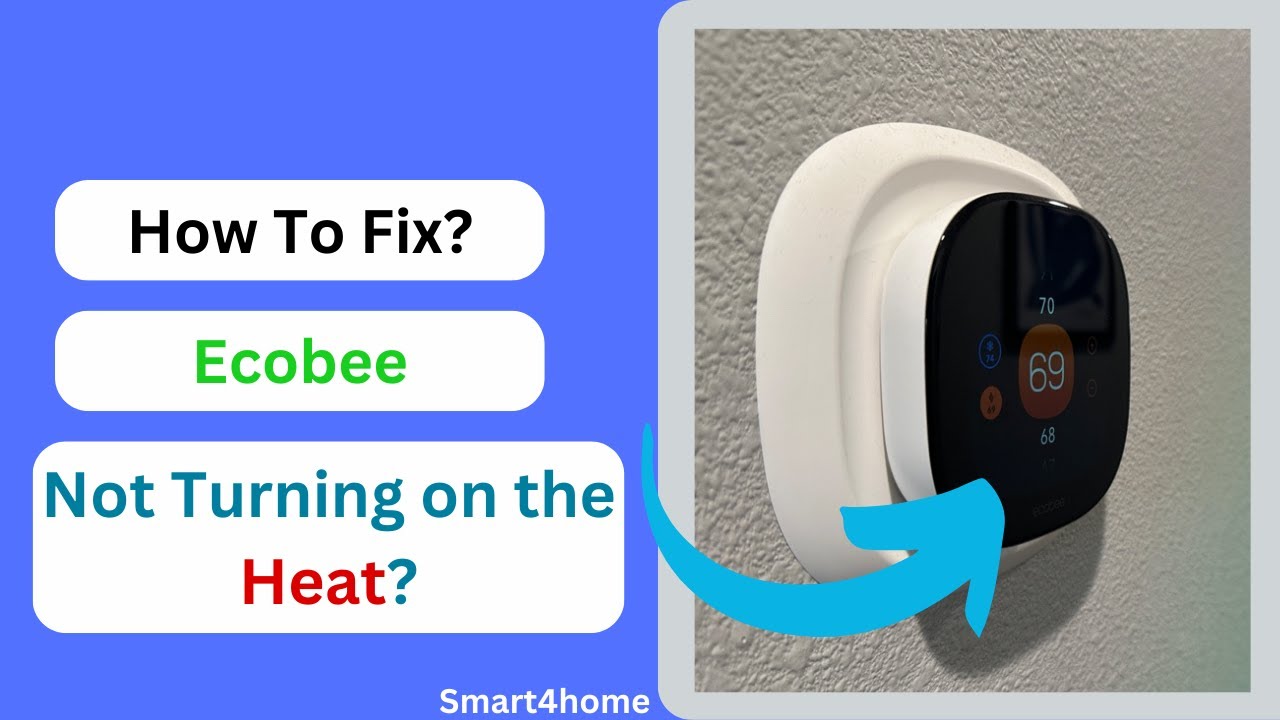ecobee Thermostat Troubleshooting: Fix Common Issues Fast
Having an ecobee thermostat can make managing your home’s climate a breeze, but what happens when things go awry? I know firsthand how frustrating it can be when your smart thermostat isn’t performing as expected. Whether it’s connectivity issues, inaccurate temperature readings, or unresponsive controls, troubleshooting these problems can feel daunting.
Don’t worry, though—many common ecobee issues have straightforward solutions you can tackle on your own. In this guide, I’ll walk you through some of the most frequent problems and how to resolve them, ensuring your home stays comfortable and energy-efficient. Let’s jump into the world of ecobee troubleshooting and get your thermostat back on track.
Key Takeaways
- Common Ecobee Thermostat Issues: Learn about frequent problems like incorrect settings for heat pumps, frequent auxiliary heat activation, Wi-Fi connectivity issues, and how to resolve them.
- Troubleshooting Display Problems: Understand how to address a blank or unresponsive screen, verify power sources, and reset the thermostat to get it back online.
- Connectivity Solutions: Get tips on power cycling, router settings, factory reset, and addressing Wi-Fi connection problems to ensure stable operation of your ecobee thermostat.
- Sensor-Related Troubles: Discover how to fix room sensor disconnects, address inaccurate sensor readings through proper placement and calibration, and ensure reliable temperature data.
- Heating and Cooling System Fixes: Explore solutions for HVAC systems that are unresponsive or operating in the wrong mode, from checking power supply and wiring to ensuring proper mode selection and sensor calibration.
- Software and Firmware Maintenance: Learn the importance of keeping your thermostat’s firmware up-to-date and troubleshooting issues related to software updates and app connectivity.
Common Issues With Ecobee Thermostats
Incorrect Default Settings for Heat Pumps
The default settings for heat pumps in Ecobee3 and Ecobee4 can cause the compressor to shut off when auxiliary heat activates. This mistake leads to higher utility bills and reduced performance. To fix this, change the setting to “Run heat pump and auxiliary heat simultaneously.” This adjustment ensures that the compressor and auxiliary heat work together efficiently.
Auxiliary Heat Coming On Too Frequently
If auxiliary heat activates too often, incorrect factory presets or accidental setting changes might be to blame. Resetting the outside temperature for auxiliary heat activation can solve this issue. By adjusting the temperature threshold, the system will rely on auxiliary heat less frequently, which improves energy efficiency.
Wi-Fi Connectivity Issues
Wi-Fi connectivity problems can hinder the thermostat’s performance. Check router settings, restart the router, and restart the Ecobee thermostat if connectivity issues occur. If these steps don’t work, contacting Ecobee support may be necessary. Maintaining a stable internet connection is crucial for the thermostat’s smart features to function properly.
Troubleshooting Steps for Display Problems
Screen Is Blank or Unresponsive
When the screen is blank or unresponsive, the issue can often be traced to the power source or the thermostat itself.
Check Power Source:
- Home Power: Ensure there’s no power loss in the house.
- Voltage Check: Test the voltage between RC and C at the Ecobee using a multimeter; anything under 24 VAC indicates insufficient power.
- Breaker Box: Ensure the breaker powering the furnace isn’t tripped.
- Furnace Control Board: Look for a blown fuse on the furnace control board.
Reboot the Thermostat:
- Pull Off Wall: Remove the thermostat from the wall for 5-10 seconds, then reattach it.
Check for Issues at the Furnace:
- Sensor Inspection: Inspect for a tripped high-limit temperature sensor.
- Float Switch: Check the float switch on the furnace for tripping issues.
Display Shows Incorrect Temperature
Incorrect temperature readings can stem from installation problems or power issues.
Check for Proper Installation:
- Correct Setup: Ensure the thermostat is installed and configured correctly.
Check for Power Issues:
- Voltage Supply: Verify the thermostat receives sufficient voltage.
If further assistance is needed, Ecobee support can provide additional troubleshooting and solutions.
Connectivity Issues
Let’s address common connectivity issues with Ecobee thermostats. These tips will help maintain a stable connection to your home network.
Power Cycle
Power cycling the thermostat often resolves connectivity issues. Turn it off, wait a few seconds, and turn it back on. This simple step can refresh the connection.
Router Settings
Ensure the router is configured correctly. Check for firewall restrictions that might block the thermostat’s connection. Verifying these settings can prevent unnecessary disruptions.
Factory Reset
Performing a factory reset on the router may be necessary to fix persistent connectivity problems. This action clears any configurations that might be causing issues, restoring default settings.
WiFi Connection Problems
Resolving WiFi connection problems promptly enhances the efficiency of Ecobee thermostats.
- Error Messages: Check the thermostat’s screen for error messages. Common errors like incorrect network passwords or DHCP issues provide clues for troubleshooting.
- Version Issues: Keep the thermostat’s firmware up-to-date. Older firmware versions can cause connection problems, so updates are crucial.
- Network Congestion: Identify network congestion to prevent connectivity delays. Overcrowded networks can hinder the thermostat’s performance, so managing the number of connected devices helps maintain stability.
Pairing With Smart Devices
Proper pairing with smart devices enhances the functionality of Ecobee thermostats.
- Compatibility Check: Ensure the smart device is compatible with the Ecobee thermostat. Reference Ecobee’s compatibility list for this information.
- Proximity: Keep the smart device and thermostat close during the initial pairing process. Distance can cause pairing failures.
- Pairing Mode: Enable pairing mode on both devices. This step is crucial for establishing a secure connection.
- Network Settings: Match the network settings of the smart device with the thermostat. Ensure they’re connected to the same WiFi network to help communication.
Using these strategies ensures efficient troubleshooting for Ecobee thermostat connectivity issues.
Sensor-Related Troubles
Ecobee thermostats use smart sensors to optimize comfort and energy usage. Sensor-related issues can affect thermostat performance, so addressing them is crucial.
Room Sensors Not Connecting
If a room sensor disconnects from an ecobee thermostat, it shows up under MAIN MENU > SENSORS. Unpairing and re-pairing usually resolve this issue. Here’s how:
- Unpair the Sensor:
- Go to MAIN MENU > SENSORS.
- Select the sensor.
- Choose Unpair.
- Re-pair the Sensor:
- Remove the sensor battery.
- Reinsert the battery with the + side down.
- Wait 10 seconds.
- Follow the on-screen steps to pair.
Inaccurate Sensor Readings
Sensor placement and calibration impact reading accuracy. Correcting these issues ensures reliable temperature data.
- Address Placement Issues:
- Avoid placing sensors directly on the thermostat.
- Position sensors a few feet away from heat sources.
- Keep sensors away from direct sunlight and drafty areas.
- Adjust Calibration Settings:
- Access settings from the app.
- Navigate to MAIN MENU > SENSORS > [Sensor Name].
- Select Calibration.
- Add or subtract degrees to match your home’s actual temperature.
Consistently accurate sensor readings ensure your Ecobee thermostat performs optimally, maintaining comfort and energy efficiency.
Heating and Cooling System Malfunctions
Heating and cooling system malfunctions can disrupt comfort and efficiency. Common issues include HVAC not responding and incorrect mode operation, each requiring specific troubleshooting steps.
HVAC Not Responding
When an HVAC system doesn’t respond to the thermostat, it suggests a deeper issue. Several causes and solutions exist for this problem.
- Power Supply Check: Ensure the HVAC unit receives power. Confirm the circuit breaker hasn’t tripped. Inspect the furnace switch (if applicable) to confirm it’s on.
- Error Messages: Look for error messages on the Ecobee thermostat display. These messages can indicate specific issues.
- Wiring Inspection: Check thermostat wiring for any loose or disconnected wires. Each wire should be securely connected to the appropriate terminal.
- Thermostat Settings: Verify the thermostat settings. Ensure it’s set to the correct mode (heat/cool) and the temperature setting is correct.
- System Reboot: Reboot the thermostat. This can often reset minor glitches affecting the HVAC response.
Incorrect Mode Operation
When the Ecobee thermostat operates in the wrong mode, it can lead to discomfort and energy inefficiency. Addressing this involves specific troubleshooting steps.
- Mode Selection: Double-check the mode selection on the thermostat. Ensure it’s set to the correct mode based on the season (heat in winter, cool in summer).
- Sensor Calibration: Incorrect sensor calibration can cause mode issues. Check and recalibrate the thermostat’s sensors to ensure accurate readings.
- System History: Examine the system history in the Ecobee web portal (Home IQ -> System Monitor). Look for anomalies in operation that indicate incorrect mode changes.
- Firmware Update: Ensure the thermostat firmware is up to date. Outdated firmware can cause operational discrepancies.
- Professional Inspection: If issues persist, consult an HVAC professional. There might be underlying system problems needing expert attention.
Software and Firmware Issues
Ecobee thermostats depend on up-to-date software and firmware for optimal performance. This section addresses common issues users might encounter.
Firmware Update Failures
Ecobee devices automatically update firmware when connected to Wi-Fi. Sometimes, firmware updates cause connectivity issues, especially if the app isn’t updated to sync with the new firmware. To troubleshoot:
- Check Wi-Fi Connection: Ensure the thermostat is connected to a stable Wi-Fi network.
- Restart Thermostat: Turn off the thermostat, wait several seconds, and turn it back on.
- Update App: Make sure the Ecobee app is updated to the latest version.
- Contact Support: If problems persist, contact Ecobee support for assistance.
Ecobee App Troubleshooting
Common issues with the Ecobee app include connection problems and loading screen errors, often resolved by force logout and re-login. To troubleshoot:
- App Connection Problems: Force logout and re-login can resolve connectivity issues. Uninstall and reinstall the app if needed.
- Blank Loading Screen: For a stuck blank loading screen, uninstall and reinstall the Ecobee app, then enable “Force Log Out” in iOS settings.
Here are detailed steps:
- Uninstall the Ecobee app.
- Install the Ecobee app from the App Store.
- Go to iPhone settings and find the Ecobee settings.
- Enable “Force Log Out” in Ecobee settings.
- Re-login to the app.
Following these steps ensures smoother operation and resolves many common issues with the Ecobee thermostat app.
Preventive Maintenance Tips
Check Power Source
Ensure my ecobee thermostat is properly powered. If it won’t turn on, I’ll inspect the power source and follow troubleshooting steps. Verifying a consistent power supply prevents unnecessary performance issues.
Regularly Update Settings
Check and update my thermostat settings regularly, focusing on heat pumps and auxiliary heat. Customizing settings for my specific HVAC system helps avoid increased utility bills and decreased performance. Regular updates ensure optimal operation.
Monitor System Performance
Use Home IQ to view thermostat data and make informed decisions about my schedule and temperature preferences. This feature helps identify potential issues before they escalate. Keeping an eye on system performance is crucial for preventive maintenance.
Schedule Maintenance Reminders
Set up maintenance reminders on my ecobee thermostat. These alerts notify me when my HVAC system needs maintenance. Using these reminders helps me stay on top of preventive maintenance and avoid costly repairs. Regular maintenance keeps my system running smoothly.
By following these preventive maintenance tips, I can ensure my ecobee thermostat operates efficiently, prolonging its lifespan and maintaining optimal comfort in my home.
Conclusion
Troubleshooting your Ecobee thermostat can seem daunting but with the right steps it’s manageable. Keeping your software and firmware up-to-date ensures optimal performance and reduces potential issues. Regular maintenance like checking the power source and monitoring system performance can prolong your thermostat’s lifespan. By following these guidelines you’ll maintain a comfortable and efficient home environment. If problems persist don’t hesitate to reach out to Ecobee support for further assistance.
Frequently Asked Questions
What should I do if my Ecobee thermostat shows incorrect temperature readings?
Ensure sensors are properly calibrated and not placed near heat sources or drafts. Check for firmware updates and consider rebooting the device.
How can I resolve Wi-Fi connectivity issues with my Ecobee thermostat?
Restart your thermostat and router, check network settings, and ensure your Wi-Fi network is stable and within range of the device.
My Ecobee thermostat’s display is not working. What can I do?
Verify the power source, check wiring connections, and perform a quick power cycle by removing and reattaching the device to its base.
What steps should I take if my HVAC system is malfunctioning with the Ecobee thermostat?
Inspect wiring connections, check if the thermostat is properly configured for your HVAC system, and ensure firmware is up-to-date.
How can I fix sensor-related problems with my Ecobee thermostat?
Calibrate sensors properly, ensure they are not near drafts or heating sources, and check if the sensors’ firmware needs updates.
What should I do if my Ecobee thermostat fails to update its firmware?
Restart the thermostat, ensure a stable internet connection, and follow Ecobee’s troubleshooting guides on their official support page.
Why is my Ecobee app not connecting to the thermostat?
Force logout from the app, re-login, and enable “Force Log Out” in iOS settings. Check for app updates and restart your phone if necessary.
How important is it to keep my Ecobee thermostat’s software and firmware updated?
It’s crucial for optimal performance and to prevent issues like connectivity problems, incorrect readings, and other software-related malfunctions.
What preventive maintenance steps should I take for my Ecobee thermostat?
Regularly check the power source, update settings as per current requirements, monitor system performance using Home IQ, and schedule maintenance reminders.
How can I monitor my Ecobee thermostat’s performance effectively?
Use Ecobee’s Home IQ to analyze energy usage, monitor system performance trends, and adjust settings for enhanced efficiency and comfort.