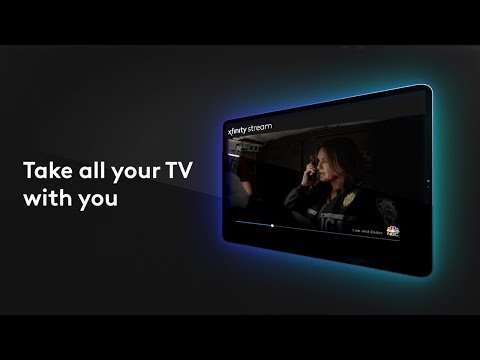Xfinity TV Troubleshooting No Signal: Quick Fixes & Tips
We’ve all been there: you’re ready to unwind with your favorite show, but your Xfinity TV greets you with a dreaded “No Signal” message. It’s frustrating, especially when you’re not sure where to start fixing the issue. Don’t worry—I’ve got you covered.
Key Takeaways
- Ensure Secure Connections: Loose cables are a common cause of the “No Signal” issue. Regularly check and secure all connections, including HDMI and coaxial cables, to maintain a stable signal.
- Verify Correct Input Settings: Make sure your TV is set to the correct input that matches the cable box connection (e.g., HDMI 1). Incorrect input selection can lead to “No Signal” messages.
- Restart Devices: Power cycling your TV and Xfinity cable box can resolve minor glitches and restore signal. Unplug the devices, wait 30 seconds, then plug them back in.
- Use Comcast Labs: Utilize the Comcast Labs feature to check your home’s signal strength. This tool can help identify whether the issue is within your home network or a broader service problem.
- Identify Error Codes: Understanding specific error codes like RDK-03034 and XRE-03050 can aid in troubleshooting. These errors typically relate to signal issues and can often be resolved by restarting the cable box and securing connections.
- Contact Support When Needed: If basic troubleshooting doesn’t resolve the issue, don’t hesitate to contact Xfinity support. They can provide advanced assistance, reset your devices remotely, or arrange for equipment replacement if necessary.
Understanding The “No Signal” Message
The “No Signal” message on my Xfinity TV means there’s an issue with the signal reaching my TV box. Multiple factors can cause this, including errors like RDK-03034 and XRE-03050. These errors occur when there’s no signal from the coax cable. I secure all connections and restart the TV box to resolve them.
RDK-03034 Error Code
The RDK-03034 error indicates there’s no signal from the coax cable. To fix this issue, I ensure all cables are tight. If they’re secure, I restart the TV box. This often resolves the error and restores the signal.
Comcast Labs
Using Comcast Labs, I can check my home’s signal strength. A green indicator tells me there are no signal issues, while a red one suggests problems. This tool helps me pinpoint if the issue is within my home network or if it’s a broader service issue.
X1 Box Issues
My X1 box sometimes gets stuck on the “Welcome” screen with no signal. This can result from corrupted loader images during updates. I power cycle the box multiple times. If the problem persists, I might need a replacement box.
XRE-03050 Error Code
The XRE-03050 error also indicates no signal from the coax cable. Similar to RDK-03034, securing connections and restarting the TV box usually resolves this error. It’s crucial to handle the coax cable with care to prevent repeated issues.
Common Causes
Several common causes lead to the “No Signal” message. Loose connections are often the culprit. I always double-check that all cables are firmly connected. Corrupted software can also play a role. Regular updates and proper shutdowns reduce this risk. Faulty equipment like modems or TV boxes may need replacement if problems persist.
Troubleshooting Steps
To troubleshoot effectively, I follow these steps:
- Check all cable connections to ensure they’re secure.
- Restart the TV box by unplugging it for 10 seconds, then plugging it back in.
- Use Comcast Labs to verify signal strength with the indicators.
- Power cycle the X1 box if it’s stuck on the “Welcome” screen.
If these steps don’t solve the issue, I contact Xfinity support. They guide me through advanced troubleshooting or arrange for equipment replacement when necessary.
Understanding the “No Signal” message helps me get back to my favorite shows quickly. By addressing common causes and following specific troubleshooting steps, I minimize downtime and enjoy a seamless TV experience.
Common Causes
When dealing with “No Signal” issues on Xfinity TV, understanding the common causes can help quickly resolve the problem. Let’s investigate into a few frequent causes.
Loose Connections
Loose connections are a major cause of “No Signal” errors. Ensure all cables are securely plugged in. This includes connections from the cable box to the TV and any outdoor connections. HDMI cables require particular attention; they should be tight and properly connected. Loose HDMI cables often cause “No Signal” issues, disrupting the viewing experience. Regularly checking and securing these connections can prevent signal loss.
Incorrect Input Selection
Incorrect input selection is another frequent cause. Verify the TV is set to the correct input. For instance, if the cable box is connected to HDMI 1, the TV’s input should be set to HDMI 1. Mistakenly selecting a different input, such as one for a DVD player or gaming console, can result in a “No Signal” message. Accurately matching the TV input to the cable box connection resolves this issue easily.
Service Outage
Service outages can also cause “No Signal” messages. Check the Xfinity outage map to see if outages are reported in your area. Even if outages aren’t reported, troubleshooting connections and input settings may still be necessary. This visual confirmation can save time and effort during the troubleshooting process. If the outage persists, contacting Xfinity customer service for further assistance might be required.
Troubleshooting Steps
Encountering a “No Signal” message can be frustrating, but specific steps can help resolve this issue with Xfinity TV. Follow these troubleshooting steps to address common causes and restore your TV signal.
Check Cable Connections
Ensuring all cable connections are secure is crucial. Loose cables can disrupt the signal, causing the “No Signal” issue. Here’s how to check:
- Inspect all cables connected to the back of the TV and Xfinity cable box. Ensure each cable is firmly plugged in and not loose.
- Confirm that the coaxial cable is correctly attached to both the wall outlet and the cable box.
- Verify that HDMI cables are securely connected to their respective ports. Check that the HDMI cable is in good condition and not damaged.
- Make sure the power cord of the cable box is firmly plugged into an outlet and the back of the box.
If you find any loose cables, firmly reconnect them and check if the signal is restored.
Verify TV Input Settings
Selecting the correct input on your TV is vital for receiving the Xfinity cable box signal. Follow these steps to verify:
- Turn on your TV and Xfinity cable box.
- Use your TV remote to cycle through the input options. These are usually labeled as HDMI 1, HDMI 2, AV, etc.
- Ensure you’re selecting the input that corresponds to the port where the HDMI cable from the cable box is plugged in. For instance, if your cable box is connected to HDMI 1, select HDMI 1 on your TV.
- Verify the input settings by exploring through the TV menu. Some TVs offer a quick access input menu button on the remote.
By confirming the TV is on the correct input, you can eliminate one common cause of the “No Signal” message.
Restart Your Devices
Restarting your devices can often reset the connection and resolve signal issues. Use these steps to restart your devices:
- Power off the TV and unplug the Xfinity cable box from the power source.
- Wait at least 30 seconds to ensure a full reset.
- Plug the cable box back into the power source and turn it on.
- Wait for the cable box to fully reboot, which may take a few minutes.
- Turn on the TV and check if the signal has been restored.
This simple step can resolve minor glitches and reestablish the connection between your TV and the cable box.
Advanced Solutions
When basic troubleshooting doesn’t resolve your Xfinity TV signal issues, advanced solutions might be necessary.
Reboot Your Xfinity Cable Box
Restarting the Xfinity cable box can resolve many technical issues. Unplug the cable box from the electrical outlet for 10-20 seconds, then plug it back in. This simple method can often fix the “no signal” problem.
Check the HDMI connections to ensure they’re secure. Faulty or loose cables can disrupt the signal. Unplug and replug each end of the HDMI cable to verify a secure connection. If the issue persists, try using a different HDMI port on the TV or a different HDMI cable to rule out potential hardware problems.
Check For Service Outages
Service interruptions in your area can affect your Xfinity TV signal. Visit Xfinity’s outage map to check for reported outages in your location. This tool provides real-time updates and can quickly confirm if the issue lies with the service provider.
Verify if other TVs in your home are experiencing the same problem. If they are, it’s likely a broader service issue. If only one TV is affected, the problem might be specific to that TV or cable box. Exploring these advanced solutions can often pinpoint and resolve signal issues that basic troubleshooting steps can’t.
Incorporating these advanced solutions into your troubleshooting process will help identify and resolve persistent “no signal” issues, ensuring a smoother viewing experience.
When To Contact Support
If restarting the TV Box and checking connections don’t resolve the issue, it’s time to contact support. When you encounter persistent “No Signal” errors, even though following basic troubleshooting steps, reaching out to Xfinity Support becomes essential. This ensures you receive professional help and quickly get back to enjoying your TV services.
Occasionally, you may be unable to power cycle the TV Box and need assistance. In cases where rebooting the TV Box proves challenging, Xfinity Support can guide you through the process or remotely reset your device to restore functionality. This can save you time and effort when dealing with complex device issues.
If you’ve tried the previous steps and still encounter the “No Signal” error, seeking further assistance is crucial. Continuing to experience signal issues after standard troubleshooting might indicate deeper problems with your TV Box or service that require expert intervention. Support representatives can diagnose and resolve these problems effectively.
Also, Xfinity Community Forum can serve as a valuable resource for further assistance and discussion. The community platform allows users to share experiences and solutions, offering alternative methods to troubleshoot the “No Signal” error. Engaging with the forum can provide insights from other users who’ve faced similar issues.
Xfinity Support Articles provide detailed troubleshooting guides that can help address the “No Signal” error. These resources offer step-by-step instructions and visual aids for resolving common TV Box issues. Consulting these articles can enhance your understanding of the troubleshooting process and lead to a quicker resolution.
By knowing when to contact support, you ensure that persistent signal issues are addressed promptly and accurately, minimizing disruption to your viewing experience.
Conclusion
Exploring signal issues with Xfinity TV can be frustrating, but understanding the root causes and knowing how to troubleshoot can make a big difference. By securing connections, checking signal strength, and using advanced solutions like rebooting the cable box, you can often resolve these problems on your own. But, don’t hesitate to reach out to Xfinity Support or consult the Xfinity Community Forum if issues persist. Remember, professional help is always available to ensure you get back to enjoying your favorite shows with minimal disruption.
Frequently Asked Questions
What are common causes of a “No Signal” message on Xfinity TV?
Common causes include signal issues with the coax cable, loose connections, and service outages. Checking and securing all cable connections and ensuring your HDMI cables are properly connected can often resolve the issue.
How can I troubleshoot a “No Signal” message on Xfinity TV?
You can troubleshoot by securing all connections, verifying signal strength, and checking HDMI cables. Advanced solutions include rebooting the cable box and using Xfinity’s outage map to check for service disruptions.
What should I do if basic troubleshooting steps fail?
If basic steps do not resolve the issue, contact Xfinity Support. They can provide professional assistance to address persistent signal problems. You can also visit the Xfinity Community Forum for more help.
How can I check for service outages in my area?
Use Xfinity’s outage map available on their website to check for service outages in your area. This tool helps you determine if the issue is widespread or localized to your setup.
Are there any online resources for troubleshooting “No Signal” issues?
Yes, Xfinity Support Articles offer detailed guides for troubleshooting “No Signal” issues. Additionally, the Xfinity Community Forum is a valuable resource for community-based help and solutions.