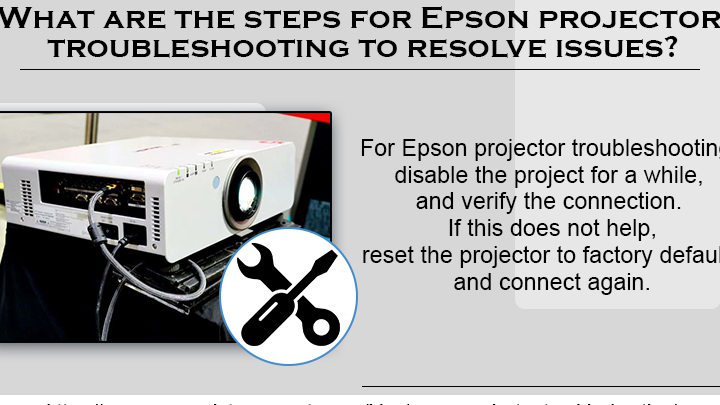Epson Projector Troubleshooting: Ultimate Guide
Having trouble with your Epson projector? As an experienced tech writer, I’ve compiled a comprehensive troubleshooting guide to help you resolve common issues quickly and get back to enjoying your presentations or movie nights.
From connectivity problems to image quality issues, I’ll walk you through step-by-step solutions that are easy to follow, even if you’re not a tech expert. Whether it’s adjusting settings, checking connections, or updating firmware, I’ve got you covered with practical tips and tricks to keep your Epson projector running smoothly.
With this troubleshooting guide at your fingertips, you’ll be able to tackle any projector issues confidently and efficiently. Say goodbye to frustration and hello to seamless viewing experiences with your Epson projector.
Key Takeaways
- Common Epson projector issues include power problems and image quality concerns.
- Troubleshooting steps for power-related issues involve checking power cord connections and inspecting for damages.
- To clean Epson projector filters effectively, turn off the projector, remove the air filter cover, tap and vacuum the air filter, and replace if necessary.
- Always ensure the lens cover is open and the power cord is securely plugged in to avoid image and power supply problems.
Common Epson Projector Issues
When troubleshooting Epson projectors, encountering issues with power or image quality is not uncommon. Let’s investigate into the specific problems under each category to address them effectively.
No Power
When an Epson projector fails to power on, it can be frustrating. Here are some common reasons why this issue might occur and how to resolve them:
- Power Cord Issues:
- Check if the power cord is correctly plugged into both the projector and a functional power outlet. A loose connection can prevent the projector from receiving power.
- If the power cord seems damaged or defective, it’s crucial to reach out to Epson for professional assistance. An expert can help you determine the best course of action to address the cord’s condition.
- Button Lock:
- Sometimes, the projector’s buttons may be locked for security purposes. Confirm if this is the case and unlock the buttons to turn on the projector. Alternatively, you can use the remote control to power up the projector if the buttons are locked.
- Remote Control Issues:
- In case pressing the power button on the remote control doesn’t activate the projector, inspect the batteries to ensure they have sufficient power. Also, verify that the Remote Receiver setting is enabled in the projector’s menu to allow remote functionality.
- No Image:
- Ensure that the lens cover is open or removed before attempting to use the projector. A closed lens cover can obstruct the light path and result in a lack of image projection.
Troubleshooting Steps
When facing issues with your Epson projector, it’s essential to go through specific troubleshooting steps to identify and resolve the problem efficiently. Here are detailed steps to help you troubleshoot your Epson projector effectively:
Check the Power Supply
To begin troubleshooting your Epson projector, the first step is to ensure the power supply is intact and functioning correctly. Follow these steps to check the power supply:
- Verify Power Cord Connection: Start by confirming that the power cord is securely plugged into both the projector and a functional electrical outlet. A loose connection can lead to power supply issues.
- Inspect Power Cord Damage: Look for any visible signs of damage on the power cord. If you notice any cuts, frays, or exposed wires, it’s crucial to replace the power cord with a new one to prevent electrical hazards.
- Try a Different Power Cord: If you suspect the power cord is faulty, switch it out with another compatible power cord to see if the projector powers up correctly. This simple test can help identify whether the issue lies with the power cord itself.
- Contact Epson Support: If after checking the power cord and trying different options, the projector still does not turn on or encounters power-related issues, it’s advisable to reach out to Epson’s customer support for further assistance and guidance.
By following these power supply troubleshooting steps diligently, you can effectively diagnose and resolve common power-related issues with your Epson projector, ensuring seamless operation and optimal performance.
How to Clean Epson Projector Filters
When it comes to maintaining your Epson projector, cleaning the air filter is a crucial task to ensure optimal performance and longevity. Follow these steps to clean your Epson projector filter effectively:
- Turn off the projector: Before beginning the cleaning process, it’s essential to turn off the projector and unplug it from the power source. Safety first!
- Remove the air filter cover: To access the air filter, you’ll need to loosen the screws and carefully remove the air filter cover. Depending on your model, you may need to hook under the tab and gently lift the cover to expose the filter.
- Pull out the air filter: Once the cover is off, carefully pull out the air filter from the projector. Handle it with care to avoid any damage.
- Tap the air filter: Hold the air filter with the surface facing down and gently tap each side 4 to 5 times to shake off excess dust. This step helps remove loose dirt and debris accumulated on the filter.
- Vacuum the air filter: After tapping the filter, use a vacuum cleaner to further clean the front side of the air filter, the one with the tabs. Ensure to remove any remaining dust for thorough cleaning.
- Replace the air filter if needed: If the air filter is damaged or too dirty to clean effectively, it’s time to replace it with a new one. Properly dispose of the used air filter following local regulations to maintain environmental responsibility.
By following these simple steps and regularly cleaning the air filter on your Epson projector, you can ensure that your device runs smoothly and efficiently, providing you with crisp and clear projections for all your viewing needs.
Conclusion
Ensuring your Epson projector functions optimally is crucial for seamless presentations and entertainment experiences. By following the troubleshooting tips provided in this guide, you can address common issues like connectivity problems and image quality concerns effectively. Remember to check power cord connections and clean the air filter regularly to maintain peak performance. If problems persist, don’t hesitate to reach out to Epson support for assistance. By implementing these simple steps, you can enhance the longevity and efficiency of your Epson projector, guaranteeing clear and crisp projections every time.
Frequently Asked Questions
1. What should I do if my Epson projector has connectivity issues?
Check the power cord connections and ensure they are secure. Try using a different power cord to see if it resolves the problem. If issues persist, contact Epson support for assistance.
2. How can I improve the image quality of my Epson projector?
Ensure the air filter is clean for optimal performance. Turn off the projector, remove the air filter cover, tap and vacuum the filter to remove dust and debris. Replace the filter if necessary. Regularly cleaning the air filter can enhance image quality.
3. Why is it essential to clean the air filter of an Epson projector?
Cleaning the air filter ensures the projector functions efficiently and prolongs its lifespan. A clean filter prevents dust build-up, which can affect image quality and overall performance. Regular maintenance is key for clear and crisp projections.