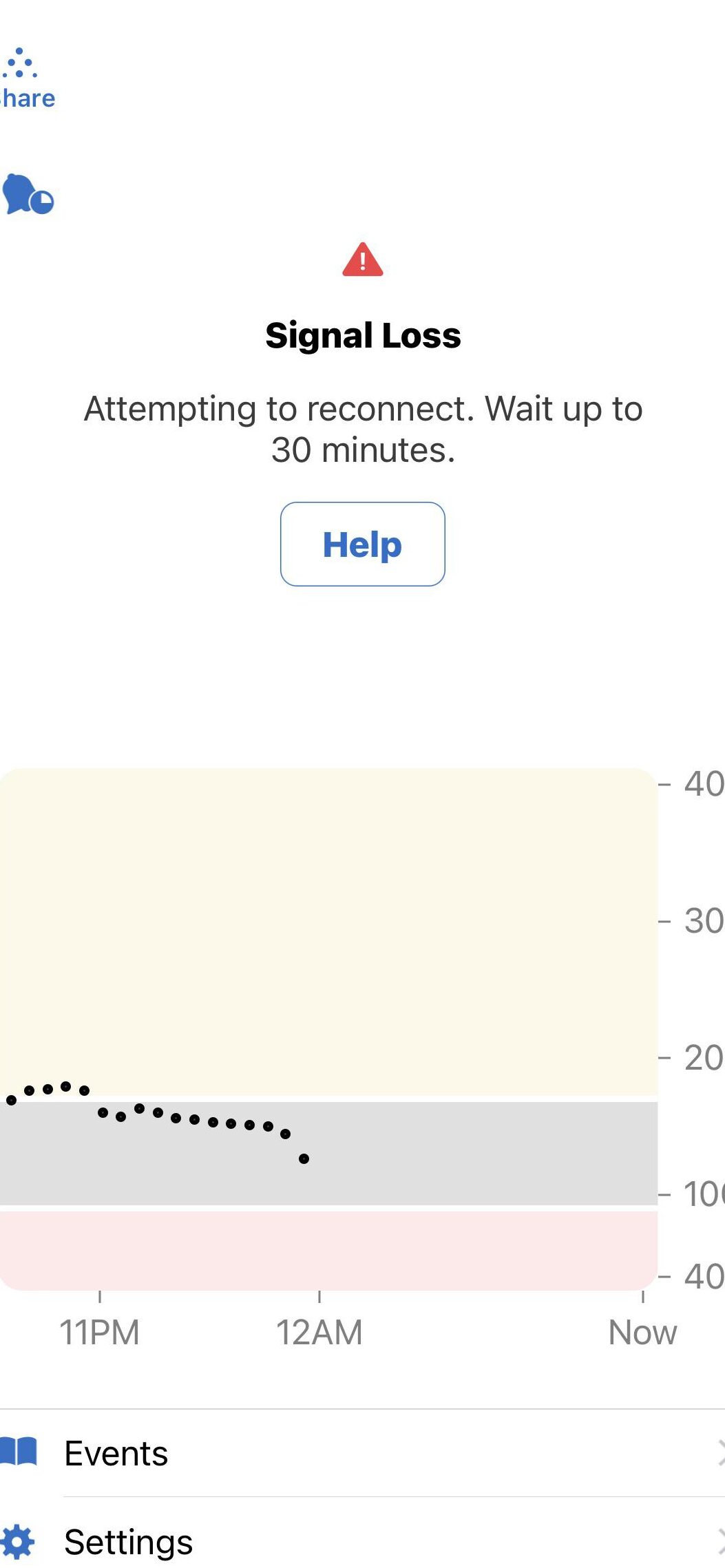Dexcom G6 Signal Loss: Troubleshooting Tips
Dealing with signal loss on your Dexcom G6 can be frustrating, especially when you rely on continuous glucose monitoring for your health. In this text, I’ll guide you through troubleshooting steps to help you regain a stable connection and uninterrupted data flow.
When your Dexcom G6 signal drops, it can disrupt your monitoring routine and lead to gaps in crucial information about your blood sugar levels. As someone who understands the importance of seamless CGM data, I’ve compiled effective solutions to address signal issues promptly.
By following the troubleshooting tips outlined in this text, you’ll be equipped to tackle signal loss on your Dexcom G6 confidently and ensure that your CGM system functions optimally when you need it the most.
Key Takeaways
- Signal loss on Dexcom G6 can disrupt glucose monitoring, but understanding and addressing key factors like distance, physical barriers, and transmitter issues can help maintain a stable connection.
- Common causes of signal loss include Bluetooth connectivity issues such as Bluetooth being turned off, pairing problems, interference, low power mode, and phone charging status.
- Troubleshooting signal loss involves addressing distance between devices, removing physical barriers, checking transmitter issues, verifying phone settings, and resolving Bluetooth connectivity problems.
- Tips for reliable signal strength include minimizing Bluetooth pairings, keeping the Dexcom G6 app running, maintaining phone battery level, ensuring device proximity, and validating transmitter information.
Understanding Dexcom G6 Signal Loss
When it comes to understanding Dexcom G6 signal loss, it’s crucial to grasp the key factors that can lead to this issue. Signal loss on the Dexcom G6 Continuous Glucose Monitoring (CGM) System can disrupt the continuous flow of glucose readings, impacting the user’s ability to monitor their blood sugar levels effectively. To address signal loss promptly and ensure the optimal functioning of the CGM system, it’s essential to be aware of the following causes:
- Distance: A common reason for signal loss is when the transmitter is positioned more than 20 feet away from the display device. The distance between the transmitter and the receiver plays a significant role in maintaining a stable connection for uninterrupted data transmission.
- Physical Barriers: Signal loss can also occur when there are physical barriers such as walls, water, cement, or metal obstructing the signal between the transmitter and the display device. These barriers can interfere with the wireless communication essential for transmitting glucose readings.
- Transmitter Issues: Another potential cause of signal loss is related to the transmitter itself. If the transmitter is not fully seated in the sensor cradle or has expired, it can lead to inconsistent signal transmission, resulting in signal loss alerts.
- Phone Operating System Bugs: Issues with the phone’s operating system can also contribute to signal loss on the Dexcom G6 system. Software glitches or compatibility issues between the CGM app and the phone can disrupt the signal flow, impacting the accuracy of glucose readings.
By understanding these key factors contributing to signal loss on the Dexcom G6 CGM System, users can proactively troubleshoot issues and take the necessary steps to restore a stable connection for seamless glucose monitoring. Being aware of these potential causes empowers users to address signal loss effectively, ensuring reliable data transmission and accurate blood sugar insights.
Common Causes of Signal Loss
Signal loss on the Dexcom G6 can be frustrating, impacting the accuracy of blood sugar monitoring. Understanding the common causes of signal loss can help troubleshoot and resolve issues effectively.
Bluetooth Connectivity Issues
- Bluetooth Off: My first step in troubleshooting signal loss is always ensuring that Bluetooth is turned on. Without this essential feature enabled, the transmitter won’t be able to communicate with the display device.
- Pairing Issues: Another common issue leading to signal loss is pairing problems. It’s crucial to ensure that the phone is properly paired with the CGM transmitter for seamless data transmission.
- Interference: Checking for interference from other devices or sources is vital. Bad HDMI cables or other electronic devices can disrupt the Bluetooth signal, causing signal loss.
- Low Power Mode: One important consideration is the phone’s battery power. Low Power mode on smartphones can disable Bluetooth connectivity to conserve energy, resulting in signal loss. Ensuring the phone is not in Low Power mode can help maintain a stable connection.
- Phone Charging: It’s essential to keep an eye on the phone’s battery level. Ensuring that the phone is either charging or fully charged can prevent unexpected signal loss due to a drained battery.
By addressing Bluetooth connectivity issues and monitoring the transmitter battery level, users can troubleshoot signal loss effectively and ensure consistent and accurate blood sugar monitoring with the Dexcom G6 system.
Troubleshooting Signal Loss
When troubleshooting signal loss on the Dexcom G6 CGM system, it’s crucial to address various factors that can impact the communication between the transmitter and the display device. By understanding the potential causes and taking proactive steps, signal loss issues can be effectively mitigated. Here are some key troubleshooting steps to consider:
- Distance: Ensure that the transmitter and the display device are positioned within 20 feet of each other. If they are too far apart, signal strength can weaken, leading to communication disruptions.
- Barriers: Physical obstacles like walls, metal surfaces, or water bodies can interfere with the transmission of signals between the transmitter and the display device. Removing these barriers can improve connectivity.
- Transmitter Issues: Check if the transmitter is properly inserted into the sensor cradle and not expired. A loose connection or an expired transmitter can lead to signal loss.
- Phone Settings: Verify that the Dexcom app is running in the foreground on your phone. Also, ensure that low power mode is disabled, Bluetooth is turned on, and all necessary permissions are granted to the app for seamless communication.
- Bluetooth Issues: Problems with Bluetooth connectivity, such as pairing issues or signal interference, can cause signal loss on the Dexcom G6 system. Addressing these Bluetooth-related issues can help stabilize the connection.
By addressing these common causes of signal loss and following the troubleshooting steps outlined above, users can optimize the performance of their Dexcom G6 CGM system and ensure reliable communication between the transmitter and the display device for accurate blood sugar monitoring.
Tips for Reliable Signal Strength
When troubleshooting signal loss issues with the Dexcom G6 system, I follow these tips to ensure a strong and dependable signal:
- Minimize Bluetooth Pairings: I keep the Bluetooth pairings on my phone to a minimum. Dexcom G6 transmitters establish connections, send data, and disconnect every 5 minutes, causing the Bluetooth pairing to temporarily show as “not connected.” This practice helps prevent any interference with the signal transmission.
- Keep the Dexcom G6 App Running: I always keep the Dexcom G6 app open and running in the background. Closing the app can lead to signal loss. Also, high-intensity applications like mobile games or video sites can consume significant processing power, potentially causing signal interruptions.
- Maintain Phone Battery Level: I make sure to keep my phone charged adequately. Low power mode on smartphones can disable Bluetooth functionalities, resulting in connection issues between the Dexcom G6 app and transmitter. By ensuring my phone is sufficiently powered, I prevent signal disruptions due to battery-related Bluetooth disconnections.
- Maintain Proximity: I ensure that my phone and Dexcom G6 transmitter are within a 20-foot range of each other. Physical obstacles such as walls, water, cement, or metal can obstruct the signal, leading to signal loss. Keeping the devices within close proximity helps maintain a consistent signal connection.
- Validate Transmitter Information: I always verify the correct transmitter serial number (SN) and activation date. Ensuring the accuracy of the transmitter information is crucial for the proper functioning of the Dexcom G6 system. Validating the transmitter details helps troubleshoot any issues related to signal loss effectively.
By implementing these practical tips, I ensure a robust and continuous signal connection with my Dexcom G6 Continuous Glucose Monitoring system, enabling accurate monitoring of my blood sugar levels.
Conclusion
Ensuring a strong signal on your Dexcom G6 is crucial for accurate blood sugar monitoring. By implementing the troubleshooting tips discussed, like managing Bluetooth connections and maintaining proximity between the transmitter and phone, you can enhance the reliability of your CGM system. Remember to keep the Dexcom G6 app running, validate transmitter information regularly, and monitor your phone’s battery level. These simple steps can make a significant difference in the performance of your device. Stay proactive in addressing signal loss issues to optimize the functionality of your Dexcom G6 for precise and consistent blood sugar readings.
Frequently Asked Questions
What are the common challenges of signal loss on the Dexcom G6 system?
Signal loss on the Dexcom G6 system can result from distance, physical barriers, transmitter issues, phone operating system bugs, and Bluetooth connectivity problems.
How can I troubleshoot signal loss issues on my Dexcom G6 system?
Troubleshooting steps include minimizing Bluetooth pairings, keeping the Dexcom G6 app running, maintaining phone battery level, ensuring proximity between the transmitter and phone, and validating transmitter information.
Why is it important to address signal loss for accurate blood sugar monitoring?
Addressing signal loss ensures reliable signal strength, which is crucial for precise blood sugar monitoring with the Dexcom G6 CGM system.