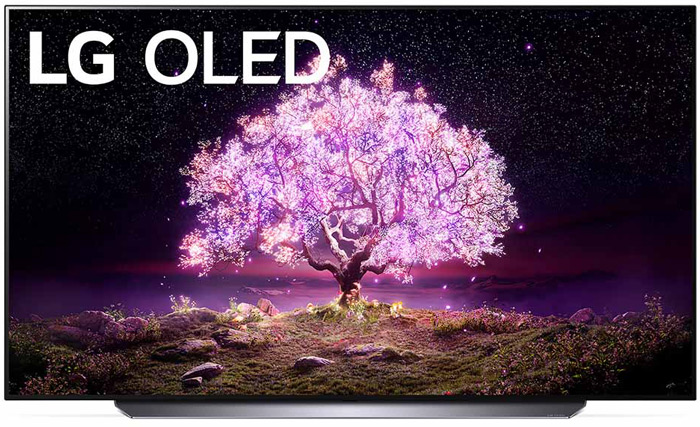LG TV Troubleshooting No Sound: Easy Solutions & Support Tips
Ever settled in for a cozy night of TV only to find your LG TV has no sound? It’s incredibly frustrating when you’re ready to binge-watch your favorite series, but all you get is silence. Don’t worry, I’ve got you covered.
In this guide, I’ll walk you through some common troubleshooting steps to get your LG TV’s sound back on track. Whether it’s a simple setting tweak or a more complex issue, we’ll tackle it together so you can get back to enjoying your shows in no time.
Key Takeaways
- Common Causes of No Sound: Problems often stem from incorrect menu settings, muted volume, faulty audio circuitry, external device issues, HDMI or optical cable troubles, playback modes, and incorrect Sound Out settings.
- Initial Troubleshooting Steps: Check volume and mute settings, test with different sources, ensure all cables and connections are secure, and recheck external devices.
- Advanced Troubleshooting: Inspect audio cables, verify software updates, and consider restoring factory settings to resolve persistent issues.
- External Device Issues: Troubleshoot HDMI connections, check external sound system settings, verify power status and volume levels, and perform sound tests.
- When To Contact Support: Seek professional help if there’s consistent silence, hardware malfunctions, firmware issues, persistent interruptions, or external device compatibility problems.
- Preparing for Support: Have your TV model, serial number, problem description, software version, connected devices details, and sound test results ready for a smoother support process.
Common Causes Of No Sound On LG TV
Several issues can cause an LG TV to have no sound. These problems often stem from incorrect settings, hardware malfunctions, or external device issues. Understanding the root causes can help quickly resolve sound troubles.
- Incorrect Menu Settings
Many audio problems occur due to wrong menu settings on the TV or external devices. It’s important to check and adjust these settings to ensure optimal audio output. - Muted or Low Volume
Sometimes, the TV volume is simply muted or set too low. Make sure the volume is not muted and set above level 10 to rule out this common issue. - Faulty Audio Circuitry
Distorted or no audio can occur due to faulty audio circuitry within the TV or connected audio systems. Consider professional inspection if the issue persists. - External Device Issues
External devices like set-top boxes, soundbars, or home theaters can cause audio problems if not properly connected or if they malfunction. Ensure these devices are functioning and correctly connected. - HDMI or Optical Cable Issues
Faulty or improperly connected HDMI or optical cables can also lead to no sound. Inspect these cables for damage and ensure they’re securely connected to the correct ports. - Special Playback Modes
Playback modes such as Scan, Slow Motion, or Pause can disable audio temporarily. Switch to regular playback mode to restore sound. - Incorrect Sound Out Settings
The Sound Out setting might be incorrectly set. Ensure it is configured to Internal TV Speakers or the appropriate external audio device.
By understanding these common causes, you can troubleshoot and potentially resolve sound issues on your LG TV.
Initial Troubleshooting Steps
When your LG TV has no sound, follow these initial steps to identify and resolve the problem.
Check The Volume Settings
Check the TV’s volume settings. Ensure the volume isn’t set to 0 or muted. Adjust the volume to see if it changes. If it doesn’t, use the set-top box remote to increase the volume, which helps determine if the issue lies with the TV or the set-top box. Remember to check any external audio devices connected to your TV, adjusting their volume settings too. Ensure there’s no volume level conflict between devices.
Ensure Mute Is Off
Ensure your LG TV isn’t muted, as a muted TV is a common reason for no sound. Unmute it using the remote; most remotes have a dedicated mute button. Verify this by observing the on-screen indicator showing the mute status. Also, check if any external devices connected to the TV are muted. Often, users overlook this when switching between TV modes and external inputs.
Test With Different Sources
Switch the input source to determine if the problem is with a particular source. Change channels or switch to a different connected device like a gaming console or DVD player. If the issue persists across all sources, the problem might relate to the TV’s internal settings or hardware. This process isolates the issue, helping you decide the next steps. It’s useful to keep different input devices handy for this purpose. Always recheck all connections during this step to ensure no loose cables are causing the issue.
Advanced Troubleshooting
When initial checks don’t resolve the sound issue on your LG TV, consider these advanced troubleshooting methods.
Inspect Audio Cables
Securely connecting audio cables ensures proper sound transmission between your LG TV and external devices. Use these steps:
- Ensure all audio cables are securely connected to both the TV and the external device (e.g., soundbar, home theater).
- Replace existing cables with new ones, as faulty cables can disrupt the audio signal.
- If using HDMI or optical cables, verify that they are working by testing them with another device.
Verify Software Updates
Running the latest firmware is critical for sound functionality. Follow these instructions:
- Navigate to the Settings menu on your LG TV, select “All Settings”, then “General” and finally “About This TV”.
- Check for available firmware updates, and install if prompted.
- Ensure all connected external devices also have the latest software installed, which can impact the overall audio output.
Restore Factory Settings
A factory reset can resolve persistent audio issues linked to software malfunctions. Here’s how to proceed:
- Go to the Settings menu, choose “All Settings,” then “General,” and select “Reset to Initial Settings”.
- Confirm the reset process. This action will restore default settings, so you’ll need to reconfigure your TV afterward.
- After completing the reset, test the TV sound to ensure the issue is resolved.
These advanced troubleshooting steps enhance your ability to diagnose and address sound problems. If these steps fail, consult LG support for professional assistance.
External Device Issues
When your LG TV experiences no sound, external devices can often be the source of the problem. These steps will help you identify and fix issues related to external connections and devices.
Troubleshoot HDMI Connections
HDMI connections play a crucial role in delivering both audio and video to your LG TV. It’s essential to ensure secure and proper connections for optimal performance.
- Check Connections: Ensure HDMI cables are firmly connected to both the TV and the external device. A loose connection can disrupt the audio signal.
- Test Cable: Try reversing the ends of the HDMI cable. Sometimes, this re-establishes connections. If the problem persists, use an alternate HDMI cable to rule out cable faults.
- Input Source: Ensure the external device is set to the correct HDMI input. Use the TV’s remote control to select the appropriate HDMI input (e.g., HDMI 1, HDMI 2).
- Power Cycle Devices: Unplug both the TV and the external device, wait 30 seconds, then plug them back in. This can reset the connection and resolve audio issues.
- Update Firmware: Ensure both the TV and external device have the latest firmware updates. Manufacturers often release updates to fix bugs and improve compatibility.
Check External Sound Systems
External sound systems, such as soundbars or AV receivers, can also interfere with the audio output of your LG TV. Follow these steps to troubleshoot.
- Sound Out Settings: Verify the TV’s Sound Out setting. If using an external system, ensure it’s selected in the settings. If using internal speakers, set Sound Out to Internal TV Speakers.
- Power Status: Ensure that the external system is powered on and set to the correct input. This step is crucial, especially if the sound system manages multiple audio sources.
- Volume Levels: Make sure the TV’s volume and the external system’s volume are set above 10 and are not muted. Low volume settings might cause perceived audio loss.
- Cabling: Check all audio cables between the external system and the TV. Loose or damaged cables can disrupt sound output.
- Sound Test: Perform a Sound Test on the TV. This identifies whether the audio issue is with the TV or the external sound system.
By systematically addressing these steps, you’ll refine the troubleshooting process and resolve sound issues with your LG TV more efficiently.
When To Contact Support
After you’ve tried the basic troubleshooting steps and the sound issue persists, it might be time to contact support. Below are several scenarios when reaching out for professional help becomes crucial.
- Consistent Silence: If there’s no sound even after ensuring the TV volume is unmuted, the internal speakers are set correctly, and all external devices are properly connected, professional assistance is necessary.
- Hardware Malfunction: If a Sound Test indicates internal hardware issues, seek support immediately. Typical signs include the TV not recognizing any connected audio devices or displaying error messages related to audio functions.
- Firmware Problems: Contact support if updating the TV’s firmware doesn’t resolve the sound issue. Sometimes, bugs in software updates can cause sound failures that only the manufacturer’s technical team can address effectively.
- Persistent Sound Interruption: Constant interruptions or distortions in sound, even though using different cables and resetting settings, signal potential hardware problems.
- External Device Compatibility: If the sound issue is isolated to an external soundbar or home theater system and troubleshooting steps, such as checking connections and inputs, have failed, it’s best to contact the manufacturer’s support for both the TV and the external device for compatibility checks.
- Professional Diagnostics: If none of the troubleshooting steps yield results, a certified technician needs to perform in-depth diagnostics and repairs. They can identify issues that aren’t apparent through basic troubleshooting.
Preparing For Support
When contacting support, having specific information ready eases the process:
- TV Model and Serial Number: This information helps the support team identify any model-specific issues or solutions.
- Description of the Problem: Provide a detailed explanation, including steps you’ve already taken.
- Software Version: Mention the current firmware version installed on the TV.
- External Devices Details: List any connected devices, such as soundbars or AV receivers, and their models.
- Sound Test Results: Share the results of any diagnostic tests performed.
This structured approach ensures a smoother, more efficient support experience.
Conclusion
Troubleshooting sound issues on your LG TV can be a straightforward process if you follow the right steps. From checking settings and cables to updating software and restoring factory settings there are several ways to resolve these problems. If you still experience sound issues after trying these solutions it might be time to contact support. Make sure you have your TV model software version and sound test results ready for a smoother experience. Taking these steps will help ensure you get back to enjoying your favorite shows and movies without any interruptions.
Frequently Asked Questions
What are the common causes of sound issues on LG TVs?
Common causes of sound issues on LG TVs include incorrect audio settings, faulty cables, outdated software, and hardware malfunctions. Ensuring proper device connections and checking for updates can help resolve these issues.
How can I check the audio settings on my LG TV?
To check the audio settings on your LG TV, navigate to the Settings menu, select “Sound,” and review options like volume, output settings, and sound modes. Make sure speakers are not muted and settings are properly configured.
What troubleshooting steps should I take if my LG TV sound isn’t working?
Start with basic troubleshooting: check if the TV is muted, adjust volume settings, inspect cable connections, and power cycle the TV. If the issue persists, update the TV’s software or restore factory settings.
How do I update the software on my LG TV?
To update the software on your LG TV, go to the Settings menu, select “All Settings,” then “General,” and finally “About This TV.” Check for updates and follow the on-screen instructions to install them.
When should I contact support for sound issues on my LG TV?
Contact support if you experience consistent silence, hardware malfunctions, firmware problems, recurring sound interruptions, or compatibility issues with external devices that basic troubleshooting cannot resolve.
What information should I provide when contacting LG support for sound issues?
Provide your TV model, software version, results from sound tests, description of the issue, and any troubleshooting steps you’ve already taken. This information helps support representatives diagnose and resolve your issue efficiently.