Troubleshooting Vtech Phones: Quick Fixes for Optimal Performance
Exploring through technical issues with your Vtech phone can be a frustrating experience, but fear not, as I’ve got you covered. In this text, I’ll walk you through some common Vtech phone troubleshooting tips to help you get your device back up and running smoothly. Whether you’re facing connectivity issues, sound problems, or display glitches, I’ll share practical solutions to address these challenges efficiently.
As a seasoned tech enthusiast, I’ve encountered my fair share of Vtech phone hiccups, and I understand the importance of resolving them swiftly. By following the troubleshooting steps outlined in this guide, you’ll be equipped with the knowledge to tackle any issues that may arise with your Vtech phone. Let’s investigate into the world of troubleshooting and empower you to make the most out of your Vtech device.
Key Takeaways
- Recognize common issues with VTech phones such as battery problems and base unit power concerns
- Follow troubleshooting steps like checking power supply, battery pack connection, and resetting the device
- Understand the importance of using recommended rechargeable batteries and ensuring secure installations
- Address power-related issues diligently to resolve common problems effectively
- Reset your VTech phone by disconnecting power and batteries, waiting, reconnecting, and checking power adapters
- Clean charge contacts on the base and handset and test the phone at a different location to rule out line issues
Common Issues with VTech Phones
When dealing with VTech phones, it’s essential to recognize and address common issues that may arise. Understanding these typical problems can help users troubleshoot efficiently and ensure their devices perform optimally. Here are some prevalent issues users may encounter with VTech phones:
Battery Issues
- Age of Battery
- If the battery has been in service for more than a year, its ability to hold a charge may decrease. Replacing the battery might be necessary.
- Proper Connection
- Ensure the battery is securely plugged into the handset and the battery cover is on securely.
- Use of Rechargeable Batteries
- Always use the recommended rechargeable batteries as specified in the User’s Manual, especially if the model takes individual cells.
- Base Unit Power
- Ensure the base unit is receiving power. Avoid plugging the Base Power Adaptor into an outlet controlled by a switch.
- Charge Indicators
- Check the handset and base for charge indicators to ensure the battery is charging properly.
By being aware of these common issues with VTech phones and following the recommended troubleshooting tips, users can effectively address these challenges and maintain the functionality of their devices.
Troubleshooting Steps
When troubleshooting your VTech phone, it’s crucial to start with the basics to identify and resolve common issues effectively. Let’s walk through the essential steps to address any concerns with your device.
Check Power Supply
- Inspect Base Unit Power:
- Start by ensuring that the base unit is properly connected to a power source. Without a stable power supply, the handset won’t charge efficiently.
- Avoid plugging the Base Power Adaptor into an outlet controlled by a switch to prevent power interruptions.
- Evaluate Battery Pack Connection:
- Check if the battery pack is firmly plugged into the handset. Disconnect and reconnect the battery plug to ensure a reliable connection.
- Confirm that the battery cover is securely in place to prevent any disruptions in power flow.
Remember, addressing power-related issues is fundamental in troubleshooting your VTech phone. By checking the power supply and verifying phone connections diligently, you can resolve common problems and ensure the smooth operation of your device.
Resetting Your VTech Phone
When troubleshooting your VTech phone, a key step that can help resolve various issues is resetting the device. Follow these simple instructions to reset your VTech phone effectively:
- Disconnect Power and Batteries:
- Unplug the power cord from the base station.
- Remove the batteries from the handset.
- Wait and Reconnect:
- Wait for a few minutes.
- Plug the power cord back into the base station.
- Reinstall the batteries in the handset.
- Place the handset in the base to reestablish a link.
- Check Power Adapters:
- Ensure the power adapters are properly connected to working electrical outlets not controlled by a wall switch.
- Check Battery Installation:
- Verify the battery cover is securely installed on the handset.
- Clean Charge Contacts:
- Clean the charge contacts on the base and handset using a pencil eraser or cloth to remove any deposits.
- Check for Line Problems:
- Test the phone at another location to rule out line issues.
By following these steps to reset your VTech phone, you can effectively troubleshoot common issues and ensure smooth functioning of your device.
Conclusion
I’ve highlighted key troubleshooting steps for addressing common technical issues with Vtech phones. Resetting your device can often resolve these problems efficiently. By following the detailed instructions provided, you can tackle battery concerns, power issues, and charge indicators effectively. Remember, taking proactive steps to troubleshoot your Vtech phone can significantly enhance its performance and functionality. Stay informed and empowered to keep your device running smoothly.
Frequently Asked Questions
What are the common technical issues with VTech phones?
VTech phone users may encounter problems related to battery issues, base unit power, and charge indicators, impacting device performance.
Why is resetting a VTech phone important?
Resetting a VTech phone is crucial for resolving various technical issues, ensuring optimal performance and functionality.
What steps are involved in resetting a VTech phone?
Resetting a VTech phone involves disconnecting power and batteries, checking power adapters, verifying battery installation, cleaning charge contacts, and testing for line problems.
How can users address power-related problems with VTech phones effectively?
By following the outlined troubleshooting steps diligently, users can address power-related issues and ensure the smooth operation of their VTech phones.

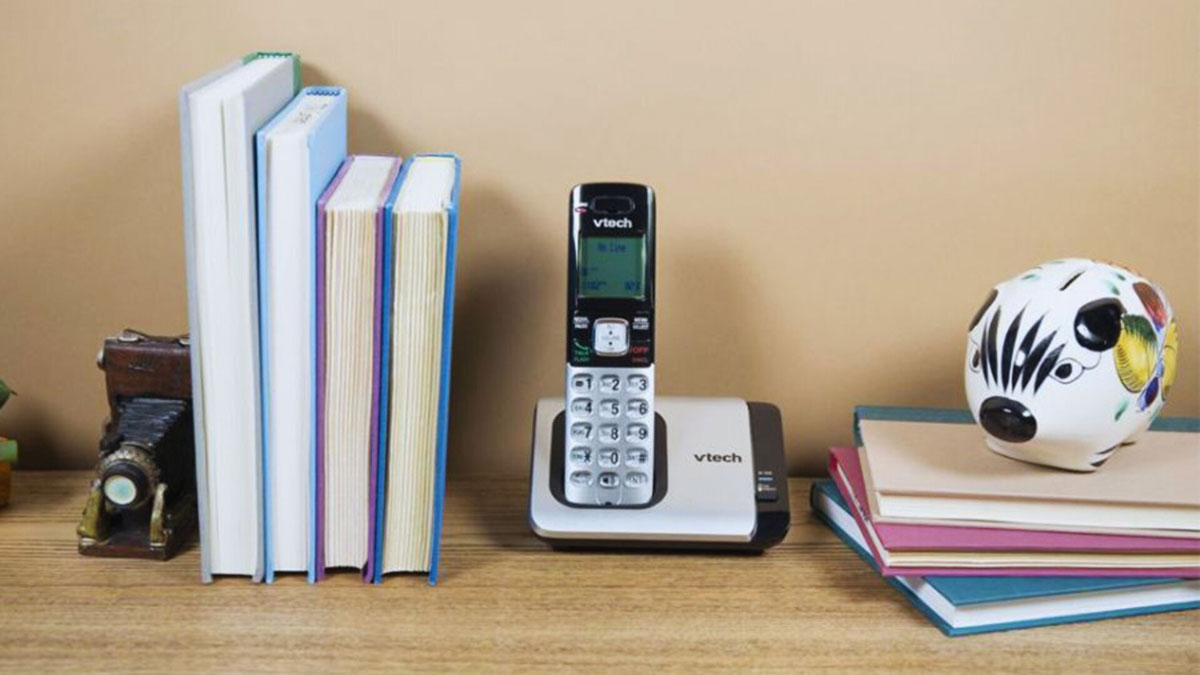
Hi,
I have recently purchased a V-tech ES2052 twinset. I have followed the instruction leaflet but am stunned by a problem. It is wi-fi connected and it can make outgoing calls but is not receiving calls. Am I doing anything wrong or is it not compatible with wi-fi connections ?
The VTech ES2052 is not a Wi-Fi connected phone – it’s a standard DECT cordless phone system that connects through your telephone line. This might be causing your incoming call issues.
To fix the incoming call problem:
Check your telephone line connection:
• Make sure the telephone cable is properly connected to both the base unit and your telephone wall socket
• Verify the base unit is properly powered (plugged into working electrical outlet)
• Try a different telephone wall socket to rule out socket issues
If you’re using an internet modem/router:
• Connect the phone’s base unit directly to your telephone wall socket using the supplied telephone cable
• Don’t try to connect the handsets to your router’s DECT/phone features
• If you have NBN/fiber internet, ensure the phone is connected to the correct port on your modem
Quick reset procedure:
• Unplug the base unit from power
• Remove batteries from handsets
• Wait for 1 minute
• Reconnect everything
• Test for incoming calls
If the problem persists after trying these steps, please contact your telephone service provider to check if there are any line issues.