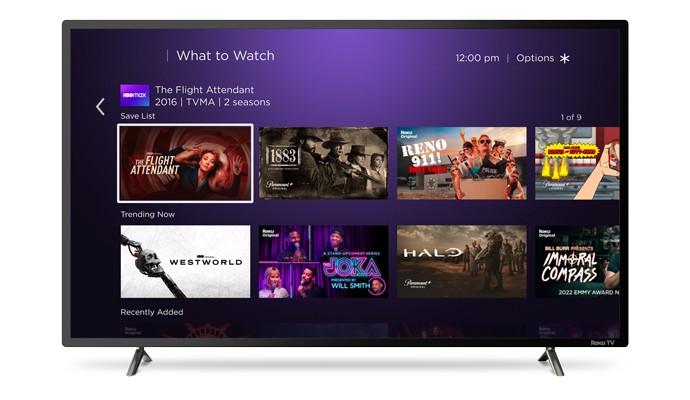Roku TV Not Turning On? Get Expert Tips and Solutions Here
We’ve all been there: you settle in for a night of binge-watching your favorite shows, only to find your Roku TV refuses to turn on. It’s frustrating, right? But before you start panicking or considering a costly replacement, let’s explore some common reasons and simple fixes for this issue.
Key Takeaways
- Ensure your Roku TV’s power supply is functioning correctly by checking the outlet, power strips, and cables for damage or failure.
- Troubleshoot remote control issues by replacing batteries, using the Roku mobile app, and ensuring a clear line of sight between the remote and TV.
- Perform soft and hard resets on your Roku TV to clear temporary software glitches and restore default settings if necessary.
- Seek professional support if troubleshooting fails, especially if your TV is under warranty, to avoid further damage and potentially costly repairs.
- Implement preventive measures such as regularly updating the TV’s software, managing power consumption, and ensuring stable network connectivity to avoid operational issues.
Common Causes of Roku TV Not Turning On
Several factors could prevent your Roku TV from turning on, including power supply issues, remote control problems, and internal hardware failures.
Power Supply Issues
Often, power supply issues can cause your Roku TV to stay off. Ensure power reaches the outlet by plugging in a lamp or another device to confirm the receptacle is working. Unplug the TV, wait at least 30 seconds, then plug it back in and try turning it on again.
Sometimes, power strips and surge protectors fail, interfering with the power flow to the TV. Plug your Roku TV directly into the wall outlet to eliminate this possibility. Inspect the TV’s power cables for any visible damage or fraying. Replace the cables if they show signs of wear to ensure uninterrupted power supply.
Remote Control Problems
Issues with the remote control can also stop your Roku TV from turning on. Check for IR interference by removing batteries from all remotes and reintroducing them one by one to isolate the problematic remote. Replace batteries in the remote control to rule out battery issues.
If the remote isn’t sending signals correctly, try using the Roku mobile app as an alternative remote. This app operates via Wi-Fi and can help confirm if the hardware of the physical remote is at fault. Ensure no objects obstruct the path between the remote and the TV, as IR remotes require a clear line of sight to function properly.
Internal Hardware Failures
Internal hardware failures can be a more serious issue. A red blinking light often indicates a hardware malfunction which might require professional intervention. Contact the TV manufacturer for support if the device is under warranty. Otherwise, consider contacting a TV repair service for a diagnosis.
Look for error codes displayed on the screen or through indicator lights. Note these codes before reaching out to support, as they can speed up the troubleshooting process. If your device can’t be repaired economically, replacing the Roku TV might be the best option to restore your viewing experience. Ensure thorough diagnosis and expert advice before making this decision.
Troubleshooting Steps to Fix Roku TV Not Turning On
Perform a series of steps to resolve the issue if a Roku TV isn’t turning on.
Checking the Power Source
Ensure the TV’s plugged into a working outlet. Confirm the outlet’s functionality by testing it with another device. Assess if there are any power issues with the outlet. If the breaker has tripped, reset it and try again. Plug the TV into a different outlet to rule out electrical issues.
Switching outlets helps determine if the problem lies with the power source. Review power strips or surge protectors if used, as they might malfunction. Inspect the power cable for damage, and replace it if signs of wear are present. A secure connection between the TV and the power cord ensures consistent power delivery.
Inspecting the Remote Control
Evaluate the remote’s batteries. Replace them if the remote isn’t responding. Make sure the remote has good batteries before considering other issues. If the remote has a pairing button, press it to re-pair with the TV.
Line of sight makes a difference. Ensure nothing obstructs the path between the remote and the TV. If the remote lacks a pairing button, swap in new batteries and maintain a direct line to the TV sensor. For app-based remotes, ensure Wi-Fi connection and the app’s updated.
Performing a Soft Reset
Initiate a soft reset by unplugging the TV. Wait at least 30 seconds before plugging it back in. This step helps clear any minor software glitches.
Power cycling the TV is effective. After 30 seconds, plug the TV back in and turn it on. If it works, the problem likely involved temporary software issues. Reboot the TV and the remote together for thorough reset results.
Trying a Hard Reset
For persistent issues, consider a hard reset. Locate the reset button on the TV. Press and hold it for 20 seconds. Note that a hard reset erases all settings and data.
Resetting to factory settings restores the TV to default state. Follow on-screen instructions post-reset. If the TV functions properly after a hard reset, reconfigure the settings to your preference.
When to Contact Professional Support
If troubleshooting efforts don’t resolve the issue, it’s time to seek professional support. This prevents potential damage and saves time.
Warranty and Repair Options
Contact the manufacturer to determine if your Roku TV is under warranty. Most manufacturers offer one-year warranties for new TVs. If the warranty is still valid, you might receive free repairs or a replacement. Have the TV’s model number and proof of purchase ready when contacting support.
If the warranty has expired, you’ll need to discuss repair options and costs with the manufacturer. Repair services vary based on the issue’s complexity. Minor repairs might be affordable, while significant hardware problems could be more expensive. Always ask for a cost estimate before proceeding with repairs.
Exploring extended warranty options is also worth considering. Some manufacturers and third-party providers offer extended warranties that cover repairs beyond the initial warranty period. This can provide peace of mind and potentially save money on future repair costs.
Finding Authorized Service Centers
Using authorized service centers ensures you receive quality repairs from trained technicians. Check the manufacturer’s website for a list of authorized service centers near you. Most manufacturers have a support page where you can enter your ZIP code to find nearby centers.
Choosing an authorized center guarantees that original parts will be used in repairs. This maintains the TV’s integrity and helps preserve its warranty if repairs are done within the warranty period.
To verify an authorized center, look for certifications or credentials on the service center’s website. Authorized centers usually display their association with the manufacturer prominently. You can also call the manufacturer’s support line to verify a center’s authorization status.
Avoid unauthorized repair shops, as they might use counterfeit parts or lack proper training and accreditation. Using unauthorized services risks voiding any remaining warranty and potentially causing further damage to your TV.
Preventive Measures
When caring for a Roku TV, preventive measures help ensure it remains operational and avoids common issues like not turning on. Implementing these steps can significantly reduce the likelihood of encountering problems.
Regular Software Updates
Keeping your Roku TV updated with the latest software is crucial for its performance. Updates often fix bugs and improve functionality, which can prevent your TV from failing to turn on. Check for updates by going to Settings > System > System update and selecting “Check Now.” Ensure the TV is connected to a stable internet connection to download and install updates successfully.
Power Management
Proper power management involves ensuring the TV doesn’t overheat and minimizing unnecessary power consumption. Keep the area around the TV well-ventilated by placing it in an open space and not covering it with objects. Unplug the TV when not in use to prevent standby power consumption, reducing the risk of power-related issues.
Network Connectivity
A stable internet connection is essential to avoid software glitches that might prevent the TV from turning on. Use a high-speed connection and place the router close to the TV to ensure a strong signal. If the internet connection is frequently lost, reset the router or consider upgrading to a more reliable service.
Factory Reset
Performing a factory reset can resolve issues where the TV is stuck in a boot loop or fails to turn on. Use the pinhole reset button located at the back of the TV or navigate through Settings > System > Advanced system settings > Factory reset to execute the process. Be aware that this will erase all settings and return the TV to default conditions.
Implementing these preventive measures helps maintain the optimal operation of your Roku TV, reducing the chances of technical issues and ensuring you enjoy uninterrupted entertainment.
Conclusion
Ensuring your Roku TV stays in top condition requires a mix of regular maintenance and smart troubleshooting. By keeping software updated and managing power efficiently you can prevent many common issues. If problems persist don’t hesitate to seek professional help. Always opt for authorized service centers to protect your warranty and ensure quality repairs. Following these guidelines will help keep your Roku TV running smoothly for years to come.
Frequently Asked Questions
How can I troubleshoot my Roku TV if it doesn’t turn on?
First, check if the TV is properly plugged into a working power outlet. Test the remote control by pressing the power button or using the Roku app as an alternative. If these steps don’t work, consider seeking professional support or exploring warranty options.
What are common causes of a Roku TV not turning on?
Common causes include power supply issues, remote control malfunctions, or internal hardware problems. Ensuring the TV is plugged into a functional outlet and testing the remote control can help identify the issue.
How can I prevent my Roku TV from overheating?
To prevent overheating, ensure proper ventilation around the TV by not blocking vents and avoiding placing the TV in confined spaces. Also, managing power by turning off the TV when not in use and updating the software regularly can help prevent overheating.
Why is regular software updating important for my Roku TV?
Regular software updates ensure your Roku TV has the latest features and bug fixes. This improves performance, enhances security, and reduces the likelihood of technical issues, resulting in a smoother and more reliable viewing experience.
When should I perform a factory reset on my Roku TV?
Perform a factory reset if you experience persistent issues that troubleshooting steps do not resolve. Keep in mind that this process will erase all settings and personal data, returning the TV to its original state.
What should I do if troubleshooting doesn’t fix my Roku TV?
If troubleshooting fails, seek professional support. Check your TV’s warranty status for potential free repairs or replacements. Use authorized service centers to ensure quality repairs with original parts.
Why should I avoid unauthorized repair shops for my Roku TV?
Unauthorized repair shops may use non-genuine parts and can void your warranty. They may also lack the expertise needed for quality repairs, potentially causing further damage to your TV. Always opt for authorized service centers to ensure proper handling and repair.