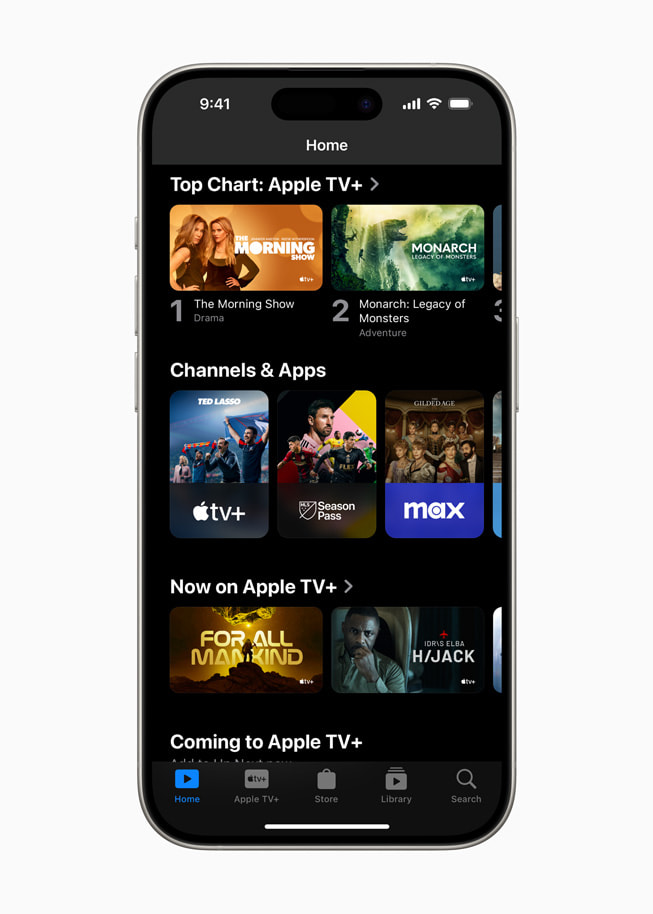Apple TV Flashing Light: Troubleshooting Tips and Solutions
Ever had that moment when you’re all set for a cozy night in, only to find your Apple TV’s light flashing at you like a cryptic SOS signal? It’s frustrating, right? You’re not alone. Many users face this issue, and while it can be annoying, it’s often a sign that something needs your attention.
In this text, I’ll guide you through the common causes of the Apple TV flashing light and the steps you can take to fix it. Whether it’s a simple reset or a deeper technical issue, understanding what that blinking light means can save you time and stress. Let’s immerse and get your Apple TV back to streaming seamlessly.
Key Takeaways
- A flashing light on your Apple TV indicates various potential issues, ranging from remote control malfunctions to HDMI cable problems.
- Check your Apple TV’s remote control functionality, as a faulty remote can send erratic signals causing the light to flash.
- Inspect and replace the HDMI cable if necessary, as a damaged or incompatible cable can disrupt the signal between your Apple TV and the display.
- Power issues, including brief outages or fluctuations, can cause the light to flash; a simple reset by unplugging and replugging the device might resolve this.
- Software glitches, including outdated or corrupted firmware, can trigger the flashing light; ensure your Apple TV is updated and perform a cold restart if needed.
- If troubleshooting steps fail, consider contacting Apple Support for professional assistance, especially if potential hardware issues or persistent software glitches are suspected.
Understanding The Apple TV Flashing Light Issue
Experiencing a flashing light on an Apple TV can be quite frustrating. Various factors, from hardware to software, can cause this issue. I’ll break down the common culprits to help you troubleshoot effectively.
Faulty Remote Control
A significant cause of the flashing light can be a malfunctioning remote control. If the remote control is faulty, the Apple TV might receive erratic signals. I recommend trying a different remote control or using the “Apple TV Remote” app on an iPhone or iPad. This approach helps determine if the physical remote is the issue.
HDMI Cable Issues
Problems with the HDMI cable can lead to the flashing light. A damaged or incompatible HDMI cable might interrupt the connection between the Apple TV and the display. Try switching to a different HDMI cable to see if that resolves the issue. Ensure the new cable supports the required specifications for Apple TV.
Power Issues
Brief power outages or fluctuations can cause the flashing light problem. This issue might occur after storms or electrical surges. Unplug the Apple TV, wait for at least 10 seconds, then plug it back in. This simple reset often resolves power-related issues, allowing the device to reboot normally.
Software Issues
Firmware or software problems can also trigger the flashing light. If the Apple TV’s software becomes corrupted or outdated, it might fail to operate correctly. I suggest performing a cold restart by unplugging the Apple TV, waiting a few seconds, and then restarting it. If the problem persists, restoring the Apple TV through iTunes might be necessary. Make sure to back up any important data before performing a restore.
Remote Interference
Remote interference is another possible cause. In some cases, the remote control can cause the Apple TV to get stuck in a boot loop with flashing lights. To rule out this possibility, move any other electronic devices away from the vicinity of the Apple TV. Use the “Apple TV Remote” app as an alternative control method to see if the interference subsides.
By understanding these common causes, you can take targeted steps to troubleshoot and resolve the flashing light issue on your Apple TV. Each of these factors provides a starting point for uncovering the problem, ensuring your streaming experience returns to normal swiftly.
Common Causes Of The Flashing Light
Various issues can cause the Apple TV light to flash. Identifying these problems helps troubleshoot effectively and restore functionality.
Power Supply Problems
Bad power sources often lead to a flashing light on the Apple TV. Ensure that the power cable is firmly connected to the device and the power outlet. Even a slight disconnection can cause power interruptions, triggering the blinking light.
Sometimes, the issue stems from the power supply itself. For example, a faulty outlet or an unstable power source can disrupt the power flow to the Apple TV. Try plugging the device into a different outlet to rule out the power supply as the cause.
HDMI Connection Issues
A loose or faulty HDMI cable can also result in a flashing light. Inspect the HDMI cable for signs of wear or damage, such as frayed wires or bent connectors. If the cable looks worn out, replacing it with a new one can resolve the issue.
Unplug and replug the HDMI cable to ensure a secure connection. Sometimes, an HDMI port on the TV can become faulty. Switching to a different port can help determine whether the port itself is causing the problem. Make sure the cable clicks into place to ensure a solid connection.
Software Glitches
Software glitches are another common cause of the flashing light. Incomplete updates often lead to firmware problems. Verify that the Apple TV is running the latest software by checking for updates in the settings menu.
Infinite boot loops can also trigger the flashing light. Some Apple TV models experience these loops due to software bugs, which might require a device replacement. Also, remote pairing issues frequently cause the light to blink. Ensure the remote is paired correctly by following the pairing instructions provided by Apple.
Troubleshooting Steps
When dealing with an Apple TV flashing light, several steps could diagnose and fix the issue. Let’s jump into some effective troubleshooting methods.
Basic Checks
First, inspect all power and HDMI cable connections. Make sure they are firmly plugged in. Loose connections can cause issues.
- Power Supply: Ensure your power outlet is working. Test it with another device.
- HDMI Connection: Swap out HDMI cables and ports to see if the cable or port is faulty.
- Remote Battery: Check the remote battery level and replace it if necessary.
Resetting The Apple TV
A reset can often resolve minor glitches. Here are steps to reset:
- Cold Restart: Unplug the Apple TV from power for 1-2 minutes, then plug it back in. This often clears minor issues.
- Remote Reset: Hold the Menu and Down Arrow buttons on the remote for 5-10 seconds until the light flashes rapidly. This resets the Apple TV without losing settings.
- Factory Reset: For persistent issues, restore to factory settings. Navigate to Settings > System > Reset. Note, this erases all data and settings.
Firmware Updates
Updating firmware can solve many issues related to system software. Follow these steps:
- Check for Updates: Go to Settings > System > Software Updates. Select Update Software and follow the prompts.
- Re-install Software: If updates fail, re-install the system software. For Apple TV 4K models, you’ll need to contact Apple Support for assistance with this.
- Automatic Sleep Mode: Disable automatic sleep mode by exploring to Settings > General > Sleep After, and set it to Never. This prevents the Apple TV from turning off unexpectedly, causing the flashing light issue.
By following these steps, you can troubleshoot and solve most Apple TV flashing light issues.
When To Contact Support
If the Apple TV’s flashing light persists even though trying all basic troubleshooting steps, I recommend contacting support. Several scenarios warrant professional assistance:
- Unsuccessful Cold Restart: If disconnecting and reconnecting power doesn’t resolve the issue, there could be a deeper hardware problem.
- Failed iTunes Restore: Should the Apple TV not respond to a restore through iTunes, it implies a more severe software fault that typical user-level fixes can’t handle.
- HDMI Connection Issues: If swapping HDMI cables or ports doesn’t fix the problem, the port itself or the internal connections might be faulty.
- Persistent Software Glitches: When software updates or resets don’t resolve the flashing light, this could indicate an underlying system malfunction.
- Overheating Signs: If the Apple TV feels unusually hot, it might have an overheating problem that needs professional repair.
- Warranty Status: Checking the device’s warranty can be beneficial. If the Apple TV is still under warranty, support might offer a replacement or free repair service.
Visiting an Apple Store or contacting Apple Support online allows professionals to run diagnostic tests. They can identify specific hardware issues or potentially replace the device if deemed defective, providing a reliable solution to the persistent flashing light problem.
Conclusion
Dealing with an Apple TV flashing light can be frustrating but there are several steps you can take to troubleshoot the issue. If basic troubleshooting doesn’t resolve the problem don’t hesitate to reach out to Apple Support. They can provide professional assistance to diagnose hardware issues offer replacements or perform repairs. Whether it’s a software glitch or a more serious hardware problem Apple’s support team is equipped to help you get your device back to normal. Remember to leverage your warranty if applicable for a smoother resolution process.
Frequently Asked Questions
What does a flashing light on my Apple TV indicate?
A flashing light on your Apple TV generally signals issues such as power, connection, or software glitches.
What is the first step I should take if my Apple TV’s light is flashing?
First, check all power and HDMI connections to ensure they are properly connected.
How do I perform a cold restart on my Apple TV?
Unplug the power cord, wait for 10 seconds, and then plug it back in.
What should I do if a cold restart doesn’t fix the issue?
If a cold restart fails, you can try to restore the Apple TV using iTunes.
Could an HDMI connection issue cause the Apple TV light to flash?
Yes, a faulty HDMI connection can cause the light to flash. Make sure the cable is securely connected and try a different HDMI port.
What are signs of software glitches on my Apple TV?
Persistent freezing, apps not opening, and unexpected reboots are common signs of software glitches.
How do I address software issues on my Apple TV?
Updating the software or restoring the device via iTunes can often resolve software-related problems.
Can overheating cause my Apple TV’s light to flash?
Yes, overheating can cause operational issues, including a flashing light. Ensure the device is well-ventilated.
What should I do if my Apple TV is under warranty and has a persistent flashing light?
Contact Apple Support for professional diagnosis, potential replacement, or repair services.
When should I seek professional assistance for my Apple TV?
If basic troubleshooting steps fail, especially with persistent issues, contact Apple Support for expert help.