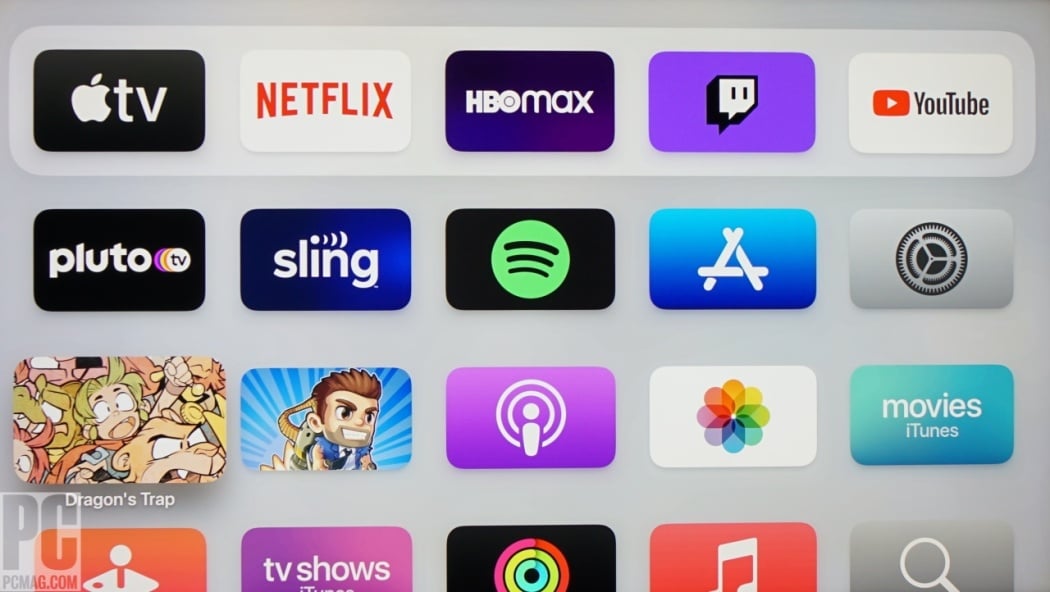Apple TV Flashing White Light: Troubleshooting and Prevention
Ever had your Apple TV flash a white light at you, and you’re left wondering what’s gone wrong? I’ve been there, and it’s frustrating when your entertainment plans get interrupted by a blinking light. This issue can stem from several causes, ranging from simple connectivity problems to more complex hardware issues.
Key Takeaways
- A flashing white light on Apple TV generally indicates a startup issue, often due to power, HDMI connection, software glitches, or hardware failures.
- Power issues can often be resolved with a cold restart; ensure all power connections are secure and the power cord is undamaged.
- HDMI connection problems can cause the flashing light; verify the cable is firmly connected and test with a different cable or port.
- Software glitches after updates can lead to flashing lights; restart the device or connect it to a computer to restore system software via iTunes.
- Persistent issues might signify hardware failure; contact Apple Support for advanced troubleshooting or potential repairs.
- Preventive measures include using high-quality cables, regularly updating software, and managing power cycles correctly to avoid triggering the flashing white light.
Understanding The Apple TV Flashing White Light
- Failure to Start Up Properly: A continuously flashing status light means the Apple TV can’t start up properly. I resolve this by trying a cold restart. Disconnect the power cord for a minute, then plug it back in.
- Rhythmic Blinking: Rhythmic blinking signals that the Apple TV is trying to boot or is in a boot loop. A boot loop often hints at a software or firmware issue needing attention.
- Key Press Response: The Apple TV light always blinks with a key press. If it responds, the hardware is likely functioning. Check the output or connection to the display instead.
- Resetting or Restoring: Sometimes, the problem can be fixed by restoring the Apple TV through iTunes.
Common Causes Of The Flashing White Light
Several factors can cause the flashing white light on an Apple TV. Understanding these can help diagnose and resolve the issue effectively.
Power Issues
Power issues are a common cause of the flashing white light on an Apple TV. When the device fails to start up properly, a continuously flashing status light appears. This often means it’s stuck in a boot loop or can’t complete the startup process. To resolve this, try a cold restart by unplugging it from the power source for one or two minutes and then reconnecting it. This process forces the Apple TV to reboot, which can often fix the issue. If the light continues flashing after reconnecting the power, there could be a more significant power-related problem, potentially requiring professional repair or inspection.
HDMI Connection Problems
Loose or faulty HDMI cables can also cause the flashing white light. This issue can occur when the Apple TV isn’t correctly communicating with the television. First, check if the HDMI cable is securely plugged into both the Apple TV and the television. Try using a different HDMI port on the TV or swapping the cable entirely to see if that resolves the problem. Faulty or incompatible HDMI cables can sometimes fail to transmit the signal properly, leading to flickering or the flashing white light on the Apple TV. If changing the cable and port doesn’t work, the problem might lie elsewhere, but ensuring the HDMI connection is stable is an essential step.
Software Glitches
Software glitches can lead to the Apple TV flashing white light. This can occur after a recent software update or due to corrupted system files. Try a cold restart first to see if the problem resolves. If not, the issue may require re-installing the system software. For most Apple TV models, this involves connecting the device to a computer via USB-C or Micro-USB and using iTunes to restore the system software. If unable to perform the re-installation process or if the issue persists post-reinstallation, contact Apple Support for further assistance as they might need to guide through additional troubleshooting steps.
Hardware Failures
Hardware failures within the Apple TV can also cause the flashing white light. Faulty internal components like the power supply or mainboard can lead to startup issues. When experiencing this problem, resetting the device might not be enough to resolve it. In this case, contacting Apple Support is often necessary. They’ll guide you through diagnostic steps to identify if a hardware component is causing the issue. If confirmed, they might suggest repair or replacement options. Hardware issues usually require professional handling, so it’s best not to attempt self-repairs that could void any existing warranties or cause further damage.
Troubleshooting Steps
When an Apple TV flashes a white light, troubleshooting can help identify and fix the issue. Follow these steps to get your device back up and running.
Checking Power Supply
Ensure the power cord is securely connected to both the Apple TV and the power outlet. Loose connections can interrupt the power supply, leading to a flashing white light. Plug the cord firmly into the Apple TV and the power source.
Inspect the power cord for any visible damage. Frayed or damaged cords can prevent the device from receiving adequate power. If you notice any damage, replacing the cord may resolve the issue.
Verify that the power outlet is functional by plugging in another device. If the second device doesn’t receive power either, the problem lies within the outlet. Try a different power outlet to determine if the issue persists.
Verifying HDMI Connections
Unplug the HDMI cable from both the TV and the Apple TV. Inspect the cable for signs of wear or damage like fraying or bent pins. A damaged HDMI cable can disrupt the signal, causing the flashing white light.
Reconnect the HDMI cable firmly into both ports. Ensuring the cable is securely connected often resolves connection issues. If the problem continues, try using a different HDMI cable to rule out any cable-related problems.
Check if the HDMI ports on your TV and Apple TV are working. Connect other devices to these ports to test their functionality. If the ports are faulty, repairing or replacing the respective device may be necessary.
Restarting The Apple TV
Perform a force restart by holding specific buttons on the remote. For the 1st generation Siri Remote, hold the Menu and Home buttons. For the 2nd generation remote, hold the Back (or Menu) and TV buttons. Hold the buttons for 5-6 seconds until the light on the Apple TV starts flashing rapidly.
Unplug the device from the power source for a few seconds and then plug it back in. This simple action can sometimes resolve temporary issues causing the flashing light.
If the light continues flashing, another restart attempt might be needed. Persistent problems may indicate a more serious issue requiring further troubleshooting steps or professional repair.
Updating Software
Check for firmware updates by going to the Settings app on the Apple TV 4K. An outdated software version can cause functionality issues, including a flashing white light.
Navigate to Settings > System > Software Updates. Select “Update Software” and follow the on-screen instructions to install any available updates. Keeping the software current can prevent many common issues.
If the Apple TV fails to update or the update process encounters errors, you might need to restart the device and try again. Persistent software update issues could necessitate contacting Apple Support for additional assistance.
Advanced Solutions
Resetting The Apple TV
A flashing white light can often be resolved by resetting the Apple TV. There are several methods to try.
- Cold Restart: Unplug the Apple TV from the power source, wait for 30 seconds, and then reconnect it. This simple step can resolve minor glitches.
- Menu Button and Down Arrow: Hold the menu button and the down arrow on the remote for 5-10 seconds. This action should restart the Apple TV and potentially fix the flashing light issue.
- Restore to Factory Settings: If the problem persists, connect your Apple TV to a computer using a USB-C or Micro-USB cable. Open iTunes or the Apple Devices app, and restore your Apple TV to its factory settings. This can help resolve more stubborn software-related issues.
Contacting Apple Support
If resetting your Apple TV does not resolve the problem, contacting Apple Support may be necessary. They can provide more advanced troubleshooting steps and assist with potential hardware issues.
- Online Support: Visit the Apple Support website and search for articles or community posts related to your issue. Many users have experienced similar problems, and their solutions may be helpful.
- Chat or Call: Use the Apple Support app or website to chat with a support representative or schedule a phone call. Explain the steps you’ve taken and describe the flashing white light issue in detail for more targeted help.
- Genius Bar Appointment: If remote support doesn’t resolve the issue, make an appointment at your nearest Apple Store’s Genius Bar. They can diagnose and repair hardware issues or offer a replacement if necessary.
Prevention Tips
Avoiding the flashing white light issue on Apple TV involves using specific prevention strategies and maintaining proper device management.
Leave Apple TV On All the Time
Disabling automatic sleep mode on your Apple TV can prevent the flashing white light issue. Keeping your Apple TV on all the time avoids mandatory restarts, which may trigger the problem. Navigate to Settings > General > Sleep After and set it to Never to keep your device continuously active.
Use High-Quality Cables
Ensure that all cables connected to your Apple TV, including HDMI and USB, are of high quality. Poor-quality cables can cause connectivity issues that may result in a flashing white light. Invest in certified cables from reputable brands. Regularly inspect the cables for any signs of wear and replace them if needed.
Regular Software Updates
Keeping the software on your Apple TV up to date is crucial for preventing glitches that cause the flashing white light.
Check for Firmware Updates
Regularly checking for software updates ensures your Apple TV runs the latest software, which can fix bugs and improve performance. To check for updates, go to Settings > System > Software Updates and select Update Software. If an update is available, follow the prompts to download and install it. Enabling automatic updates can also help keep your Apple TV up to date without manual checks.
Proper Power Management
Managing the power supply and restarting your Apple TV correctly can avoid potential issues and extend its lifespan.
Cold Restart
If your Apple TV is unresponsive or not booting properly, performing a cold restart can help reset the system. Disconnect the power cord from the Apple TV, wait for about two minutes, and then plug it back in. This can resolve minor software glitches without needing to access the device’s settings.
Proper Power Cycle
When restarting your Apple TV, following the proper power cycle procedure can prevent complications. Disconnect all cables, including the HDMI cable, before unplugging the power cord. After a minute, reconnect the HDMI cable and then plug the power cord back in. This ensures a clean restart and can help resolve connectivity issues.
Conclusion
Addressing the flashing white light issue on your Apple TV can be straightforward with the right approach. By implementing preventive measures like using high-quality cables and keeping your software updated you’re less likely to encounter this problem. Regular maintenance and proper power management also play crucial roles in maintaining your device’s functionality. If the issue persists even though these efforts seeking professional help might be necessary. Remember taking proactive steps can save you time and frustration in the long run.
Frequently Asked Questions
What should I do if my Apple TV shows a flashing white light?
Perform a cold restart by unplugging the Apple TV from power for 30 seconds, then plugging it back in. If the issue persists, try a software reset from the settings menu.
What are the common causes of the flashing white light on Apple TV?
Common causes include connectivity problems, like loose HDMI cables, and hardware failures. Ensuring stable connections and using high-quality cables can help.
How can I prevent the flashing white light issue on my Apple TV?
Prevent it by using high-quality cables, keeping the software updated regularly, and employing proper power management techniques such as cold restarts and following a correct power cycle procedure.
Should I leave my Apple TV on all the time to avoid the flashing white light issue?
Yes, leaving the Apple TV on all the time can prevent mandatory restarts that might lead to the flashing white light problem.
When should I seek professional repair for my Apple TV?
If troubleshooting steps like restarts and software resets don’t resolve the issue, or if you suspect a hardware failure, seeking professional repair may be necessary.
How can I keep my Apple TV software up to date?
Regularly check for updates through the settings menu and install them as they become available to keep the software current.