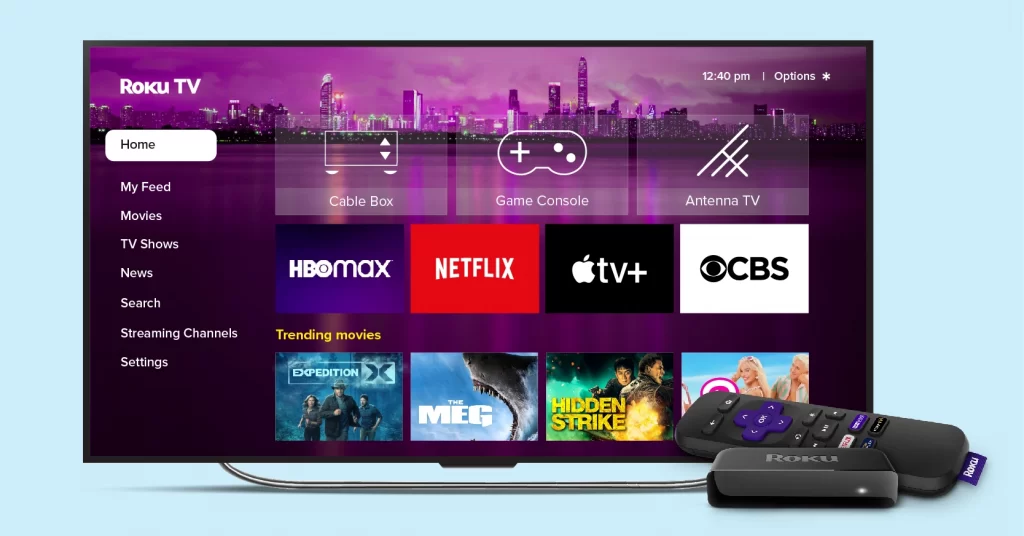Apple TV Won’t Turn On? Fix It Now with These Solutions
There’s nothing more frustrating than settling in for a night of binge-watching only to find your Apple TV won’t turn on. I’ve been there, and I know how it feels to face a blank screen when you’re ready for some entertainment. Don’t worry, though—I’m here to help you troubleshoot this issue.
Whether it’s a power problem or a software glitch, several common culprits could be behind your Apple TV’s refusal to wake up. Let’s jump into some practical steps to get your device back up and running so you can return to enjoying your favorite shows and movies.
Key Takeaways
- Ensure Secure Power Connections: Verify the power cord is firmly plugged into both the Apple TV and the power outlet. Switch outlets or replace the power cord if necessary to troubleshoot power supply issues.
- Check HDMI Cable Setup: Unplug and firmly replug the HDMI cable, ensuring it matches the TV’s input port. Use different HDMI cables to rule out defects and ensure compatibility.
- Resolve Remote Malfunctions: Enable HDMI-CEC on both devices, check remote batteries, and reset or re-pair the remote with the Apple TV to fix control issues.
- Basic Troubleshooting Steps: Restart the Apple TV by disconnecting it from the power source for 10 seconds or use the settings menu if the remote is functional.
- Advanced Methods: If basic steps fail, reset the Apple TV through settings or update the software. Inspect for hardware issues like damaged cables or faulty inputs.
- When to Contact Support: Persistent issues with power, HDMI connections, software glitches, remote failures, or hardware malfunctions should be escalated to Apple Support for specialized assistance.
Common Causes Of Apple TV Not Turning On
Struggling with an unresponsive Apple TV can be quite annoying. Here are common causes of this issue and solutions to resolve them.
Power Supply Issues
Ensure the power cord is securely plugged into both the Apple TV and the power outlet. Sometimes loose connections can cause power disruptions. Try unplugging the power cord from both the Apple TV and the outlet, wait 30 seconds, then plug it back in. This can reset any minor glitches in the power connection.
Use a different power outlet to rule out issues with the current one. If the problem persists, inspect the power cord for visible damage. Replacing a faulty power cord can often resolve the issue. Apple also recommends using only official Apple accessories to ensure compatibility and functionality.
HDMI Connection Problems
Check the HDMI cable setup by unplugging both ends of the cable, then plugging them back in firmly. Loose or poorly connected cables often result in display issues. Use a different HDMI cable if possible to rule out defects in the current cable.
Ensure the HDMI input on the TV matches the port connected to the Apple TV. Switch between different HDMI inputs on the TV to ensure the signal is correctly identified. For high-definition output, ensure the HDMI cable supports the required resolution and compatibility standards.
Remote Control Malfunctions
Ensure HDMI-CEC is enabled on both the Apple TV and the TV. HDMI-CEC (Consumer Electronics Control) allows devices to control each other via HDMI. Check the Apple TV settings under “Remotes and Devices” to make sure “Control TVs and Receivers” is turned on.
Check the battery of the remote control if it seems unresponsive. Replace the battery if it appears drained. Reset the remote by pressing and holding the Menu and Volume Up buttons for about five seconds. Re-pair the remote with the Apple TV by bringing it close to the device and following on-screen instructions.
Basic Troubleshooting Steps
When your Apple TV doesn’t turn on, these essential troubleshooting steps can help resolve common issues.
Check Power Source
First, ensure the power connection is secure. Unplug the power cord from your Apple TV, wait 30 seconds, then plug it back in. This simple reset can often clear minor glitches. If the issue persists, try plugging the power cord into a different outlet or power strip. This helps rule out problems with the original power source.
Using a different Apple TV power cord, if available, can also identify whether the cord itself is faulty. Confirm that the power supply meets the specifications required for your Apple TV model.
Inspect HDMI Cables
HDMI cable connections can sometimes cause display issues. Unplug both ends of the HDMI cable, then securely plug them back in. A loose connection might disrupt the signal between your devices. If your Apple TV still isn’t turning on, try using a different HDMI cable. Damaged or incompatible cables can prevent proper functioning, so using a new cable can resolve this.
Ensure compatibility by using the correct type of HDMI cable for your Apple TV model. For instance, use an Ultra High Speed HDMI cable for HDMI 2.1 or a Premium High Speed HDMI cable for HDMI 2.0. This guarantees optimal performance and connection quality.
Replace Remote Batteries
If your Apple TV remote isn’t functioning, the battery might be the issue. Charge your remote for 30 minutes using a USB-C to USB or Lightning to USB cable and a USB wall charger. If the remote still doesn’t work, replace the batteries if it’s a removable-battery model.
For models with built-in batteries, ensure the charging cable and adapter are working correctly. Using a different charger or testing the cable with another device can help identify if the issue lies with the charging equipment.
Restart Your Apple TV
Restarting your Apple TV can often resolve software glitches that prevent it from turning on. To do this, disconnect the Apple TV from the power source, wait 10 seconds, then reconnect it. This forces a system reboot and can clear minor software issues.
Alternatively, if the remote is functional, go to Settings > System > Restart. This method provides a full restart without the need for unplugging. In cases where the Apple TV is unresponsive without power issues, a restart might refresh the system and restore normal operation.
Advanced Troubleshooting Methods
If basic troubleshooting hasn’t resolved the issue, try these advanced methods to get your Apple TV working again.
Reset Your Apple TV
A reset can often resolve persistent issues. To reset your Apple TV:
- Go to Settings > System > Reset.
- Select Reset to restore quickly or Reset and Update to restore and install the latest software updates.
For Apple TV (4th generation or later):
- Press and hold Menu and TV buttons until the status light blinks rapidly.
For Apple TV (2nd and 3rd generation):
- Press and hold Menu and Down buttons until the LED blinks.
Note: Resetting will erase all settings and configurations. Ensure you note current settings for future reconfiguration.
Update Apple TV Software
Software issues can sometimes cause the device to malfunction. Ensuring your Apple TV is running the latest software can help. To update:
- Go to Settings > System > Software Updates.
- Select Update Software if an update is available.
Automatic updates:
- Go to Settings > System > Software Updates.
- Turn on Automatically Update.
Updating ensures you’re using the latest features and fixes from Apple. If you cannot access the settings due to the device not turning on, this step might need assistance from Apple Support.
Check for Hardware Issues
Sometimes, persistent problems stem from hardware issues. Here are steps to inspect:
- Power Supply: Unplug the power cord, wait 30 seconds, then plug it back in. Try a different power outlet or power strip to rule out power source problems.
- HDMI Cable: Check for visible damage. Replace the HDMI cable and ensure it’s securely connected at both ends.
- HDMI Input: Verify the correct HDMI input on your TV. Switch between inputs to rule out input selection errors.
- External Devices: Remove any HDMI switches or AV receivers and connect Apple TV directly to your TV to isolate potential issues.
If these steps don’t resolve the problem, it might indicate a hardware malfunction needing repair or replacement.
When To Contact Apple Support
I’ll detail scenarios where contacting Apple Support becomes necessary. Trying basic and advanced troubleshooting steps first can often resolve the issue without needing further assistance. But, if these steps don’t work, Apple Support may be the best option.
Persistent Power Issues
If my Apple TV remains unresponsive even though verifying all connections and ensuring the power source is functioning, I’ve likely exhausted the basic troubleshooting steps. Persistent power issues can indicate a hardware fault that only Apple Support can diagnose and fix.
HDMI Problems
When multiple HDMI cables and ports fail to yield a connection, and I’ve confirmed the TV and Apple TV settings align correctly, it points to a potential issue with the Apple TV’s HDMI port. In such cases, I should contact Apple Support to possibly arrange a repair or replacement.
Software Glitches
If updating the software and performing a factory reset don’t solve the issue, my Apple TV might have deeper software problems. Persistent glitches or software failures warrant reaching out to Apple Support for specialized assistance.
Remote Failures
After replacing the batteries and re-pairing the remote, if my Apple TV still doesn’t respond to inputs, the problem may lie within the device itself. Contacting Apple Support can provide clarity on whether the remote or Apple TV needs servicing.
Overheating
Unusual overheating can damage internal components. If my Apple TV frequently overheats, even after adequate ventilation, it’s crucial to contact Apple Support. They can inspect for internal issues that may not be evident from an external examination.
Hardware Malfunctions
Any visible damage to the Apple TV, such as dents, cracks, or unusual noises, signals a hardware issue. If my device shows signs of physical malfunctions that basic troubleshooting can’t address, Apple Support should be informed.
Extended Warranty Services
For issues covered under AppleCare or the device’s warranty, contacting Apple Support ensures I get the necessary repairs or replacements without additional costs. If my device fits these criteria, it’s best to let professionals handle it.
Unable To Restore
Sometimes, an Apple TV can’t enter recovery mode or complete a restore through iTunes. If I encounter this issue, there’s little more I can do independently. Contacting Apple Support becomes the next step for further guidance.
Unexpected Behavior
If my Apple TV exhibits behavior that’s not addressed by documented fixes (like the device turning on and off erratically), reaching out to Apple Support can help diagnose and resolve unique problems.
It’s essential to document the steps I’ve taken before contacting Apple Support. Providing detailed information can expedite the support process, leading to a quicker resolution.
Preventative Measures
To prevent issues with your Apple TV not turning on, take these preventative measures.
Regularly Update Software
Ensure your Apple TV runs the latest software. Periodic updates can resolve potential issues and enhance performance. To check for updates, follow these steps:
- Navigate to Settings on your Apple TV.
- Select System or General, depending on your model.
- Choose Software Updates.
- If an update is available, click Download and Install.
Updating the software helps in optimizing the device and fixing bugs that could prevent it from turning on. For the most efficiency, set your Apple TV to automatically install updates. Go to Settings > System > Software Updates, then toggle on Automatically Update.
Properly Handle Cables and Remote
Improper handling of cables and remotes can cause connectivity issues, leading to Apple TV not turning on. Follow these steps to ensure proper connections:
- HDMI Cables:
- Unplug and replug both ends of the HDMI cable to ensure a secure connection.
- Try a different HDMI cable to rule out any issues with the current one.
- Power Cord:
- Unplug the power cord, wait 30 seconds, then plug it back in to reset the device. This simple step can often resolve power issues.
- Remote:
- Ensure the remote is properly paired and functioning correctly. If the remote isn’t responding, try replacing the batteries or recharging it, depending on the model.
- To re-pair the remote, press and hold the Menu and Volume Up buttons for several seconds until a prompt appears on the screen.
By regularly updating software, handling cables correctly, and ensuring the remote functions properly, you can minimize the risk of your Apple TV not turning on.
Conclusion
Keeping your Apple TV in top shape doesn’t have to be a hassle. By following these troubleshooting steps and preventative measures, you’ll ensure your device runs smoothly and avoid frustrating power issues. Regular software updates and proper handling of cables and the remote are key to maintaining performance. Remember to always check connections and settings first before diving into more advanced solutions. With a little care and attention, your Apple TV will continue to provide a seamless entertainment experience.
Frequently Asked Questions
Why won’t my Apple TV turn on?
Check that all cables are securely plugged in and that your TV and Apple TV are powered on. Ensure your input source on the TV matches the HDMI port your Apple TV is connected to.
How do I reset my Apple TV if it’s not turning on?
To perform a soft reset, unplug your Apple TV for a minute, then plug it back in. For a hard reset, use the Apple TV remote: press and hold the Menu and Home buttons until the LED light flashes rapidly.
Can software updates help prevent my Apple TV from not turning on?
Yes, regularly updating your Apple TV’s software can fix bugs and improve device performance, reducing the chances of it not turning on.
Are there preventive measures to avoid Apple TV power issues?
Yes, keep your software updated, handle cables carefully, and ensure your remote functions properly. Secure connections and functional accessories are crucial to prevent power failures.
What should I do if my remote isn’t working and my Apple TV won’t turn on?
First, replace the remote’s batteries or charge it if rechargeable. Next, try using the Apple TV Remote app on your iPhone or resetting your remote by unlinking and relinking it.