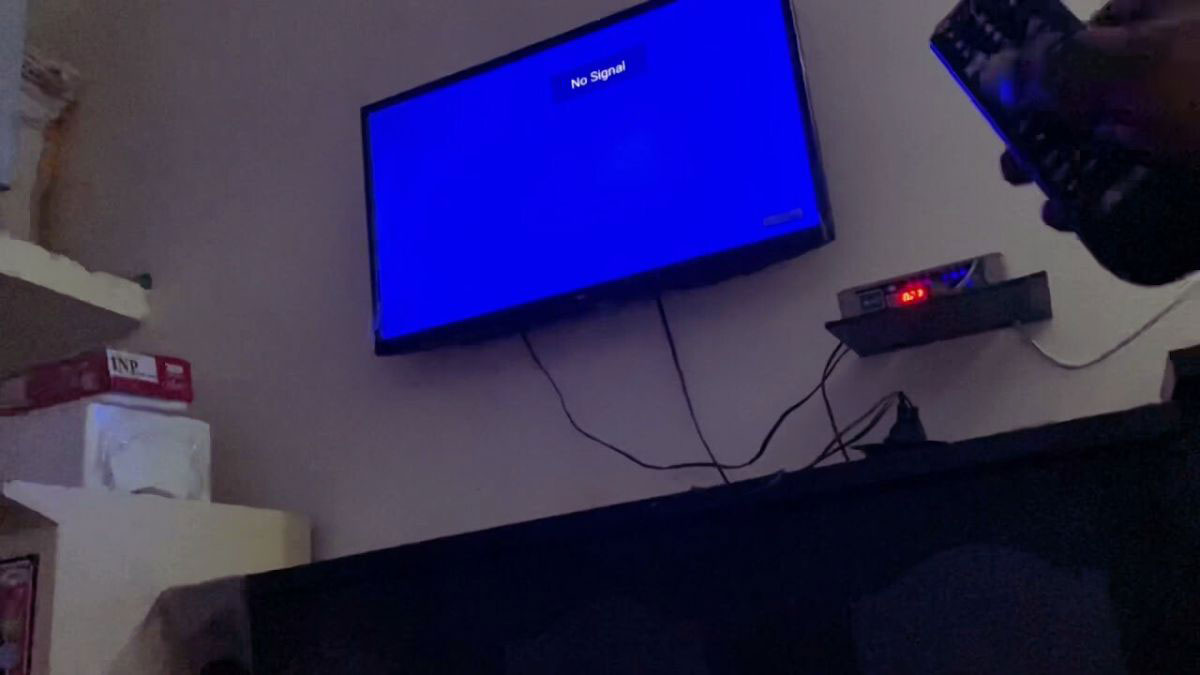DISH TV Troubleshooting No Signal: Easy Fixes & Expert Help
We’ve all been there: you’re ready to settle in for your favorite show, but your Dish TV suddenly says “no signal.” It’s frustrating, especially when you don’t know where to start fixing it. Fortunately, most signal issues are easily resolvable with a bit of troubleshooting.
Key Takeaways
- Ensure the TV is set to the correct channel (typically, channel 60 or 73) as incorrect channel settings are a common cause for the “No Signal” error.
- Verify that all cable connections, both at the back of the TV and wall outlets, are securely connected, as loose or improperly connected cables often lead to signal issues.
- Check the status of the Dish receiver by ensuring the green light is on. If the receiver appears to be unresponsive, a power cycle or reset may be necessary.
- Weather conditions, like heavy rain or snow, can disrupt satellite signals. Be aware that waiting for weather to clear might resolve temporary signal losses.
- Monitor the alignment of the satellite dish, as a misaligned dish can severely impact signal reception. Proper alignment using a signal meter or compass might be required.
- For persistent or complex issues, such as hardware malfunctions or consistent alignment problems, contacting Dish customer support for professional assistance is recommended.
Understanding The ‘No Signal’ Issue
The ‘No Signal’ issue on Dish TV can occur due to several reasons. I’ve encountered this problem numerous times, and it often boils down to a few common factors.

Incorrect Channel Settings
Incorrect channel settings are a frequent cause of the ‘No Signal’ error. It’s essential to make sure the TV is set to the correct channel, usually channel 60 or 73. This can be done using the original TV remote or the channel buttons on the TV itself. If your TV is normally set to a different channel, try that as well. Consistently checking the channel setting can prevent this common issue.
Loose or Improperly Connected Cables
Cable connections play a crucial role in signal transmission. Verify that all cables are securely connected to both the back of the TV and the wall. If you’re using an audio receiver or other devices in between the TV and the Dish receiver, ensure those connections are secure too. Many times, a loose cable can cause a loss of signal.
Issues with the Dish Receiver
The Dish receiver’s status can significantly impact signal reception. Check if the green light on the front of the Dish receiver is on. If it isn’t, press and release the power button. If the light is blinking or doesn’t come on, there might be a power issue with the receiver that needs troubleshooting. Addressing receiver issues promptly can restore the signal.
Common Causes and Solutions
Here’s a quick reference table summarizing the common causes and corresponding solutions for a ‘No Signal’ issue:
| Cause | Solution |
|---|---|
| Incorrect Channel Settings | Confirm correct channel setting on TV (60/73) |
| Loose/Improper Cable Connections | Ensure all cables are securely connected |
| Dish Receiver Power Issues | Check green light; power cycle if necessary |
By focusing on these aspects, I’ve found it much easier to pinpoint and resolve the cause of the ‘No Signal’ issue. Troubleshooting doesn’t have to be complicated, and these steps have proven effective time and again.
Common Causes Of ‘No Signal’ Error
Several factors lead to the “No Signal” error on Dish TV. Understanding these common causes helps streamline the troubleshooting process.
Weather Interference
Severe weather conditions often cause signal loss. Heavy rain, snow, or thick clouds disrupt satellite transmissions, leading to the “No Signal” message. It’s important to check the weather forecast if signal issues arise suddenly. Extreme wind can shift the dish out of alignment, exacerbating the problem. During such conditions, waiting for the weather to clear may resolve the issue.
Loose Or Damaged Cables
Loose or damaged cables frequently result in signal loss. Ensure all cables, like coaxial and HDMI, are securely connected. Inspect the cables for visible damage, bends, or frays. Damaged cables disrupt the signal flow, causing the “No Signal” error. Replacing faulty cables often restores the connection. Also, verify the tightness of all connections at the wall and receiver ends.
Misaligned Dish
A misaligned dish significantly impacts signal strength. If the dish is slightly off its optimal position, it cannot receive the satellite signal properly. Regularly checking and adjusting the dish alignment can prevent this issue. Use a compass to ensure the dish points in the correct direction. Slight adjustments, while monitoring the signal strength on the TV, can make a noticeable difference. If alignment persists as an issue, professional installation services might be required.
By identifying and addressing these common causes, resolving the “No Signal” error on Dish TV becomes more manageable.
Initial Troubleshooting Steps
Encountering a “No Signal” message on your DISH TV can be frustrating, but most issues can be resolved with some basic troubleshooting. Follow these initial steps to restore your signal.
Restarting The Receiver
Restarting your receiver often resolves signal issues. First, unplug the power cord of your DISH Hopper or Wally receiver. The power cord usually has a red tag. Wait for 10 seconds before plugging the receiver back in. Once connected, allow 5 minutes for the reset process to complete. Throughout this process, ensure your TV remains turned on and is set to the correct input source for the receiver. If the issue persists after the restart, proceed to check your cable connections.
Checking Cable Connections
Proper cable connections are crucial for maintaining a stable signal. Confirm all coaxial cables that connect the receiver to the wall and HDMI cables that link your receiver to the TV are firmly connected. Make sure the TV and DISH receiver are both powered on. Verify that the receiver is connected to the correct HDMI input on your TV. To do this, use your TV remote to navigate through HDMI input options until you locate the one linked with your DISH receiver. Correcting any loose or improperly connected cables can often resolve the “No Signal” error. If these steps don’t fix the issue, it’s advisable to contact DISH customer support for further assistance.
Advanced Troubleshooting Techniques
Plus to basic troubleshooting, more advanced steps can resolve persistent “No Signal” issues on your DISH TV. Below are detailed techniques for realigning the satellite dish and replacing damaged equipment.
Realigning The Satellite Dish
When the satellite dish is misaligned, signal reception suffers. Moving or replacing the dish often causes alignment issues. Here’s how to realign your dish:
- Check Dish Position: Ensure the dish faces the correct satellite. Adjust the dish’s azimuth and elevation settings using a compass and inclinometer.
- Inspect Mast or Pole: Make sure the dish’s mast or pole is level and firmly secured. Tighten any loose bolts.
- Use Signal Meter: Connect a satellite signal meter to the LNB on the dish to measure signal strength. Adjust the dish until signal strength exceeds 80%.
- Scan for Channels: Access the menu on your DISH receiver, go to [SETTINGS] > [ALL SETTINGS] > [CHANNEL TUNING] > [MANUAL TUNING] and initiate a channel scan to realign the dish for optimal signal quality.
Properly realigned dishes ensure strong signal reception and clear viewing.
Replacing Damaged Equipment
Damaged cables, receivers, or LNBs disrupt signal transmission. Reliable components are essential for uninterrupted service. Follow these steps to replace faulty equipment:
- Inspect Cables: Examine coaxial, HDMI, and power cables for wear or damage. Replace if frayed, kinked, or exposed.
- Test LNB: Use an LNB tester, which connects to the dish’s LNB, to check for proper functioning. Replace the LNB if readings are inconsistent.
- Switch Receivers: Connect a different DISH receiver to your setup. If signal improves, replace the old receiver.
- Use Quality Parts: Ensure all replacements are compatible with your DISH system. High-grade cables and LNBs improve signal quality.
Timely replacement of damaged components maintains signal integrity and ensures a stable viewing experience.
When To Call Customer Support
Troubleshooting “No Signal” issues on DISH TV involves several steps that often resolve the problem. But, certain scenarios may require professional assistance.
Persistent No Signal Issues
After checking cables, resetting the receiver, and verifying signal strength, if the “No Signal” message persists, contacting customer support is necessary. The professionals can diagnose deeper technical issues that could be affecting your service.
Error Messages on Screen
If error messages appear alongside the “No Signal” indicator, it’s an indication of more than just loose connections. Error codes like 015, 002, or 0301 frequently suggest issues requiring professional diagnosis and resolution.
Hardware Malfunctions
Physical damage or malfunctions in the receiver, dish, or cables can cause signal loss. If you notice frayed cables or damage to your dish or receiver, it’s best to have a technician evaluate and replace faulty components to restore your signal.
Unable to Realign the Dish
Realigning your dish to correct azimuth and elevation settings requires precision. It’s a task better handled by professionals if you’re uncomfortable or unsuccessful after attempts.
No Improvement After Factory Reset
If performing a factory reset doesn’t resolve the issue, there’s a high likelihood of a more complex problem. The receiver might need reconfiguration or software updates that customer support can address.
Issues Unresolved by Online Solutions
When unable to find solutions on the DISH support site, it’s advisable to contact customer support. They possess advanced technical tools and knowledge to handle unresolved issues effectively.
Tips for Contacting Customer Support
Provide specific information about the troubleshooting steps already performed. Note any error messages or codes encountered. Prepare details like your account number and receiver model.
- DISH Customer Service Call: Speak directly with a technician by calling their support number.
- Online Chat Support: Use DISH’s website for live chat support.
- Service Scheduling: Book an appointment for a technician visit to your home.
Even with robust troubleshooting efforts, some signal issues require professional intervention to ensure consistent and quality TV service from DISH.
Conclusion
Ensuring a smooth Dish TV experience often requires a mix of DIY troubleshooting and professional help. While many issues can be resolved by checking settings and cables or realigning the dish sometimes persistent problems demand expert intervention. Don’t hesitate to reach out to customer support when necessary. By combining your efforts with their expertise you’ll maintain uninterrupted and high-quality TV service.
Frequently Asked Questions
Why is my Dish TV showing “no signal”?
“No signal” on Dish TV often results from incorrect settings, loose cables, or misaligned satellite dishes. Make sure all connections are secure, and reset the receiver to troubleshoot the issue.
How do I restart my Dish TV receiver?
To restart your Dish TV receiver, unplug it from the power source for 10 seconds and then plug it back in. Wait for the receiver to reboot fully to see if the signal issue is resolved.
What should I do if my satellite dish is misaligned?
If your satellite dish is misaligned, gently adjust its position while checking the signal strength. If you can’t restore the signal, you may need professional help for accurate realignment.
When should I contact Dish TV customer support?
Contact Dish TV customer support if you experience persistent signal problems, error messages, hardware malfunctions, or if your DIY troubleshooting efforts are unsuccessful.
What information should I have ready when contacting customer support?
Have your account number, receiver model, and a detailed description of the issue ready when contacting Dish TV customer support to ensure quick and effective assistance.
Can customer support help me schedule a service?
Yes, Dish TV customer support can help you schedule a service appointment if your issue requires professional intervention. You can arrange this via phone or online chat.
Is online chat support available for Dish TV technical issues?
Yes, Dish TV offers online chat support for technical issues. It’s a convenient option for accessing assistance without the need for a phone call.