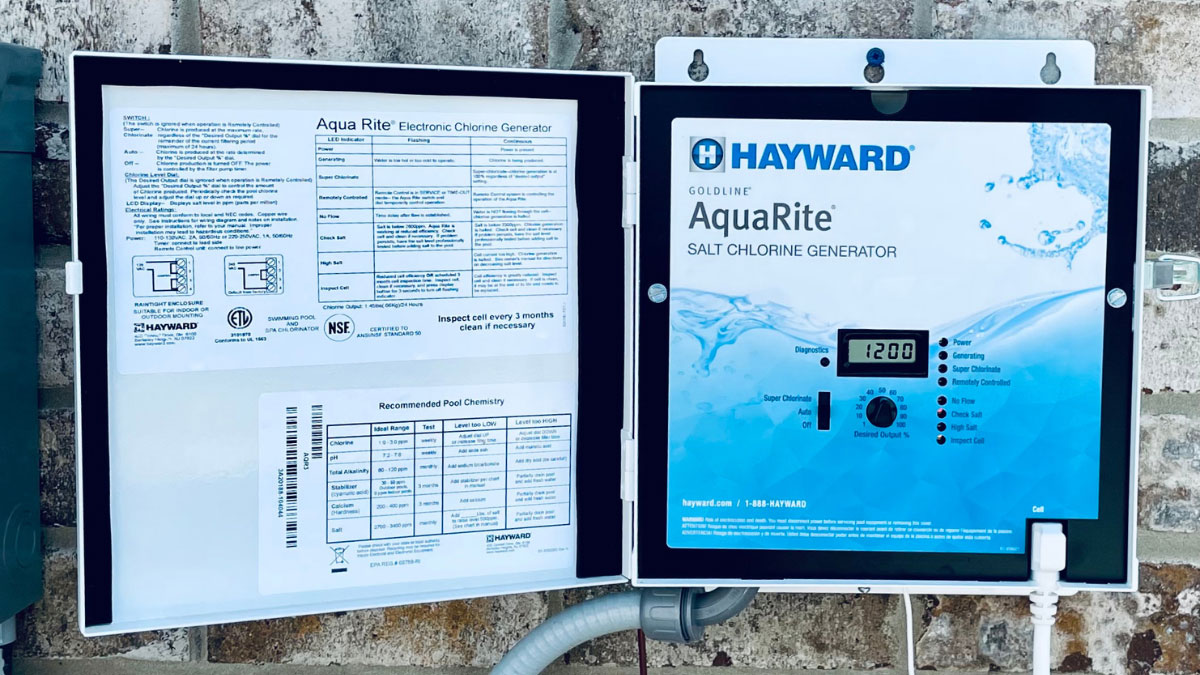Hayward Aqua Rite Troubleshooting Guide
Dealing with pool maintenance can be a breeze, but when issues arise with your Hayward Aqua Rite system, it can quickly turn into a headache. As a seasoned pool owner, I’ve encountered my fair share of troubleshooting challenges with these systems. In this text, I’ll share some expert tips and tricks to help you navigate common problems with your Hayward Aqua Rite unit effortlessly.
From mysterious error codes to inconsistent chlorine levels, troubleshooting your Hayward Aqua Rite system can be a challenging job without the right guidance. In my experience, understanding the root cause of these issues is key to swift and effective solutions. Join me as I investigate into the intricacies of troubleshooting your Hayward Aqua Rite system, empowering you to keep your pool crystal clear and inviting all year round.
Key Takeaways
- Proper salt cell maintenance is crucial for accurate chlorination and to avoid error alerts like “Check Salt” or “Inspect Cell”.
- Check for power issues such as a blank LCD screen or inactive LED indicators if the Hayward Aqua Rite system won’t power on.
- Detect and address flow issues promptly to ensure optimal functioning of the Aqua Rite system by examining the flow switch wire, filter pressure, and pump debris.
- Follow specific troubleshooting steps for common alerts like “No Power Display” and “Low Salt Reading” to identify and resolve issues efficiently.
- Resetting the system and addressing error codes like high/low salt levels and board communication issues are vital for maintaining optimal system performance.
Common Issues with Hayward Aqua Rite Troubleshooting
Diving into the common issues encountered when troubleshooting a Hayward Aqua Rite system reveals key areas that pool owners must address promptly for smooth operation.
- Salt Cell Issues:
- To resolve the “Check Salt” or “Inspect Cell” light alerts, ensuring the salt cell’s proper function is vital. Whether it’s a faulty cell or inaccurate calibration, addressing these issues promptly is crucial for effective chlorination.
- Incorrectly selecting the cell type can lead to inaccurate salt level readings, disrupting chlorination in the pool.
- Power Issues:
- When faced with a Hayward Aqua Rite system that won’t power on, checking for a blank LCD screen or inactive LED indicators is critical. Potential causes may stem from a malfunctioning board or power supply concerns.
- Flow Issues:
- Detecting a “No Flow” LED notification prompts immediate action. This indication may signal flow switch problems or internal hardware issues within the system.
- Resolving flow issues involves thorough examinations of the flow switch wire, monitoring filter pressure, and clearing the pump basket of any debris.
Troubleshooting Steps
When encountering issues with the Hayward Aqua Rite system, it’s essential to follow specific troubleshooting steps to identify and resolve common problems efficiently. Let’s explore the recommended actions for addressing “No Power Display” and “Low Salt Reading” alerts.
No Power Display
To troubleshoot a “No Power Display” situation, start by checking the following:
- Verify the voltage at the control’s screw terminals with a voltmeter to ensure it’s either 120VAC or 240VAC.
- If there’s input power but the Power LED remains off, consider the possibility of a blown fuse.
Next, address the absence of LED’s or an LCD display by:
- Checking for 220-240 VAC or 115-125 VAC at the input terminal TB1. If voltage is adequate, proceed to the next step. If not, inspect the breaker or time clock.
- Ensure the input jumpers are correctly positioned. For 220-240 VAC, jumpers should be on 2 & 3 (factory default), while for 115-125 VAC, they should be on 1 & 2 and 3 & 4.
Low Salt Reading
When facing a “Low Salt Reading” alert, take the following steps:
- Verify that the salt level falls within the range of 2700-3400ppm. If it’s below 2700ppm, add sufficient salt to achieve a level of 3200ppm.
Maintaining the correct salt levels is crucial for the optimal functioning of the Aqua Rite system, ensuring efficient chlorination and overall pool health.
Resetting the System
To reset the Hayward Aqua Rite system, I follow a series of straightforward steps that help ensure the proper functioning of the system. These steps are essential in maintaining the system’s performance and addressing any potential issues that may arise during operation.
Resetting the Average Salt Level
To begin the reset process, I first turn the unit to OFF and then back to AUTO. This action initiates the reset sequence and readies the system for the next steps. Once I do this, I patiently wait for the relay to click, which usually takes around 5 to 10 seconds. This audible cue signals that the system is ready for the next instruction. Without delay, I push the Diagnostics button to reset the average salt level effectively. This step ensures that the salt levels are accurately measured and maintained within the desired range for optimal system performance.
Inspect Cell LED
Next, I inspect the Cell LED to ensure it is functioning correctly. If the Inspect Cell LED is flashing or ON, I press and hold the Diagnostics button until it goes out, which typically takes approximately 3 to 5 seconds. This action helps in resolving any issues related to the cell, ensuring that it operates smoothly without any disruptions.
Troubleshooting Flow Issues
Addressing flow issues is crucial for the proper functioning of the Aqua Rite system. I ensure that the pump is switched on and that the valve settings are correctly adjusted to allow sufficient flow to the unit. Also, I check the orientation of the flow switch to guarantee it is installed correctly. Verifying that the flow switch wire is undamaged and that the filter pressure and pump basket are clear of any debris is also part of the troubleshooting process. These steps help maintain consistent flow to the system, preventing any potential disruptions in operation.
Display Issues
In case there are display issues with the system, I take specific actions to rectify the situation. I first check the input voltage to ensure it is at the required level for the system to function correctly. If the display continues to malfunction, I then confirm that the jumpers are in the correct position to help proper operation. If the display issue persists, I reseat the display and inspect the rectifier wiring to identify and resolve any underlying problems effectively. These troubleshooting steps help address any display-related issues, ensuring that the system operates smoothly and efficiently.
Checking for Error Codes
When troubleshooting the Hayward Aqua Rite salt system, one important aspect is checking for error codes that can pinpoint specific issues with the system. These error codes can help identify problems quickly and accurately, allowing for a more efficient resolution process. Here are some common error codes you might encounter and steps to troubleshoot them effectively:
1. High Salt Level Alert
- Error Code 91: This error code indicates a high salt level in the pool water. To address this issue, start by testing the actual salt level in the pool using a reliable salt test kit. If the salt level is indeed high, you’ll need to adjust the settings on the Aqua Rite system to lower the chlorine output until the salt level reaches the recommended range.
2. Low Salt Level Alert
- Error Code 92: When you receive this error code, it signifies a low salt level in the pool water. Begin by testing the salt level with a salt test kit to confirm the reading. If the salt level is low, you’ll need to add the appropriate amount of salt to achieve the optimal concentration for chlorine generation.
3. Board Communication Error
- Error Code 94: This error code indicates a communication problem between the Aqua Rite system circuit board and the display board. To troubleshoot this issue, check the connections between the two boards to ensure they are secure and free of debris. Restarting the system and reseating the connections can often resolve this communication error.
- Error Code 95: When you encounter this error code, it means that the system has detected no water flow. Start by checking the flow switch to ensure it is functioning correctly and that there are no obstructions in the water flow path. Clear any debris blocking the flow and reset the system to see if the error persists.
By understanding and addressing these common error codes associated with the Hayward Aqua Rite system, you can effectively troubleshoot issues and ensure the proper functioning of your salt system for optimal pool sanitation. Remember to follow the recommended steps for each error code to resolve the issue efficiently and maintain the performance of your Aqua Rite system.
Conclusion
Having a good grasp of troubleshooting Hayward Aqua Rite systems is essential for maintaining a well-functioning pool chlorination system. By following the steps outlined in this text, I can effectively address common issues like error alerts and ensure that my system operates smoothly. Keeping salt levels in check and promptly addressing error codes such as high salt level or no water flow error is crucial for optimal performance. With this knowledge, I feel confident in my ability to troubleshoot any issues that may arise with my Aqua Rite system, allowing me to enjoy a clean and properly sanitized pool all year round.
Frequently Asked Questions
What are common issues with Hayward Aqua Rite systems?
Common issues include “No Power Display” and “Low Salt Reading” alerts. It’s crucial to maintain salt levels within the recommended range for efficient chlorination.
How can I troubleshoot high salt level error code on my Aqua Rite system?
To troubleshoot high salt level error, recalibrate the salt level using the pool salt level test kit according to the user manual instructions.
How do I fix a low salt level error code on my Aqua Rite system?
For a low salt level error, measure the salt level in the pool and adjust by adding the required amount of salt following manufacturer guidelines.
What should I do if my Aqua Rite system shows a board communication error code?
If a board communication error occurs, check the wiring connections and ensure they are secure. Reset the system and monitor for any change in the error message.
How can I resolve a no water flow error code on my Aqua Rite system?
To address a no water flow error, inspect the pump and filter for any blockages or restrictions. Ensure proper water circulation and address any issues found promptly.