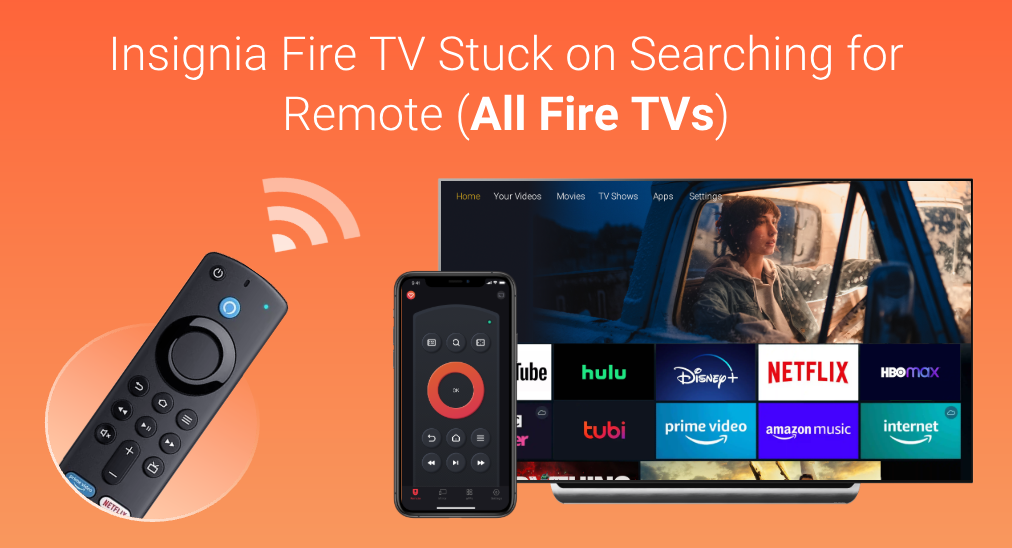Insignia TV No Picture But Sound? Easy Fixes to Try Now
We’ve all been there: you’re ready to unwind with your favorite show, but your Insignia TV has different plans. The sound’s coming through perfectly, but the screen’s as dark as a moonless night. Frustrating, right?
Key Takeaways
- Connection Issues: Loose or faulty HDMI, VGA, or power cables often cause no-picture problems on Insignia TVs. Check and secure all connections and replace damaged cables.
- Backlight Problems: A malfunctioning LED backlight can result in a dark screen. Seek professional help for diagnosis and repair if you suspect a backlight issue.
- Software Glitches: Minor software bugs can cause screen issues. Resolving these may involve performing software updates or a factory reset; remember to back up settings beforehand.
- Power Source Issues: Ensure the TV’s power cable is functioning and the outlet provides adequate power. Switching to a different outlet or replacing a damaged power cable can restore the picture.
- Preventative Measures: Regular software updates, proper setup and maintenance, and using original accessories can help prevent future issues with Insignia TVs.
Common Causes of No Picture But Sound on Insignia TV
Several factors can lead to an Insignia TV having sound but no picture. Identifying the issue can help in resolving it effectively.
Connection Issues
One common cause is faulty or loose cables. HDMI, VGA, or power cables can all contribute to a black screen issue. Regular checking and replacing of these cables can resolve the problem. For instance, if the HDMI cable is not properly connected, the TV may fail to display the image even if the sound works. Make sure each cable is securely plugged in and inspect for any visible damage. If necessary, replacing the cable can restore the picture.
Backlight Problems
A malfunctioning LED backlight can prevent images from appearing. To diagnose this, flash a light across the screen and look for faint shadows or hazy images. If visible, the backlight could be the issue. Backlight repairs should typically be handled by professionals. Reaching out to the Insignia help center can provide guidance and necessary repairs. They can precisely diagnose and replace the damaged backlight components.
Signal Source Issues
Issues with power sources, such as broken power cables or loss of power output, can also lead to a black screen. Verifying that power cables are in good condition and providing adequate power is crucial. Check the power source and ensure it’s working properly. In cases where the power cable is damaged, replacing it can restore the picture to the screen.
Software Glitches
Minor software bugs can sometimes cause the screen to go dark. These glitches can often be fixed through software updates or resets. Updating the TV’s firmware or performing a factory reset can clear these bugs. Ensure to back up any setting preferences before performing a reset. Regularly updating the software can prevent such issues and keep the TV running smoothly.
Diagnosing the Problem
Insignia TVs displaying sound but no picture can result from a variety of issues, each requiring different troubleshooting steps.
Checking Cables and Connections
Ensuring all cables are securely connected and not damaged is essential when addressing picture problems on Insignia TVs. Start by checking that each cable, including HDMI and power cables, is properly inserted. Look for visible damage; if a cable appears frayed or broken, replace it immediately.
Try unplugging each cable and then reconnecting it securely. Sometimes, a loose connection can be the cause. Using a different HDMI cable can help determine if the cable itself is faulty. Also, inspect the surge protector for any faults; a malfunctioning surge protector can affect the TV’s performance.
Testing Different Input Sources
Selecting the correct input source is key when diagnosing picture issues. Use the TV remote to navigate through available inputs, such as HDMI, AV, or component. If the remote isn’t functioning, the buttons on the TV can also be used.
Switching between input sources can help identify whether the issue lies with the specific HDMI port or the connected device. For example, if the picture appears when using another device, the original source may be faulty. Also, try different ports to rule out port-specific issues.
Performing a Power Cycle
Performing a power cycle can help clear temporary software glitches affecting the TV. Unplug the Insignia TV from the power outlet and wait for at least 30 seconds.
After waiting, plug the TV back in and turn it on. This simple step can often resolve minor software issues. Temporary glitches can affect the display, so this step is crucial when diagnosing TV issues. Repeating this process occasionally can also help maintain the TV’s performance.
Running a Factory Reset
Running a factory reset can fix more persistent software issues. To initiate a factory reset, navigate to the TV’s settings menu using the remote. Look for the reset option under the system or general settings.
Select the factory reset option and confirm your selection. This process will erase all personal settings and restore the TV to its original state. A factory reset can resolve various software problems that other methods couldn’t fix, ensuring the TV operates correctly. But, back up important settings before performing a reset.
Solutions to Fix the Issue
Fixing Connection Problems
Connection problems are one of the leading causes of Insignia TV issues. Start by checking all cables and connections. Ensure HDMI cables are firmly plugged in and ports are clean. I always recommend using different HDMI slots to isolate any faulty connections. Faulty surge protectors or smart plugs can also cause this issue. Ensure the TV is plugged directly into a working wall outlet. Remove any power strips and reconnect the cables securely. These steps often resolve picture issues in most cases.
Adjusting TV Settings
Incorrect TV settings can lead to no picture. Access the TV menu using the remote. Navigate to the picture settings and ensure the brightness is not set to zero. Adjust other picture settings like contrast and backlight. Sometimes changing the input source can fix the issue. Switch between HDMI ports or other available inputs. If the issue persists, perform a factory reset. Access the General Settings menu and select Restore Factory Defaults. This can resolve software conflicts causing display problems.
Updating Firmware
Outdated firmware can cause display issues on Insignia TVs. Visit the Insignia website and download the latest firmware update. Transfer it to a USB drive. Insert the USB drive into the TV and follow on-screen instructions to update the firmware. Ensure the TV remains on during the update process. Updating firmware addresses bugs and improves overall TV performance. Check regularly for firmware updates to prevent future issues.
Seeking Professional Repair
If the above solutions don’t work, it may be time to seek professional repair. Internal component failure or backlight issues often require expert attention. Contact Insignia customer support or a certified repair technician. Explain the issue in detail and schedule a repair service. Professionals can diagnose and fix hardware problems efficiently. Regular maintenance by professionals can also prevent future issues.
Preventative Measures
Taking proactive steps can help prevent the issue of having sound but no picture on an Insignia TV. By following these preventative measures, users can maintain optimal performance and avoid common problems.
Regular Software Updates
Insignia TV’s software can sometimes cause display issues, so keeping the software updated is crucial. Regular updates often fix glitches and improve overall performance. To check for updates, navigate to the TV’s settings menu and select “Software Update.” Here, the system checks for and installs any available updates.
Enable automatic updates if available. This setting keeps the TV’s software current without requiring manual intervention. Regularly updating the software not only prevents black screen issues but also ensures the TV runs smoothly with the latest features and improvements.
Also, check the manufacturer’s website periodically for firmware updates that may not be available through the automatic update system. Staying informed about software improvements helps mitigate potential software-related display problems.
Proper Setup and Maintenance
Proper setup and maintenance of an Insignia TV can prevent many common issues. Begin by placing the TV in a well-ventilated area to avoid overheating, which can damage internal components. Ensure that cables and connections are secure and not damaged. Loose or worn-out cables can lead to a black screen.
Clean the TV screen and back panel regularly to prevent dust buildup, which can affect performance. Use a soft, dry cloth for the screen and a gentle brush for the back panel. Avoid using harsh chemicals.
Check and adjust the TV’s settings periodically. Ensure the brightness level and input sources are correctly set. These small adjustments can prevent display problems. Conducting routine visual inspections helps identify potential issues early, allowing for timely intervention.
Using Original Accessories
Always use original accessories with your Insignia TV. Original accessories include power adapters, remote controls, and HDMI cables, which are designed to be fully compatible with the TV. Using third-party accessories can lead to compatibility issues and undermine performance.
Check the TV’s manual or manufacturer’s website to confirm the correct accessories. Original HDMI cables, for example, ensure the optimal transfer of audio and video signals. Avoid using outdated or incompatible HDMI versions, as they can cause black screen issues.
Also, ensure that damaged accessories are replaced immediately. Frayed cables or malfunctioning remotes can cause intermittent or complete signal loss. By adhering to these practices, users can maintain their Insignia TV’s performance and avoid common display issues.
Conclusion
By following these steps, you can effectively troubleshoot and resolve the issue of having sound but no picture on your Insignia TV. Regular maintenance and updates are key to preventing such problems in the future. If you find that DIY solutions aren’t enough, don’t hesitate to seek professional help. Ensuring your TV is in top condition will not only enhance your viewing experience but also extend the lifespan of your device. Remember to use original accessories and keep your firmware updated for the best performance.
Frequently Asked Questions
Why does my Insignia TV have sound but no picture?
This issue can be caused by faulty cable connections, backlight malfunctions, signal source problems, or software glitches. Check and replace any faulty cables, ensure the power source is functioning properly, and update your TV’s software as needed.
How can I fix a backlight malfunction on my Insignia TV?
A backlight malfunction typically requires professional repair. If your TV is still under warranty, contact the manufacturer for assistance, or seek help from a qualified technician.
What should I check if my Insignia TV has no picture?
Ensure all cables and connections are secure, adjust TV settings like brightness and input sources, and update the TV’s firmware. These steps can often resolve the issue.
How do I update the firmware on my Insignia TV?
To update the firmware, navigate to the TV’s settings menu, select ‘Software Update,’ and follow the on-screen instructions to download and install any available updates.
Can software glitches cause picture issues on my Insignia TV?
Yes, software glitches can cause picture issues. Regularly updating your TV’s firmware can help resolve and prevent these conflicts.
Is there anything I can do to prevent picture issues on my Insignia TV?
Preventative measures include regular software updates, proper setup and maintenance, and using original accessories. These steps can help keep your TV in optimal condition.
When should I seek professional repair for my Insignia TV?
Seek professional repair if DIY troubleshooting steps fail, if you suspect a backlight malfunction, or if your TV is still under warranty and the issue persists.