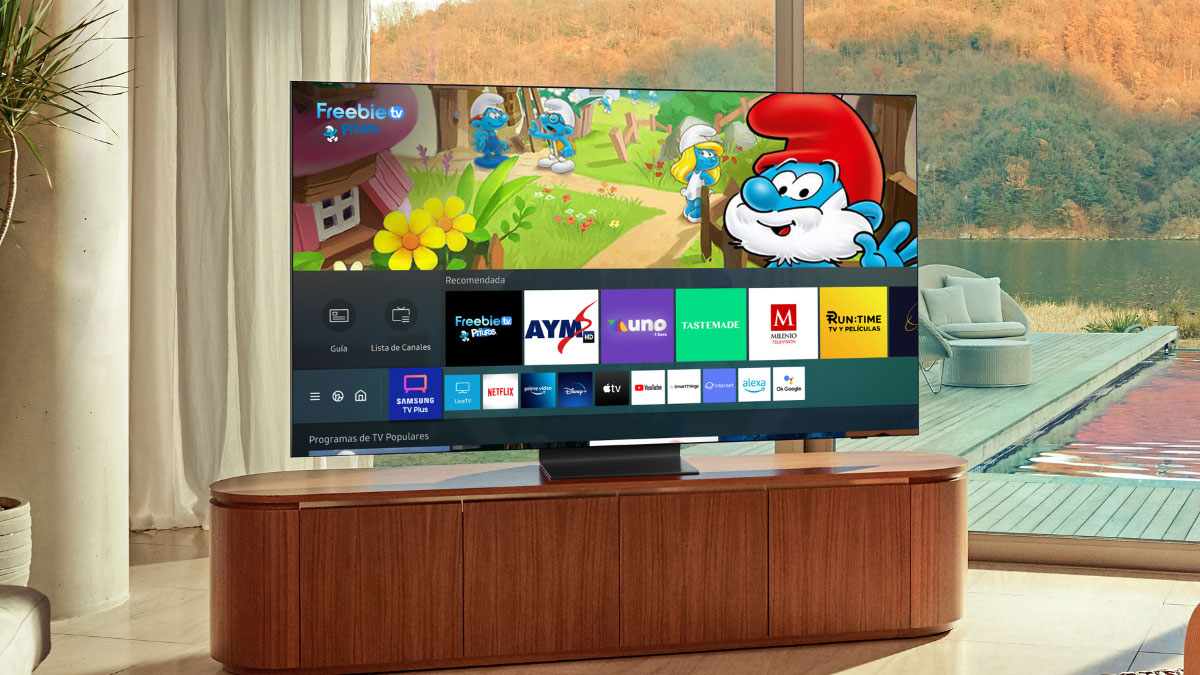Samsung TV Subtitles Problem: Fixes and Troubleshooting Guide
Ever settled in for a movie night only to find the subtitles on your Samsung TV aren’t working? You’re not alone. Many users experience issues with subtitles, whether they’re missing, out of sync, or simply refusing to turn on. It can be incredibly frustrating, especially when you’re trying to enjoy your favorite shows or movies.
In this text, I’ll jump into common subtitle problems on Samsung TVs and provide practical solutions. Whether you’re dealing with technical glitches or simple settings mishaps, I’ve got you covered. Let’s get those subtitles back on track so you can enjoy your viewing experience without any interruptions.
Key Takeaways
- Many Samsung TV users encounter various subtitle issues, including subtitles not displaying correctly, being out of sync, or showing in the wrong language.
- Subtitle problems often arise from compatibility issues, incorrect settings, or outdated firmware, affecting both built-in TV apps and external streaming devices like Plex and Kodi.
- Common solutions include adjusting TV and app settings, ensuring subtitles are enabled, updating the TV’s firmware, or performing a factory reset for persistent problems.
- Using external devices or alternative DLNA servers, as well as opting for standard software versions over custom builds like in Kodi, can help resolve some subtitle issues.
- User experiences highlight the importance of firmware updates and proper settings configurations, although ongoing challenges with subtitle formats and closed captioning persist, requiring more user-friendly solutions from Samsung.
Understanding The Samsung TV Subtitles Problem
Samsung TV users frequently encounter subtitle issues that can disrupt their viewing experience. These problems range from subtitles not loading correctly to persistent subtitle displays that don’t disappear. Understanding these issues in detail helps in effectively addressing them.

Subtitle Loading Issues
Subtitle loading issues are common, especially in older Samsung TV models. Some TVs fail to load subtitles properly due to the DLNA server not supporting subtitles or using non-standard subtitle formats. For instance, older models often struggle with .srt or .sub files, which don’t display correctly.
Subtitle Persistence
Another frequent problem is subtitle persistence, where subtitles don’t disappear after the spoken line ends. Instead, they stay on the screen until the next subtitled dialogue. This can be particularly annoying and occurs in certain TV models and apps. Users often report this issue with streaming apps like Netflix or Amazon Prime Video on specific Samsung TVs.
Closed Captioning
Closed captioning offers an alternative to standard subtitles and is usually managed through the TV’s settings. But, many users report difficulties turning captions on or off, especially when using specific apps or streaming services. Some apps don’t sync well with the TV’s in-built settings, causing persistent closed captioning issues.
Compatibility Issues
Subtitle problems also stem from compatibility issues between the Samsung TV and various streaming services or media servers. For example, Plex and Kodi users often experience subtitle errors. These compatibility issues can result in missing subtitles or incorrect synchronization, causing frustration for viewers.
| Issue | Affected Models | Examples |
|---|---|---|
| Subtitle Loading | Older Models | Issues with .srt, .sub files |
| Subtitle Persistence | Specific Models | Persistent titles on streaming apps |
| Closed Captioning | Various Models | Problems with app settings |
| Compatibility | Multiple Models | Errors with Plex, Kodi |
Understanding these Samsung TV subtitle problems is the first step in finding effective solutions, ensuring an uninterrupted and enjoyable viewing experience.
Common Issues Encountered
Samsung TV users often face common issues with subtitles, which can disrupt the viewing experience. The three most frequent problems are subtitles not displaying, subtitles out of sync, and incorrect subtitle language.
Subtitles Not Displaying
Several factors can cause subtitles not to display. Some videos may simply lack closed captions. This absence can happen across various streaming platforms and content types, leading to no subtitles available for display.
Closed captions might also be disabled. Double-check that closed captions are enabled on both the Samsung TV and the specific app, like Netflix or Hulu. Accessibility settings within the device itself sometimes disable captions by default.
Also, check the device’s settings for closed captions. Navigate to the accessibility settings on the Samsung TV and ensure the closed captions option is activated. If they remain off in any step, subtitles will not appear during playback.
Subtitles Out of Sync
Subtitles can appear out of sync for multiple reasons. One common cause is an unsupported subtitle format. Samsung TVs must support the specific format of the subtitle file to display them correctly. Unsupported formats can cause delays or synchronization errors.
Transcoding issues also lead to subtitles being out of sync. When the TV transcodes (converts) the subtitles, it can introduce delays. Using compatible formats directly without transcoding steps may solve this issue.
Incorrect Subtitle Language
Incorrect subtitle language often stems from mismatched settings. If the language selected for subtitles does not match the content’s language, an incorrect display occurs.
Ensure the subtitle language matches the content’s language. In the TV settings, verify the chosen subtitle language aligns with what the streaming service or video content offers. Discrepancies here often result in wrong language subtitles.
By understanding these common issues, users can swiftly address subtitle problems on their Samsung TVs, ensuring a seamless viewing experience.
Troubleshooting Steps
Samsung TV subtitle issues can frustrate viewers. I’ll guide you through practical steps to resolve these subtitle problems.
Checking TV Settings
First, verify the default language for subtitles. Go to Settings > Playback > Subtitles > Default Language. Ensure it’s set to the desired language, not English.
Next, confirm that subtitles are enabled and correctly set up. Head to Settings > Playback > Subtitles and tweak the settings if needed. This ensures you don’t miss crucial dialogue in your favorite shows.
Updating Firmware
Outdated firmware often causes subtitle issues. Make sure your TV runs the latest firmware. Navigate to Settings > All Settings > Support > Software Update. Follow the on-screen instructions to update.
Regularly updating firmware can prevent many technical problems, including subtitle synchronization and display errors. Always keep your TV software current to enjoy uninterrupted viewing.
Resetting to Factory Settings
Sometimes, a soft reset can resolve subtitle issues. Press and hold the Power button on the remote for about five seconds. The TV will turn off and then back on.
If problems persist, perform a factory reset. This restores default settings, potentially fixing underlying issues. Be cautious: this action erases personalized settings and stored data.
Advanced Fixes
Samsung TV users often face subtitle issues. These advanced fixes help address subtitle problems, focusing on external devices and custom firmware.
Using External Devices for Subtitles
External devices can help resolve subtitle issues on Samsung TVs. For example:
- Universal Media Server (UMS): UMS version 6.5.1 has trouble displaying external subtitles. Downgrading to version 6.5.0 or earlier fixes the problem. UMS users facing subtitle display issues can try this downgrade to ensure proper functionality.
- Twonky Server: The Twonky server version 4.0, used by WD devices, doesn’t support subtitles. Upgrading to Twonky 6.0 resolves the issue. WD device users should consider this upgrade to enable subtitle support.
For those experiencing subtitle issues with external devices, addressing compatibility problems and choosing the correct software version can significantly improve subtitle display on Samsung TVs.
Custom Firmware Solutions
Custom firmware can sometimes cause subtitles issues on Samsung TVs. Here’s how to address them:
- Kodi: Issues with Kodi builds, such as slow loading and stream availability problems, can affect subtitle display. Installing the standard Kodi version instead of custom builds often resolves these issues. Kodi users facing subtitle issues can switch to the regular version for better performance.
- DLNA Servers: Alternative DLNA servers, like Twonky 7.0, can help manage subtitle issues more effectively. Users experiencing problems with existing DLNA servers should explore alternatives like Twonky 7.0 for better subtitle management.
Opting for reliable firmware solutions and regularly updating them can mitigate subtitle issues, ensuring a smoother viewing experience on Samsung TVs.
User Experiences and Feedback
Users have shared their experiences dealing with subtitle problems on Samsung Smart TVs. Many have reported inconsistent behavior with subtitles while using the Emby app and encountering issues with closed captioning.
Positive Resolutions
Several users have managed to find solutions to the subtitle issues on Samsung Smart TVs. One common fix involves selecting subtitles from the episode screen rather than during playback, as this method seems more reliable with the Emby app. Some users have identified that muxing out excess subtitles from the container addresses the subtitle display problems. This method resolves the confusion caused by Samsung’s limit on the number of subtitles allowed in a container.
Others have noted success when dealing with closed captioning issues by ensuring that firmware is up-to-date. Keeping the firmware updated solves various software glitches that may cause subtitles or closed captioning to malfunction.
Ongoing Challenges
Even though several users finding resolutions, ongoing challenges remain. Many users still struggle with subtitles not showing up, particularly when dealing with different formats like ASS and SRT on Samsung Smart TVs. This inconsistency disrupts the viewing experience and frustrates users who expect seamless subtitle functionality.
Closed captioning also continues to be problematic, with users reporting captions disappearing during playback. The small CC button on the Samsung TV remote control has been heavily criticized for its non-intuitive design and functionality, adding to the frustration, especially for deaf viewers. Users have expressed a need for a more reliable and user-friendly captioning solution.
Engaging with Samsung’s customer support has offered mixed results, with some users receiving helpful guidance while others continue to face unresolved issues. The persistence of these challenges indicates a broader, systemic issue that Samsung may need to address to improve user satisfaction.
Conclusion
Subtitle issues on Samsung TVs can be quite frustrating but there are several ways to tackle them. From checking and adjusting settings to using external devices like Universal Media Server there are multiple solutions to explore. Custom firmware and DLNA servers can also play a role in resolving these problems.
User feedback highlights the inconsistency in subtitle performance especially with apps like Emby. While some have found success by selecting subtitles from the episode screen or updating firmware others still face challenges. It’s clear that more reliable solutions and better customer support from Samsung are needed.
By staying informed and proactive you can improve your viewing experience and minimize subtitle issues on your Samsung TV.
Frequently Asked Questions
Why are my subtitles not loading on my Samsung TV?
If your Samsung TV isn’t loading subtitles, it’s often due to compatibility issues with subtitle file formats. Ensure your subtitles are in .srt or .sub format and update your TV’s firmware.
How can I fix persistent subtitles on my Samsung TV?
To fix persistent subtitles, you can try turning the subtitles off in your TV settings, then power cycling the TV. If issues persist, consider a firmware update or a factory reset.
Why are my subtitles not synchronizing correctly?
Subtitle synchronization issues can occur due to mismatched subtitle files or improper settings. Try adjusting the subtitle timing through your media player settings or use a different subtitle file.
How do I enable or disable closed captioning on a Samsung TV?
To enable or disable closed captioning, navigate to the TV’s settings menu, select the Accessibility options, and toggle the Closed Captioning option on or off.
Can I use external devices to improve subtitle display on my Samsung TV?
Yes, using external devices like Universal Media Server or Twonky Server can improve subtitle display by offering better compatibility and handling of subtitle files.
What should I do if subtitles are missing in certain apps?
If subtitles are missing in apps like Plex or Kodi, check the app’s subtitle settings, ensure the subtitles are enabled, and try updating the app or TV firmware to the latest version.
How can custom firmware affect subtitle display on my Samsung TV?
Custom firmware, such as Kodi builds and DLNA servers, might change how subtitles are handled. Ensure your firmware is compatible with your subtitle files and adjust settings as needed.
How do user experiences vary with subtitle issues on Samsung Smart TVs?
User experiences with subtitles on Samsung Smart TVs can be inconsistent. Some find solutions through firmware updates and app-specific settings, while others still encounter problems and seek more reliable support from Samsung.
What are some troubleshooting steps for subtitle issues on Samsung TVs?
Basic troubleshooting steps include checking subtitle file formats, updating firmware, power cycling the TV, and performing a factory reset. Advanced options involve using external media servers for better compatibility.
How can I ensure my firmware is up-to-date to avoid subtitle issues?
To keep your firmware up-to-date, go to your TV’s settings, select Support, then Software Update, and check for updates. Installing the latest firmware can resolve many subtitle-related issues.