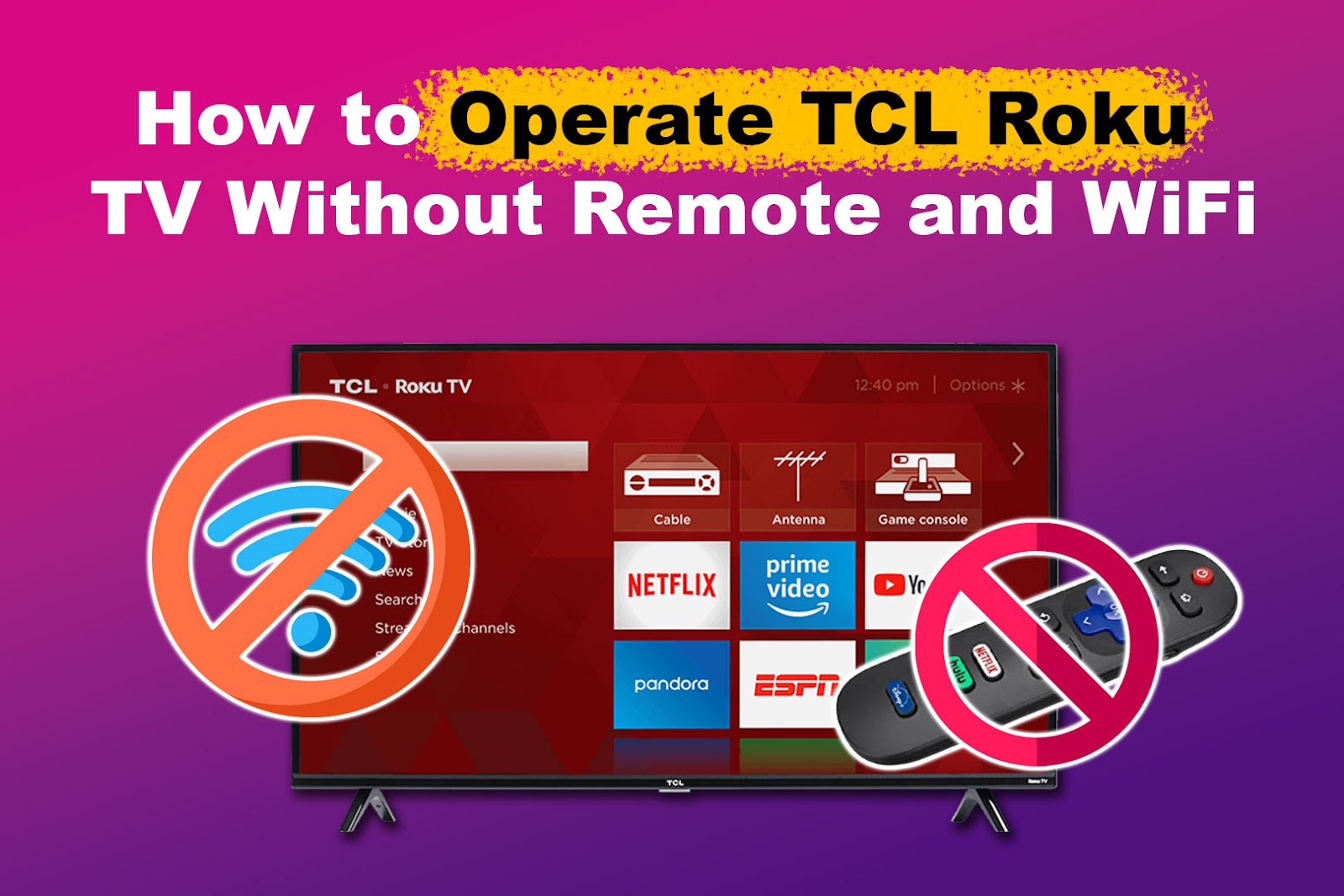TCL Roku TV Not Connecting to WiFi? Top Fixes and Tips
We’ve all been there—ready to stream our favorite show on a TCL Roku TV, only to find it won’t connect to WiFi. It’s frustrating, especially when all you want is a hassle-free viewing experience. But don’t worry, I’ve got you covered.
In this text, I’ll walk you through common issues and simple fixes to get your TCL Roku TV back online. Whether it’s a network glitch or a settings mishap, you’ll be back to binge-watching in no time. Let’s immerse and troubleshoot this together.
Key Takeaways
- Common Error Codes: Learn about frequent error codes such as 003, 009, 012, and various 014 codes that indicate different connectivity issues.
- Basic Troubleshooting: Simple steps like restarting the TV and router, performing a factory reset, and checking WiFi signals can quickly resolve most connectivity problems.
- Hardware Issues: A malfunctioning WiFi receiver or other hardware failures may require professional repair or replacement for consistent connectivity.
- Router and Network Settings: Adjusting router settings, ensuring proper password entry, and checking MAC address filtering can improve connection reliability.
- Firmware Updates: Regularly updating the TV’s firmware can fix bugs and enhance performance, helping to maintain a strong WiFi connection.
- Preventive Measures: Optimal router placement, network security practices, and using WiFi extenders or mesh networks can prevent future connectivity issues.
Understanding The Issue
The issue of a TCL Roku TV not connecting to WiFi can be baffling. I often see several error codes when users try to connect. These codes, such as 003, 009, 012, 013, and 014 (including 014.20, 014.30, 014.40, 014.41), each point to different connectivity problems. Error code 003 usually indicates a software update issue. Codes 009 and 012 suggest no internet access. Codes 014 and its variants relate to issues like incorrect passwords or weak signals.
Several factors contribute to these connectivity issues. It can stem from simple causes, like a basic settings mishap, to more complex reasons, like hardware failures. Knowing the potential causes helps tailor troubleshooting efforts to the specific issue users face.
Error Code Specifics
- Error Code 003: Relates to software updates, suggesting the TV can’t reach the update server.
- Error Code 009: Indicates the TV is connected to the router but can’t access the internet.
- Error Code 012: Similar to 009, this code means no internet access at all.
- Error Codes 014 and Variants: Point to issues with WiFi, such as incorrect passwords, low signal strength, or incompatible security settings.
Common Troubleshooting Steps
Many users try multiple troubleshooting steps to resolve these connectivity issues:
- Restarting the TV and Router: A simple yet effective method that often solves connectivity problems.
- Factory Reset: This step reverts the TV to its original settings, potentially resolving any software issues causing the connectivity problem.
- Checking WiFi Signal and Network Name: Ensuring the signal is robust and the network name is correctly entered can fix many issues.
- Using a Mobile Hotspot: Testing the TV’s connectivity with a different network helps determine if the problem lies with the home network.
- Resetting the Remote Control: Sometimes, remote control issues can interfere with WiFi settings, and resetting it resolves the issue.
These steps cover most scenarios, yet sometimes, problems persist if the root cause isn’t addressed.
Hardware Issues
In some cases, hardware failures are the culprit. The WiFi receiver in the TCL Roku TV might malfunction, disrupting connectivity. This hardware issue often needs professional repair or replacement. Users with failed WiFi receivers notice consistent problems across different networks, confirming the need for a hardware fix.
Professional Assistance
When in doubt, professional assistance proves invaluable. Service centers and customer support offer solutions tailored to specific hardware or persistent software issues. Seeking help ensures accurate diagnoses and effective repairs, returning the TCL Roku TV to optimal performance.
Common Causes
TCL Roku TV may struggle to connect to WiFi due to various reasons. Below, I break down each cause and provide potential solutions.
Network Issues
Network-related problems can often prevent TCL Roku TVs from connecting to WiFi.
- Weak Wireless Signal Strength: Restarting the router and the TV can enhance the signal. Ensuring both devices are within range is crucial.
- Incorrect Password Entry: This issue is common and can be fixed by double-checking the password. Remember, WiFi passwords are case-sensitive.
- MAC Address Filtering: Some routers use MAC address filtering for added security. Adjusting this setting can help the TV connect to the network.
Router Settings
Router configurations play a significant role in connectivity.
- Wireless Security Mode: The wireless security setting on the router should be set to WPA-PSK (TKIP). Changing this can resolve some connectivity issues.
- Outdated Router Firmware: Updating the router’s firmware can address compatibility issues with the TV. Check the manufacturer’s website for available updates.
Firmware Problems
Firmware updates can occasionally interfere with connectivity.
- Firmware Updates: Sometimes, recent updates cause issues. If connectivity problems arise after an update, reset the TV to factory settings. This often resolves firmware-related issues.
Device Issues
Hardware and internal settings can also impact connectivity.
- Hardware Problems: In cases where hardware malfunctions, contacting TCL for support or a replacement is advisable.
- Incorrect Network Settings: Resetting the network settings on the Roku device can correct misconfigurations. This can often restore proper connectivity.
Troubleshooting Steps
To address TCL Roku TV connectivity issues, follow these troubleshooting steps to restore your WiFi connection effectively.
Checking Network Settings
First, verify essential network settings on your TCL Roku TV. Ensure you’ve entered the correct password, as they are case-sensitive. Double-check the wireless network name you’re trying to connect to avoid selecting the wrong network.
Also, review your router’s MAC Address Filtering settings. If this feature is enabled, add the TV’s wireless MAC address to the list. This step ensures the router allows the TCL Roku TV to connect. To find the MAC address, go to Settings > Network > About on your TV.
Restarting The TV And Router
Restarting the TV and router can resolve many connection issues. Begin by restarting your TCL Roku TV. Navigate to Settings > System > Power > System restart > Restart. Also, physically unplug the TV, wait 10-15 minutes, and then plug it back in.
Next, restart your router. Unplug it from the power source, wait a minute, and then plug it back in. Allow several minutes for the router to fully reboot. This process can clear temporary network issues, helping your TCL Roku TV reconnect to the WiFi.
Updating Firmware
Firmware updates can fix software bugs that might be causing connectivity issues. Make sure your TCL Roku TV is running the latest firmware version. To update, go to Settings > System > System update > Check now.
If an update is available, follow the prompts to install it. Once updated, attempt to reconnect to the WiFi. Regular firmware updates ensure your TV has the latest features and security patches, improving overall performance and connectivity.
Advanced Solutions
When basic troubleshooting steps don’t resolve WiFi issues on a TCL Roku TV, advanced solutions can often provide effective fixes.
Factory Reset
Performing a factory reset on the TCL Roku TV can clear all prior configurations. This action will remove stored settings and account information. To start the reset process, locate the pinhole button on the back of the TV. Use a paperclip or similar object to press and hold this button for about 10 seconds. After the reset, the TV will restart, requiring you to re-enter account information and settings.
Using Ethernet Connection
Connecting the TV directly to the router with an Ethernet cable can help determine if the issue is specific to the WiFi connection. An Ethernet cable provides a stable and fast connection, reducing the variables that might cause connectivity issues. If the TV connects and functions well with an Ethernet connection, the problem likely lies with the WiFi network or hardware. If not, it might indicate a deeper issue with the TV’s connectivity components.
Contacting Support
If troubleshooting steps don’t resolve the connection problem, contacting TCL support can provide specialized assistance. Access the TCL website or use their customer service number to reach out directly. Support professionals can offer specific guidance, conduct remote diagnostics, and suggest further steps or repairs.
Advanced troubleshooting, such as factory resets, using Ethernet connections, and seeking expert help, can often resolve persistent WiFi issues. Utilizing these steps ensures the best chance of resolving connectivity problems effectively.
Preventive Measures
Keep your TCL Roku TV’s WiFi connection robust with these helpful strategies.
Regular Firmware Updates
Updating your TCL Roku TV’s firmware is essential for maintaining optimal WiFi connectivity. Firmware updates often address known bugs and enhance performance. Check for updates by exploring to Settings > System > System update > Check now. Downloading and installing updates helps keep your TV running smoothly and can prevent connectivity issues.
To ensure updates are regular, you can enable automatic updates through the settings menu. Enabling these guarantees that your TV always has the latest improvements without requiring manual checks. Firmware updates can fix many issues, including those causing connectivity problems, potentially resolving connectivity errors like error codes 003, 009, 012, and 014. Regularly updating prevents recurring issues and enhances your TV experience.
Optimal Router Placement
The placement of your WiFi router can significantly impact the strength of your connection. Positioning the router in a central location within your home ensures an even distribution of the WiFi signal. Avoid placing the router behind walls, in corners, or near large metal objects, as these can obstruct the signal.
Placing your router on a higher surface, like a shelf, can also improve signal strength. Make sure there are minimal physical obstructions between your router and TCL Roku TV. If your TV is far from the router, consider using a WiFi extender or mesh network system to boost the signal, creating a more stable connection for your TCL Roku TV.
Network Security Tips
Securing your network is crucial for preventing connectivity issues. A strong, case-sensitive password protects your WiFi from unauthorized access. Regularly update your password and ensure it’s complex, combining letters, numbers, and special characters.
Enable MAC address filtering on your router and whitelist your TCL Roku TV’s MAC address. This feature restricts network access to specified devices, enhancing security. In your router’s settings, set the wireless security mode to WPA-PSK (TKIP), which provides robust encryption. Keeping your network secure helps maintain a reliable connection and prevents unauthorized devices from using bandwidth that could disrupt your TCL Roku TV’s connectivity.
Conclusion
By following these steps and tips you’ll significantly improve your TCL Roku TV’s WiFi connectivity. Ensuring your firmware is up to date and your router is optimally placed can make a world of difference. Don’t overlook the importance of a strong password and MAC address filtering for added security. With these measures in place you can enjoy a seamless streaming experience without the frustration of constant disconnects. Happy streaming!
Frequently Asked Questions
What should I do if my TCL Roku TV shows error code 003?
Restart your TCL Roku TV and router. Check your WiFi signal strength and ensure your router is properly placed. If the issue persists, try a factory reset of your TV.
How can I fix error code 009 on my TCL Roku TV?
Ensure your TV is connected to the correct WiFi network and check for any password errors. If necessary, restart your router and TV, and verify that the network settings are correct.
What does error code 012 indicate on a TCL Roku TV?
Error code 012 generally indicates a problem with your TV’s network settings. Verify that your network details are accurate, restart your devices, and check for any firmware updates.
How do I resolve error code 014 on my TCL Roku TV?
Error code 014 usually relates to connectivity issues. Check your network settings, restart your TV and router, and consider performing a factory reset on your TCL Roku TV.
Why is my TCL Roku TV experiencing weak WiFi signals?
Weak WiFi signals can result from poor router placement or interference. Place your router closer to your TV, reduce obstacles, and ensure other devices are not hogging bandwidth.
How can I prevent WiFi connectivity issues on my TCL Roku TV?
Regularly update your TV’s firmware, place your router optimally, use strong passwords, and enable MAC address filtering to improve network security and prevent connectivity issues.
What are the best preventive measures for maintaining a strong connection?
Updating firmware regularly, placing your router optimally, and using strong network security measures like strong passwords and MAC address filtering can maintain a robust WiFi connection.