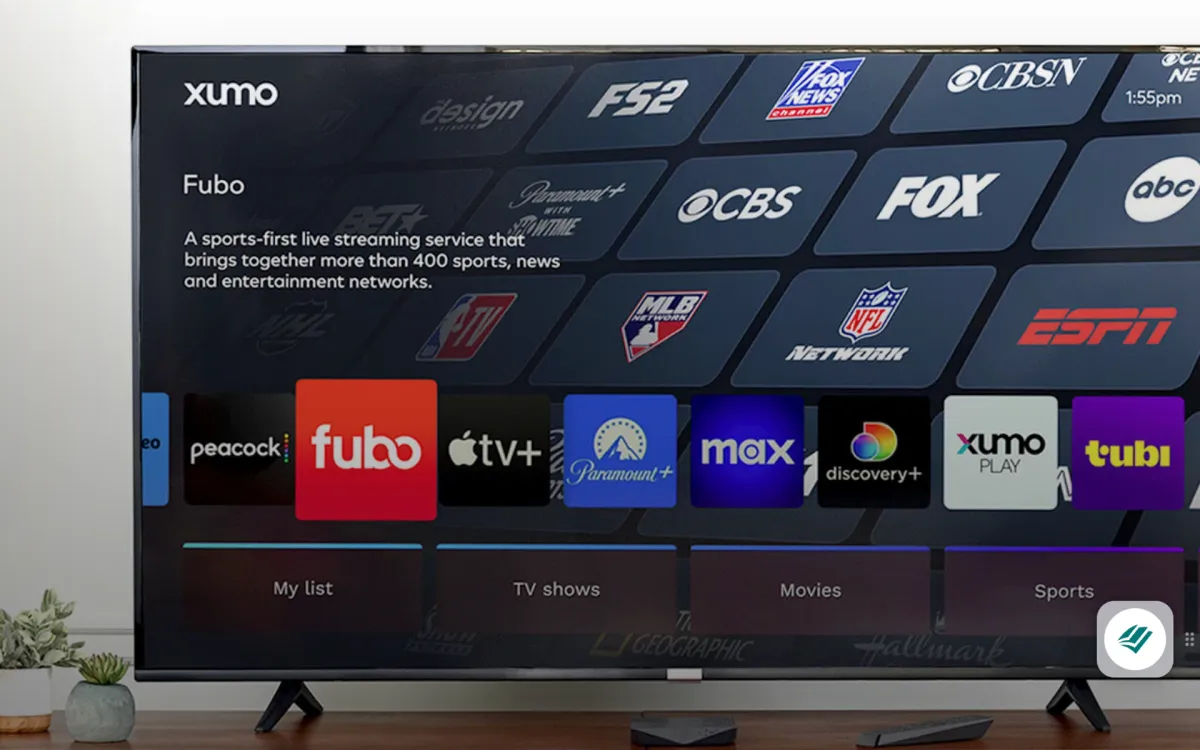Xfinity TV Troubleshooting No Signal: Fix & Prevent Issues
Ever settled in for a cozy night of TV only to be greeted by the dreaded “No Signal” message? I know the frustration all too well. Xfinity TV offers a range of fantastic channels and services, but technical hiccups can sometimes disrupt our viewing experience.
Key Takeaways
- Common Causes of “No Signal”: Issues like corrupted boot loaders, faulty equipment, weak signal strength, and cable problems are typical reasons for encountering a “No Signal” message on Xfinity TV.
- Basic Troubleshooting Steps: Key steps include checking cable connections, ensuring the TV is set to the correct input, and restarting your Xfinity box to resolve temporary issues.
- Service Outages: Always verify if there are service outages in your area which might be affecting your signal. Use Xfinity’s website or app for updates.
- Advanced Troubleshooting: Methods such as resetting the Xfinity TV box, updating firmware and software, and contacting Xfinity support can address more persistent issues.
- Preventive Measures: Regular maintenance like inspecting cables, securing connections, preventing overheating, and keeping software and firmware updated helps avoid future “No Signal” problems.
Understanding The “No Signal” Issue
The “No Signal” message on Xfinity TV can be a major annoyance. When such a problem arises, identifying the root cause is key to resolving it quickly.
Common Causes
- Corrupted Boot Loader: The X1 box can experience a corrupted boot loader image during updates or reboots, resulting in an endless boot loop. This corrupt boot loader prevents the signal from being recognized.
- Equipment Issues: Faulty equipment like the main box often leads to the “No Signal” problem. Swapping out the main box for a new one commonly resolves this issue.
- Signal Strength: Weak signal strength is another frequent cause. Checking signal strength via the Comcast Labs menu provides a quick diagnostic; a green indicator means no signal issues, whereas a red indicator signals weaker connections.
- Cable Issues: Sometimes, loose or damaged cables disrupt the signal. Ensuring all cables are secure and undamaged can prevent the “No Signal” problem.
Corrupted Boot Loader
Corrupted boot loaders can seriously affect the TV signal. During an update or reboot, if the boot loader image becomes corrupted, the X1 box fails to boot properly. This misstep causes the box to loop continuously without establishing a signal connection. Often, restarting the box or considering a factory reset solves this issue.
Equipment Issues
Malfunctioning equipment, especially the main box, regularly causes the “No Signal” issue. The main box plays a crucial role in signal reception and processing; if it becomes faulty, no signal gets through. Typically, replacing the main box eliminates this problem. It’s advisable to contact Xfinity support to get a replacement.
Signal Strength
Weak signal strength presents a hindrance to uninterrupted watching. To check, exploring the Comcast Labs menu offers signal strength indicators. A green indicator signifies strong, adequate signal strength. A red indicator warns of weak signals, necessitating possible adjustments like repositioning the antenna or boosting the signal via an amplifier.
Cable Issues
Loose or damaged cables are another common source. Checking the tightness and condition of all cables ensures stable signal transmission. Any loose cable must be reconnected securely, and damaged cables should be replaced immediately to avoid signal loss. Make sure to verify each connection point from the wall outlet to the TV and all intervening devices.
By systematically examining these common causes, resolving the “No Signal” issue on Xfinity TV becomes more straightforward. Proper maintenance and timely equipment checks prevent most signal interruptions, enhancing your viewing experience dramatically.
Common Causes For “No Signal” On Xfinity TV
Xfinity TV users often encounter a “No Signal” message. Identifying and fixing the root cause can quickly restore the service.
Faulty Cable Connections
Loose or damaged cables frequently lead to signal loss. Confirm all cable connections between the TV and the Xfinity box are secure. Even slight disconnections can disrupt the signal, resulting in the dreaded “No Signal” message. Inspect both HDMI and coaxial cables for visible damage. Replace any frayed or bent cables. Disconnect and reconnect each cable, ensuring it clicks into place properly.
Make sure the cables aren’t tangled or placed near objects that could interfere with the signal. Using short, high-quality cables can prevent signal degradation, especially over longer distances. Regularly check connections to avoid recurring issues. Secure connections maintain signal integrity, providing an uninterrupted viewing experience.
If you use splitters, ensure they are high-quality and not damaging the signal. Faulty splitters can degrade the signal strength leading to signal loss.
Incorrect Input Selection
Setting the TV to the wrong input can display a “No Signal” message. Ensure the TV is set to the correct input for the Xfinity box. Typically, this involves using the TV remote to cycle through inputs like HDMI1, HDMI2, AV, etc. Press and hold the [INPUT] button on the remote to bring up the list of input sources, then select the one corresponding to the Xfinity box.
Verify the HDMI port number on the TV matches the one used for the Xfinity box. If using an audio/video receiver, ensure it’s set to the correct input channel. An incorrect input selection, although simple, can often be overlooked. Double-checking the input settings helps avoid unnecessary troubleshooting steps.
Switching inputs can occasionally fix the problem. Simply toggling between inputs and then returning to the correct one can sometimes refresh the connection.
Service Outage
Service outages in your area can also cause a “No Signal” message. Check the Xfinity website or app for notifications of service disruptions. Often, outages are temporary and quickly resolved by the provider.
Restarting the modem or router can sometimes restore the signal. Unplug the modem or router, wait 30 seconds, then plug it back in. This simple step can resolve connectivity issues caused by temporary glitches.
If the issue persists, contact Xfinity customer service. They can provide updates on outages and estimate restoration times. Keeping informed about service status can save time and clarify if the problem is beyond personal control.
Troubleshooting Steps
Addressing “No Signal” on Xfinity TV involves simple yet effective steps. Here’s a detailed guide to help you resolve the issue effortlessly.
Check Cable Connections
Ensure all cables are securely connected to both the Xfinity box and the TV. Check the HDMI or coaxial cables to confirm they’re plugged in correctly. Try disconnecting and reconnecting the cables at both ends to ensure a secure connection. Inspect the cables for any visible damage or wear. Replace any damaged cables immediately to avoid persistent signal issues.
Verify Input Settings
Ensure the TV is set to the correct HDMI input corresponding to the Xfinity box. If using multiple HDMI ports, cycle through the inputs using your TV’s remote to find the correct one. Check the Xfinity box’s settings to confirm the output matches the TV’s input. If input settings are correct, and there’s still no signal, try using another HDMI port on the TV.
Restart Your Equipment
Unplug the Xfinity box and TV from power for 30 seconds, then plug them back in and turn them on. This power cycle can resolve issues caused by temporary glitches or software errors. After restarting, wait a few minutes for the Xfinity box to reboot fully. Check if the signal issue persists, and if it does, repeat the process one more time to ensure all temporary faults are cleared.
Check For Service Outages
Verify if there are any service outages in your area that might be causing the “No Signal” issue. Visit the Xfinity website or use the Xfinity My Account app to get outage updates. If outages are reported, the signal should return once service is restored. Contact Xfinity customer support to report the issue and ask about any outages or maintenance in your area. Document the time and nature of the outage for reference if the problem persists.
Advanced Troubleshooting
After addressing common causes of the “No Signal” issue, advanced troubleshooting methods can resolve more persistent problems.
Resetting Your Xfinity TV Box
Manual restarts often fix issues with the Xfinity TV box. To manually restart, if the box is stuck on a software update screen, push the power button or unplug it and plug it back in after 30 seconds. This resets the device and clears any software glitches. Another method includes using the Xfinity mobile app to execute a system reboot from your smartphone. By performing these restarts, users ensure the box refreshes its system configuration effectively. If the issue persists, consider consulting Xfinity support for further assistance.
Updating Firmware And Software
Keeping your Xfinity TV box updated is crucial for optimal performance. Issues can arise if the box is stuck on a software update screen. Try a manual restart by pushing the power button or unplugging and reconnecting the box after 30 seconds. Ensuring your box is properly provisioned can prevent software update issues—this means Comcast’s systems recognize and support your device after updates. To confirm provisioning, check with Comcast via their app or official support channels. Regularly updating firmware and software ensures the device runs the latest features and security patches.
Contacting Xfinity Support
Official Xfinity employees offer valuable help for resolving technical issues. Xfinity support includes troubleshooting, guidance on device settings, and specific problem solutions. Their expertise can address problems beyond basic troubleshooting. Reach out through the Xfinity app, website, or customer service number. Official employees provide step-by-step guidance and may access advanced tools to diagnose and resolve deeper technical problems. If you encounter persistent issues, contacting Xfinity support ensures you get professional solutions tailored to your situation.
Preventing Future “No Signal” Issues
Preventing “No Signal” issues on your Xfinity TV involves proactive measures. Regular maintenance and keeping your equipment updated are essential steps.
Regular Maintenance Tips
Regular maintenance ensures optimal performance of your Xfinity TV equipment.
- Inspect Cables Regularly: Check all HDMI and coaxial cables for wear and tear. Replace any damaged cables to maintain a stable connection.
- Secure Connections: Make sure all cables are securely connected to both your TV and the Xfinity box. Loose connections can cause signal disruptions.
- Clean Dust and Debris: Dust can accumulate on ports and connectors. Use a soft cloth to clean these areas periodically.
- Check Power Supply: Ensure that your Xfinity box is receiving stable power. Unstable power sources can cause signal issues.
- Avoid Overheating: Keep the Xfinity box in a well-ventilated area. Overheating can lead to equipment malfunction.
Implementing these maintenance tips can significantly reduce the likelihood of encountering “No Signal” issues.
Keeping Your Equipment Updated
Keeping your Xfinity TV equipment updated ensures it runs efficiently and smoothly.
- Firmware Updates: Firmware updates can fix bugs and improve performance. Check the Xfinity website or app for updates and install them promptly.
- Software Updates: Ensure your TV’s software is up-to-date. Manufacturers release updates to enhance compatibility with services like Xfinity.
- Update the Xfinity App: The Xfinity app provides easy management of your account and services. Keep it updated to access the latest features and fixes.
- Use High-Quality Cables: High-quality HDMI cables can better handle higher data rates and provide a more stable connection. Consider upgrading if you experience frequent issues.
- Periodic Reboots: Restart your Xfinity box regularly to clear any temporary glitches and ensure smooth operation.
By keeping your equipment updated, you can prevent many technical issues and maintain a consistent viewing experience.
Conclusion
Addressing the “No Signal” issue on Xfinity TV can be straightforward if you follow the right steps. By checking your cable connections, ensuring the correct input selection, and considering service outages, you can often resolve the problem quickly. Advanced troubleshooting like manually restarting the TV box and updating firmware can also help. Regular maintenance, such as inspecting cables and securing connections, is crucial for preventing future issues. Keeping your equipment updated and performing periodic reboots will ensure optimal performance. With these tips, you can enjoy a seamless and hassle-free viewing experience on your Xfinity TV.
Frequently Asked Questions
What are common causes of the “No Signal” issue on Xfinity TV?
Common causes include corrupted boot loaders, faulty equipment, weak signal strength, and cable problems.
How should I check for faulty cable connections?
Ensure all cables are securely connected and inspect for any visible damage or wear.
What should I do if the TV input selection is incorrect?
Make sure the TV is set to the correct input source that the Xfinity TV box is connected to.
Could a service outage cause the “No Signal” issue?
Yes, service outages can cause the “No Signal” issue. Check Xfinity’s service status in your area.
How do I manually restart the Xfinity TV box?
Unplug the power cord, wait for about 10 seconds, and then plug it back in to restart the box.
Why is it important to update firmware and software on Xfinity equipment?
Updating firmware and software keeps the equipment running optimally and helps prevent technical issues.
When should I contact Xfinity support for the “No Signal” issue?
Contact Xfinity support if basic troubleshooting steps do not resolve the issue or if you suspect a hardware fault.
What proactive measures can help prevent the “No Signal” issue?
Regularly inspect cables, secure connections, clean dust and debris, check the power supply, avoid overheating, and periodically reboot your equipment.
How often should I perform maintenance checks on my Xfinity TV setup?
Perform maintenance checks and periodic reboots at least monthly to maintain optimal performance.
Can using high-quality cables make a difference?
Yes, using high-quality cables can improve signal strength and reduce the risk of connectivity issues.